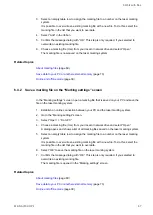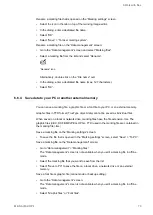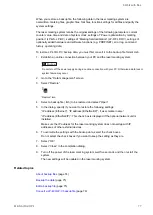6 Work with files
6.8.2 Convert a LP-400/LP-V file (.nlm)
Convert a LP-400/LP-V file into the marking file format .lms if you want to open it with Laser
Marker NAVI smart.
Some functions and settings of LP-400/LP-V files cannot be converted as they are not
supported by LP-GS, LP-RC, LP-RF and LP-RV.
1. Start Laser Marker NAVI smart.
The “Startup” screen appears.
2. Select “Convert” > “Convert marking file”.
3. Select a LP-400/LP-V file (.nlm) that you want to convert.
4. Select “Open”.
The file conversion dialog appears.
5. In the dialog, choose the laser marking systems of the source and the destination file.
6. Select “OK”.
The conversion result information is displayed. It shows conversion errors and
parameters that were replaced.
To save the conversion result information, enable “Save the log file” and select “OK”.
7. If you save the conversion result information, enter a file name and select “Save”.
The file is opened in the “Marking settings” screen.
8. You can edit marking objects and specify the marking settings.
9. To save the converted file, select “Save” > “Save” or >“Save as”.
You must save the file to your PC before you can transfer it to the laser marking system.
The file is saved in the marking file format .lms to your local or network drive.
Related topics
Transfer a marking file from your PC to the laser marking system
6.8.3 General conversion rules
There are certain rules that are applied when LP-400/LP-V files are converted into the LP-
GS, LP-RC, LP-RF or LP-RV file format.
Marking data
The table shows the LP-400/LP-V setting categories and the corresponding categories in
Laser Marker NAVI smart after the conversion process.
80
ME-NAVIS2-OP-1