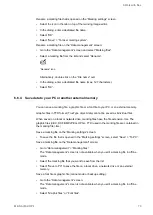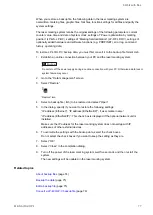7 Edit marking data
7.3
Move, modify or align objects
In the marking image editor, you can move and edit objects.
Before you can move or modify an object, you need to select it in the marking image editor.
• Click on the object to select it.
• Move the object by dragging it to a new location in the marking image editor.
• You can scale an object with the circle symbols located around the object. The
proportions of the object are not maintained.
a. Position the pointer over one of the circle symbols.
b. Click and drag until the object is the desired size.
c. To maintain the object’s proportions as it scales, hold down <Shift> as you click and
drag the circle symbols (in the corners).
(2)
(2)
(3)
(1)
(3)
(1) Increase or decrease the height of the object.
(2) Increase or decrease the width of the object.
(3) Increase or decrease the height and width of the object.
• To rotate an object, use the circular arrow symbol . The rotation center of graphic files
is the center of the graphic. The rotation center of other objects is the reference point of
the object.
a. Position the pointer over the symbol.
b. Click and drag in a circular motion.
• To align or distribute selected objects, use the “Align” tool in the ribbon. Select the type of
alignment or distribution.
• Set the arrangement of a character object along an arc. You can do this directly in the
marking image editor. This option is not available for TrueType objects.
a. Position the pointer over the arc symbol .
ME-NAVIS2-OP-1
87