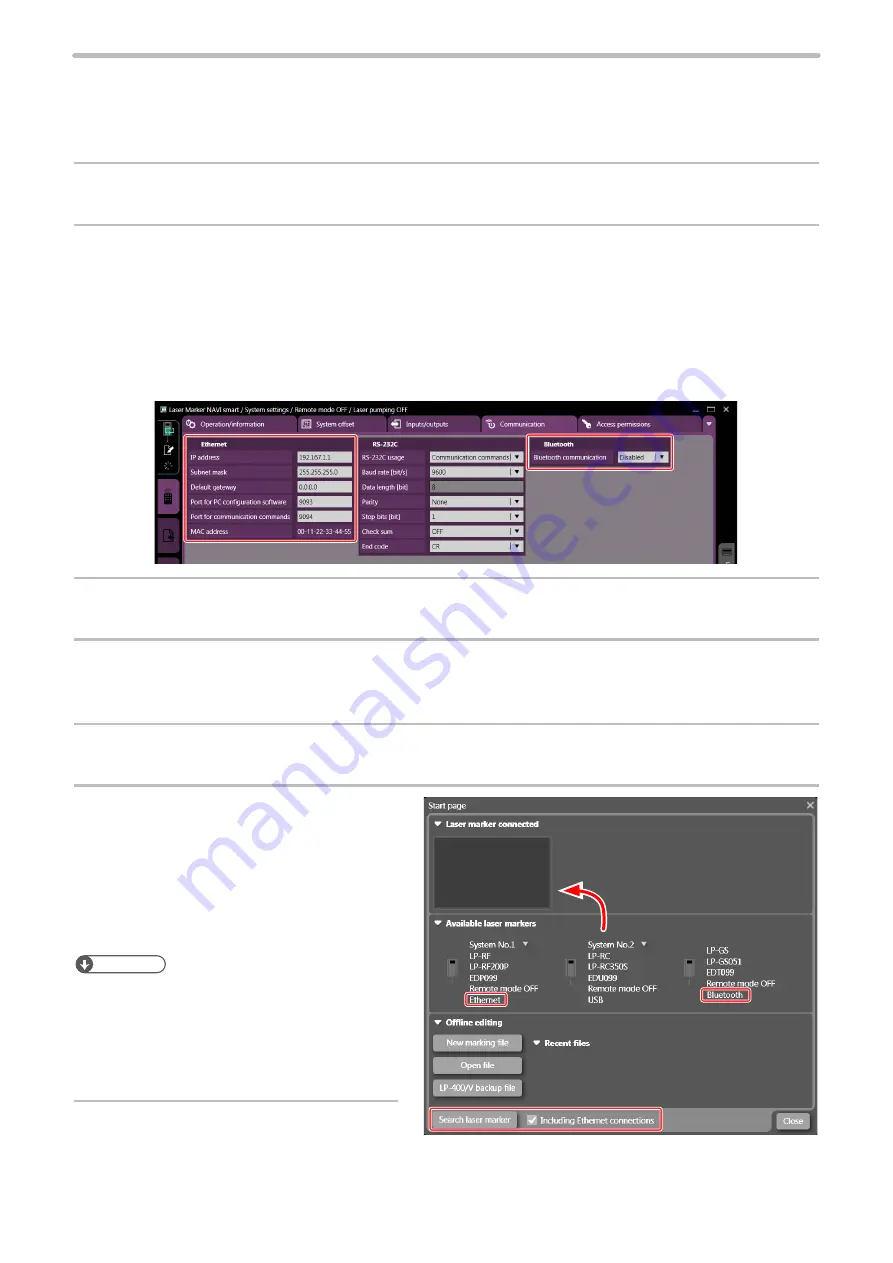
57
Setting procedure for Ethernet/Bluetooth online connection
For communication between the laser marker and PC terminal using Ethernet or Bluetooth*1, you need to configure the
following communication settings first.
*1 : The Bluetooth function is not available with the models ending with “-F”.
1.
Connect Laser Marker NAVI smart and laser marker to online via a USB cable.
2.
Select “System settings” from the Screen selection menu, and click the “Communication” tab.
Configure the communication settings of Ethernet or Bluetooth.
For Ethernet:
Input the Ethernet settings according to the network settings.
Set a separate IP address not to overlap between the laser marker and PC on the network.
For Bluetooth:
“Enabled” the Bluetooth communication.
3.
Click “Set” on the lower right corner of the screen.
4.
Disconnect the laser marker and Laser Marker NAVI smart from online and exit Laser Marker
NAVI smart.
5.
Turn the laser marker power OFF and wait for at least five seconds, and then turn it ON.
6.
Start Laser Marker NAVI smart and
verify that either Ethernet or Bluetooth
connection marker appears at
“Connectable laser marker”.
To connect via Ethernet, enable the “Including
Ethernet” option and click “Search laser marker”.
ンㄆㄇㄆㄓㄆㄏㄆ
• If any laser marker connectable via Bluetooth does
not appear, check the ambient environment such
as the communication distance and obstacles.
• Some Bluetooth device on the PC side may not
connect with the laser marker.
7.
Select and hold the laser marker icon
and then drop it to “Laser marker
connected” or double-click the laser marker.
ME-LPGS-SM-8
Summary of Contents for LP-GS Series
Page 17: ...1 Product Overview ME LPGS SM 8 ...
Page 32: ...2 Laser Marker Installation ME LPGS SM 8 ...
Page 48: ...3 Operation Method ME LPGS SM 8 ...
Page 68: ...4 External Control Using I O ME LPGS SM 8 ...
Page 107: ...5 External Control by Communication Commands ME LPGS SM 8 ...
Page 116: ...6 Link Control with External Devices ME LPGS SM 8 ...
Page 141: ...7 Maintenance ME LPGS SM 8 ...
Page 161: ...161 MEMO ME LPGS SM 8 ...
Page 162: ...Troubleshooting ME LPGS SM 8 ...
Page 186: ...Index ME LPGS SM 8 ...
Page 189: ......
Page 190: ... Panasonic Industrial Devices SUNX Co Ltd 2014 2019 April 2019 ...
















































