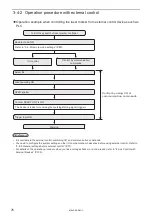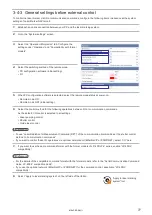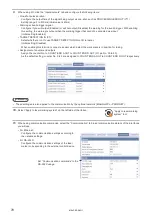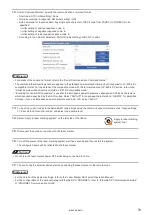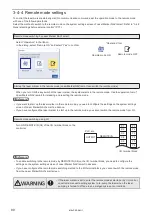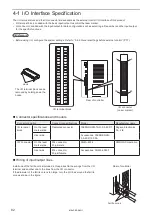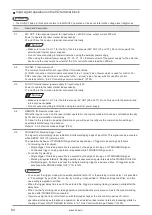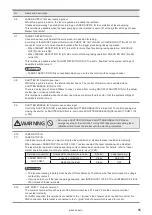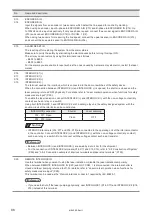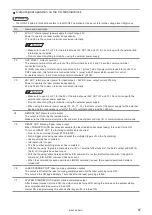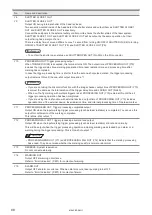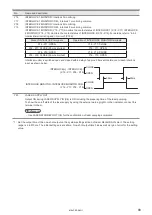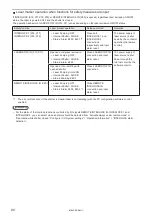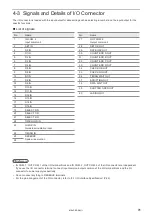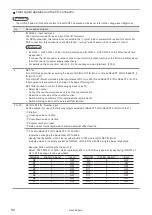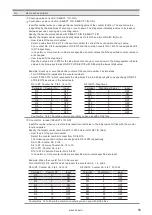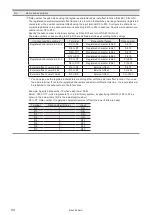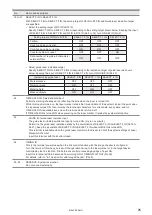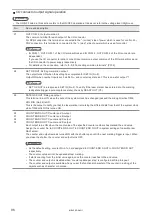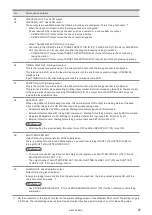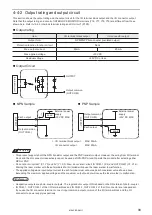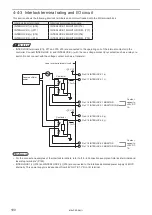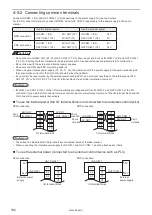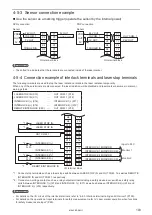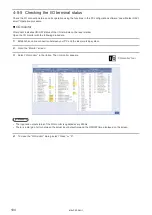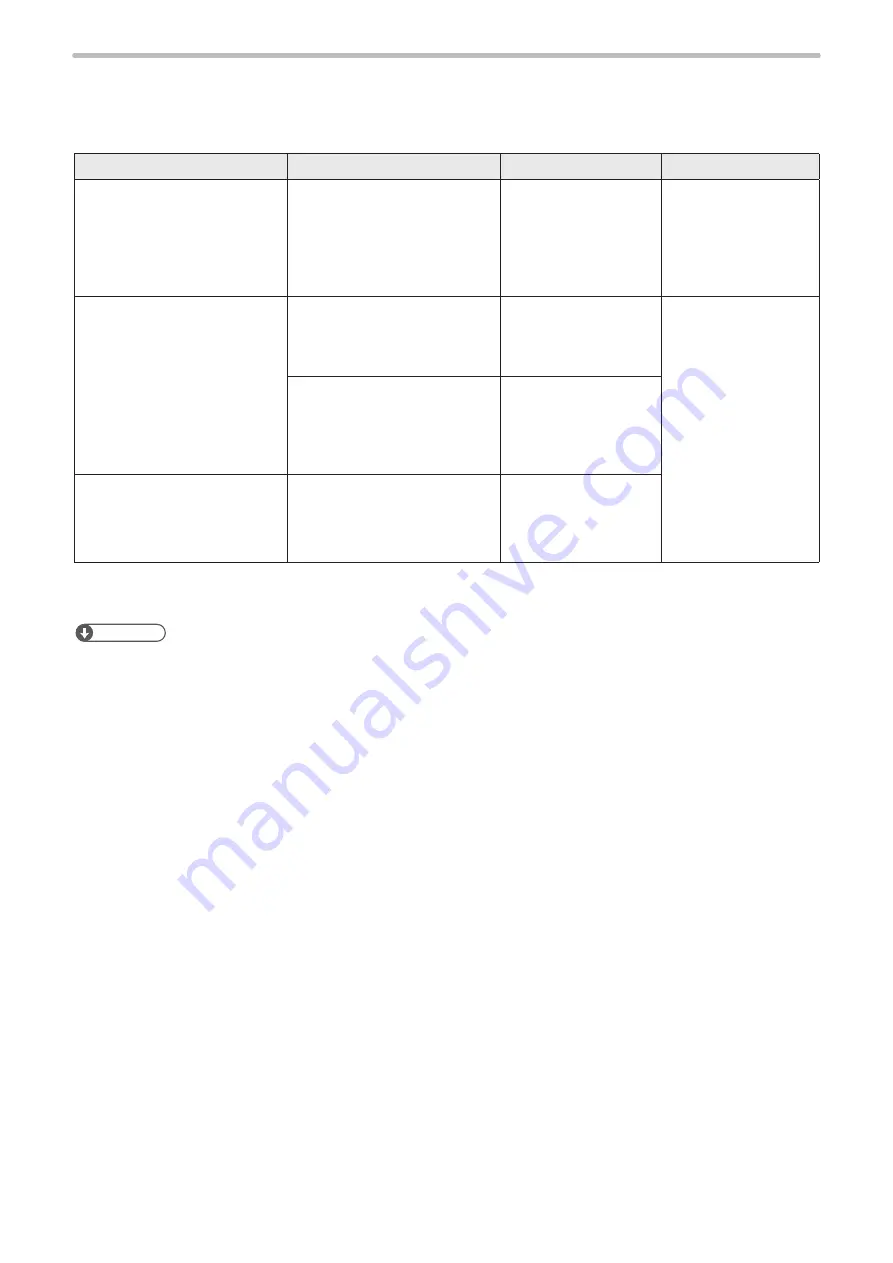
90
Laser marker operation when functions for safety measures are input
If INTERLOCK (X16, X17, X18, X19) or REMOTE INTERLOCK IN (X20) is opened, regardless laser emission ON/OFF
status, the laser is powered OFF and the shutter is closed.
The operation behavior of LASER STOP IN (X10, X11) varies depending on the laser emission ON/OFF status.
Safety function
Laser marker operation
Release method
Remarks
INTERLOCK 1 (X16, X17)
INTERLOCK 2 (X18, X19)
• Laser Pumping: OFF
• Internal Shutter: CLOSE
• Status: Alarm E400, E401 *1
Close both
INTERLOCK 1 and
INTERLOCK 2
connections
respectively and input
alarm reset.
The power supply of
laser source is shut
down by the contactor
operation (hardware
control).
LASER STOP IN (X10, X11)
Opened during laser emission
• Laser Pumping: OFF
• Internal Shutter: CLOSE
• Status: Alarm E402
Close LASER STOP IN
connection and input
alarm reset.
The power supply of
laser source is shut
down through the
internal circuit by the
software control.
Opened at non-emitting with
opened shutter
• Laser Pumping: Hold ON
• Internal Shutter: CLOSE
• Status: Warning E600
Close LASER STOP IN
connection.
REMOTE INTERLOCK IN (X20)
• Laser Pumping: OFF
• Internal Shutter: CLOSE
• Status: Alarm E405, E503 *1
Close REMOTE
INTERLOCK IN
connection and input
alarm reset.
*1 : The error will not occur if the shutter is closed (laser is not radiating) with the PC configuration software control
enabled.
ンㄆㄇㄆㄓㄆㄏㄆ
• For the alarm of the interlock functions controlled by I/O signals REMOTE INTERLOCK IN, INTERLOCK 1 and
INTERLOCK 2, you can select when an alarm should be detected from “Activate always under remote mode” or
“Deactivate while shutter closed”. Configure it in “System settings” > “Operation/information” > “INTERLOCK alarm
detection”.
ME-LPRF-SM-11
Summary of Contents for LP-RF Series
Page 17: ...1 Product Overview ME LPRF SM 11...
Page 34: ...2 Laser Marker Installation ME LPRF SM 11...
Page 57: ...3 Operation Method ME LPRF SM 11...
Page 81: ...4 External Control Using I O ME LPRF SM 11...
Page 126: ...5 External Control by Communication Commands ME LPRF SM 11...
Page 135: ...6 Link Control with External Devices ME LPRF SM 11...
Page 160: ...7 Maintenance ME LPRF SM 11...
Page 186: ...Troubleshooting ME LPRF SM 11...
Page 214: ...Index ME LPRF SM 11...
Page 216: ...216 USB 32 55 W Warning 205 ME LPRF SM 11...
Page 217: ......