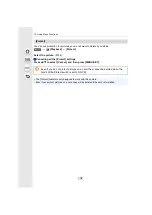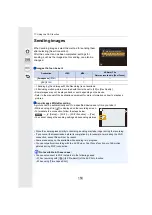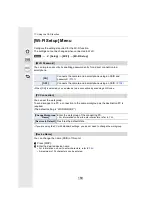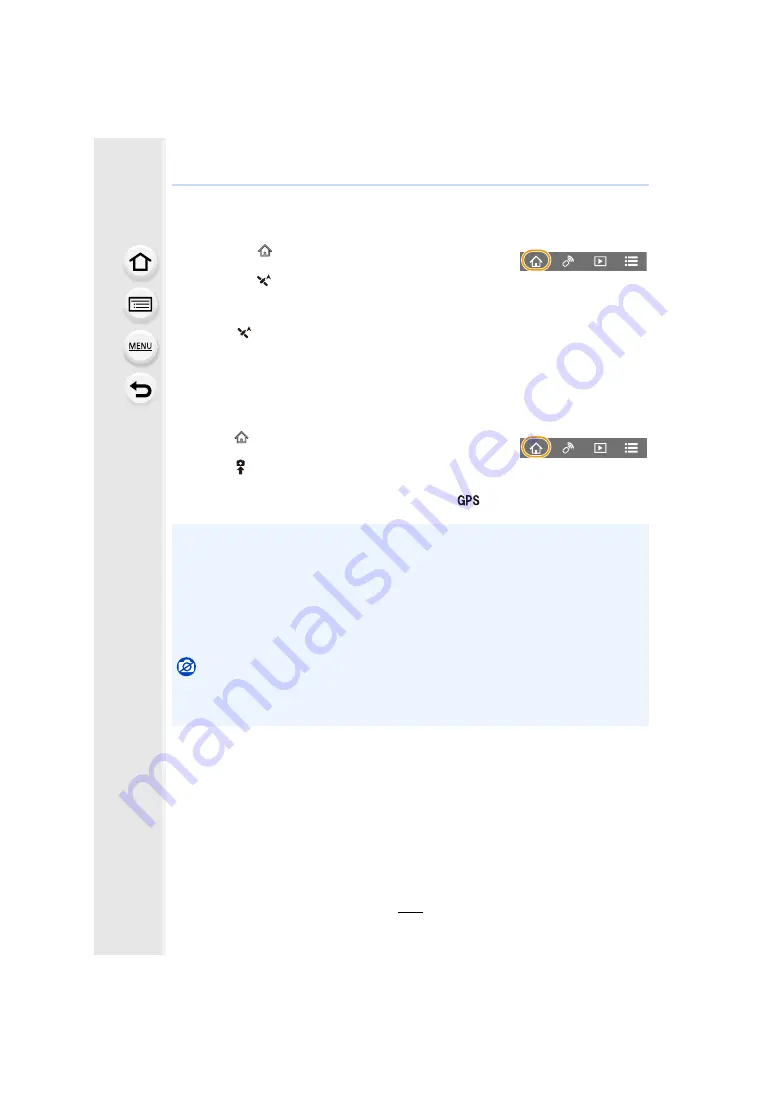
11. Using the Wi-Fi function
158
∫
Recording location information and images
1
Start recording location information with the smartphone.
2
Record images with the camera.
3
Stop recording the location information with the smartphone.
∫
Writing the location information to the images
(Preparation on the camera)
Connect to a smartphone.
Operate the smartphone.
1
2
Select [
].
3
Select [Geotagging].
4
Select [
] to send and write the location information.
• Follow the on-screen messages to operate the smartphone.
• Images with location information are indicated with [
].
1
2
Select [
].
3
Select [Geotagging].
4
Select [
] to start recording location information.
Select [
] to stop recording the location information.
• Cautions for Use:
Be sure to pay special attention to the privacy, the likeness rights, etc. of the subject
when you use this function. Use at your own risk.
• The smartphone battery drains faster while location information is being recorded.
When recording of location information is not necessary, stop it.
• On the smartphone, you can set the acquisition interval of location information and check the
transfer status of location information.
Refer to [Help] in the “Image App” menu for details.
Not available in these cases:
• This function is not available in the following cases:
– Images recorded after location information was sent to the camera
– Images with location information already written to them