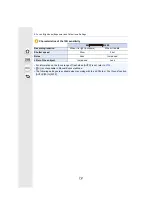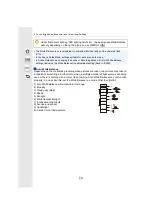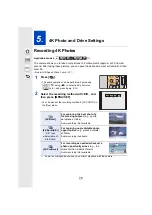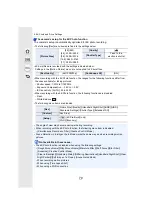75
4. Focus, Brightness (Exposure) and Colour tone Settings
Applicable modes:
You can finely adjust the White Balance when you cannot acquire the desired hue by
setting the White Balance.
1
Select the White Balance and then press
4
.
2
Press
3
/
4
/
2
/
1
to fine-adjust the White Balance.
• Pressing [DISP.] resets the position back to the centre.
3
Press [MENU/SET].
Finely adjusting the White Balance
2
: [A] (AMBER: ORANGE)
1
: [B] (BLUE: BLUISH)
3
: [G] (GREEN: GREENISH)
4
: [M] (MAGENTA: REDDISH)
• If you finely adjust the White Balance to [A] (amber), the White Balance icon on the screen will
change to orange.
If you finely adjust the White Balance to [B] (blue), the White Balance icon on the screen will
change to blue.
• If you finely adjust the White Balance to [G] (green) or [M] (magenta), [
_
] or [
`
] appears
beside the White Balance icon on the screen.
G
G
G
G
G
G
A
A
A
A
A
A
B
B
B
B
B
B
B
M
M
M
M
M
M