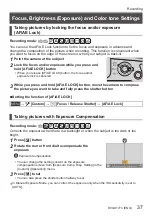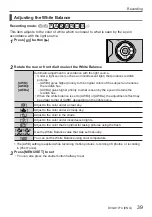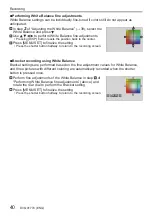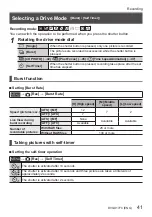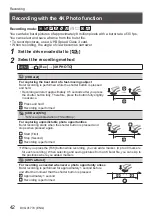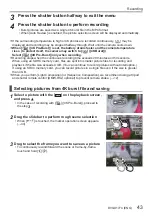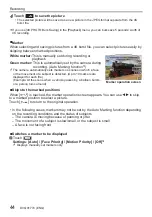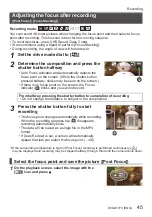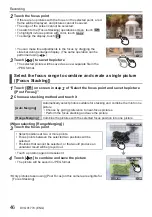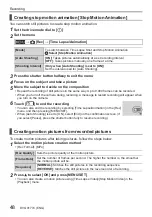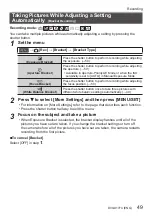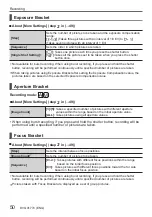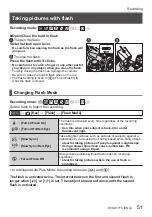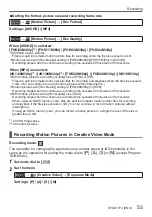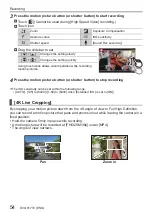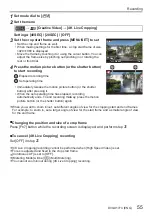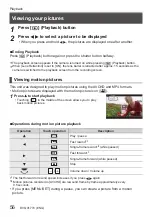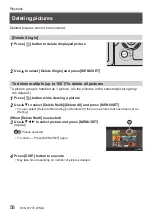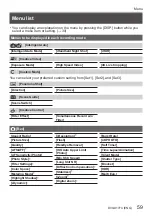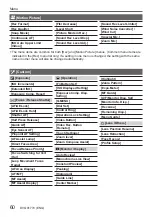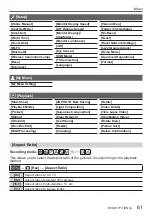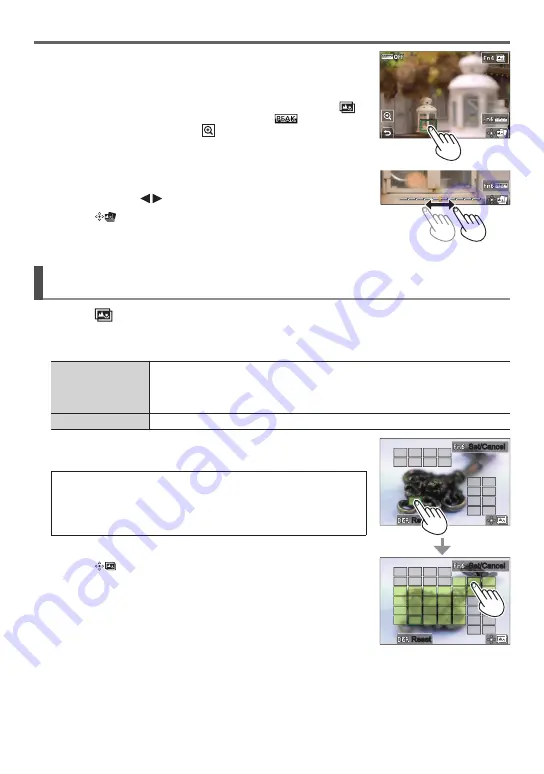
Recording
DVQX1774 (ENG)
46
2
Touch the focus point
• If there are no pictures with the focus on the selected point, a red
frame will be displayed, and pictures cannot be saved.
• The edge of the screen cannot be selected.
• To switch to the [Focus Stacking] operations screen, touch [
].
• To highlight in-focus portion with color, touch [
].
• To enlarge the display, touch [
].
• You can make fine adjustments to the focus by dragging the
slide bar during enlarged display. (The same operation can be
performed using .)
3
Touch [
] to save the picture
• The selected picture will be saved as a new separate file in the
JPEG format.
Select the focus range to combine and create a single picture
([Focus Stacking])
1
Touch [
] on screen in step
2
of “Select the focus point and save the picture
([Post Focus])”
2
Choose a stacking method and touch it
[Auto Merging]
Automatically select photos suitable for stacking and combine them into one
picture.
• Choose by giving preference to near-focus pictures.
• Perform the focus stacking and save the picture.
[Range Merging]
Combine the pictures with the selected focus position into one picture.
(When selecting [Range Merging])
Set/Cancel
Set/Cancel
Reset
Reset
Set/Cancel
Set/Cancel
Reset
Reset
3
Touch the focus point
• Select positions at two or more points.
• Focus points between the selected two positions will be
selected.
• Positions that cannot be selected, or that would produce an
unnatural result will be grayed out.
• Touch a position again to deselect it.
4
Touch [
] to combine and save the picture
• The picture will be saved in JPEG format.
●
Only pictures taken using [Post Focus] on this camera are eligible for
[Focus Stacking].