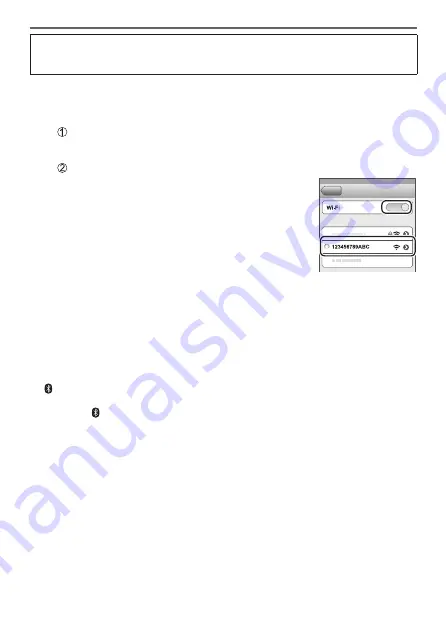
68
Wi-Fi/Bluetooth
DVQX1391 (ENG)
If you are using an Android device, follow the steps up to here to complete
the setup.
Proceed to the steps below only if you are using an iOS device.
• If [Wi-Fi Password] (
→
69) is set to [OFF] on the camera, select [Wi-Fi Setup].
(At the time of purchase, [Wi-Fi Password] is set to [OFF])
• If [Wi-Fi Password] is set to [ON] on the camera, you need to install the
profile.
Install the profile
• If the smartphone is locked with a passcode, enter the passcode to
unlock the smartphone.
Exit the browser
5
Turn on the Wi-Fi function in the setting menu
6
On the Wi-Fi setting screen, select the SSID
displayed on the camera (The device name
selected in step
4
)
• If the SSID is not displayed, it may be displayed after
the Wi-Fi function is turned off and on.
• When you need to change the connected device,
follow the on-screen message to change the setting.
7
Start “Image App”
• The paired smartphone will be registered as a paired device after connected
via Wi-Fi.
●
To make a connection with the paired smartphone for the second and
subsequent times, enable the Bluetooth function of the camera and set the
Bluetooth for “Image App” on your smartphone to ON. Then, select a camera
(device name) to be connected from the [Camera registered] list.
●
[ ] is displayed on the recording screen when a Bluetooth device is connected.
If the Bluetooth function is enabled, but the smartphone is not connected, the
displayed [ ] is semi-transparent.
●
When it takes time to set up pairing between a smartphone and a camera, delete
the pairing information of both devices and register them again. This may enable
the devices to be recognised properly.
















































