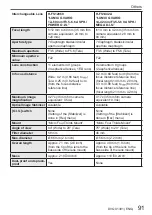77
DVQX1391 (ENG)
Others
[Dial Guide]
AWBc
White Balance
White Balance Bracket
White Balance Fine
Adjustment
Colouring
98
Number of recordable
pictures
r20
Maximum number of
pictures that can be
taken continuously
RXXmXXs
Available recording
time
1
Touch tab
Touch zoom
Touch Shutter (
→
27)
Touch AF (
→
27)
[Touch AE] (
→
27)
[Peaking]
Function buttons (
→
29)
Colouring (
→
31)
Defocus control
function (
→
31)
Brightness (exposure)
(
→
31)
Type of defocus
([Miniature Effect])
[One Point Color]
[Sunshine]
Picture effect (Filter)
adjustment display
Picture effects ON or
OFF
Picture effects (Filter)
Aperture value
Shutter speed
ISO sensitivity
[Sound Rec Level Adj.]
1
[m] and [s] indicate “minute” and “second”.
2
This is displayed for about 5 seconds when the camera is turned on if the [Profile Setup]
setting is set.
3
This is displayed for about 5 seconds when the camera is turned on, after setting the clock
and after switching from Playback Mode to Recording mode.
• The information displayed, such as histograms, magnifications, and numeric
values, are only for the purpose of reference.