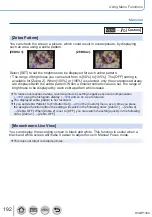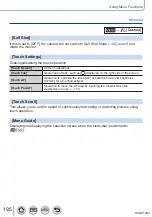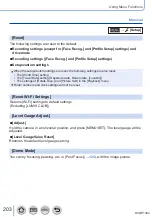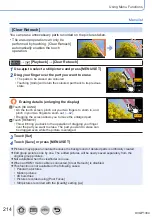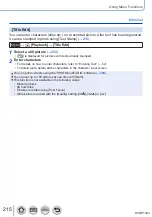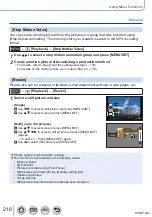204
DVQP1304
Using Menu Functions
Menu list
[Playback]
•[Slide Show]
(→
•[Playback Mode]
•[Location Logging]
•[Beauty Retouch]
•[RAW Processing]
•[4K PHOTO Bulk Saving]
(→
•[Light Composition]
•[Clear Retouch]
(→
•[Title Edit]
(→
•[Text Stamp]
(→
•[Video Divide]
•[Time Lapse Video]
(→
•[Stop Motion Video]
•[Resize]
(→
•[Cropping]
•[Rotate]
•[Rotate Disp.]
•[Favorite]
•[Print Set]
(→
•[Protect]
(→
•[Face Rec Edit]
•[Picture Sort]
●
In the following cases, new pictures are created after they have been edited. Before starting to
edit, make sure that there is enough free space in the memory card.
•[Beauty Retouch] / [RAW Processing] / [4K PHOTO Bulk Saving] / [Light Composition] /
[Clear Retouch] / [Text Stamp] / [Time Lapse Video] / [Stop Motion Video] / [Resize] / [Cropping]
●
It may not be possible to set or edit pictures taken with other cameras.
■
How to select an image(s) after selecting [Single] or [Multi]
When [Single] and [Multi] are not available, select a picture in the same way as when
[Single] is selected.
[Single]
Use to select a still picture and press [MENU/SET]
•If [Set/Cancel] is displayed at the right bottom of the screen, the
setting is cancelled when [MENU/SET] is pressed again.
Set
Set
[Multi]
When a screen similar to the one on the right is
displayed:
OK
Use to select a still picture and press [MENU/SET]
(repeat)
•
To cancel → Press [
MENU/SET] again.
Use to select [OK] and press [MENU/SET]
When a screen similar to the one on the right is
displayed:
2
3
4
5
6
1
Set/Cancel
Use to select a still picture and press [MENU/SET]
(repeat)
•
To cancel → Press [
MENU/SET] again.