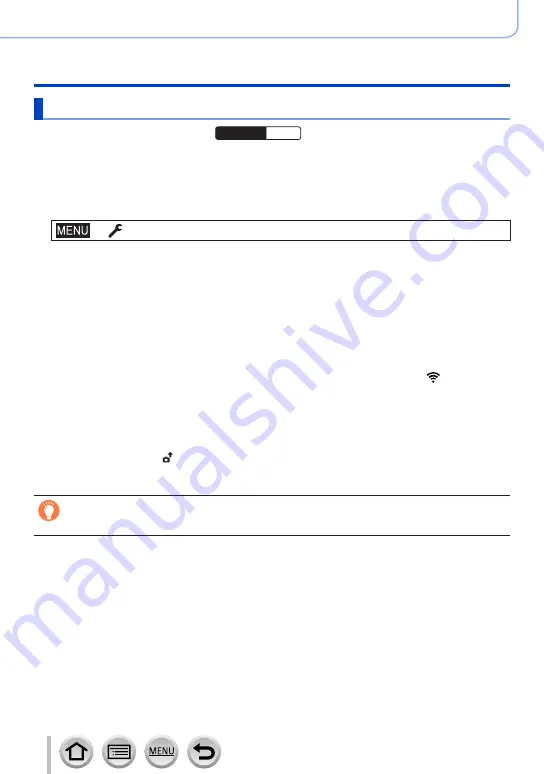
246
Wi-Fi/Bluetooth
Controlling with a Smartphone
Transferring recorded images to a smartphone automatically
Wireless connectivity required:
Bluetooth
Wi-Fi
The camera automatically transfers recorded images to a Bluetooth-connected
smartphone via Wi-Fi.
1
Make a Bluetooth connection to the smartphone
2
Select the camera’s menu
→
[Setup
] → [
Bluetooth
] → [
Auto Transfer
] → [
ON]
•If a confirmation screen is displayed on the camera asking you to terminate the Wi-Fi
connection, select [Yes] to terminate it.
3
On the smartphone, select [YES] (Android devices) or [Wi-Fi Setup] (iOS
devices)
•The camera automatically makes a Wi-Fi connection.
– (iOS devices) Follow the on-screen message on the smartphone to change the connected
device on the Wi-Fi setup screen.
4
Check the send settings on the camera, and select [Set]
•To change the send setting, press [DISP.] button.
•The camera will enter a mode where it can automatically transfer images and [ ] will be
displayed on the recording screen. (If [Auto Transfer] is not displayed on the recording screen,
images cannot be transferred automatically. Check the status of the Wi-Fi connections to the
smartphone.)
5
Take pictures on the camera
•Every time you take a picture, it is automatically sent to a specified device.
•While sending a file, [ ] is displayed on the recording screen.
If you set [Auto Transfer] to [ON] in advance, the Wi-Fi/Bluetooth connection will be
automatically established and Auto Transfer enabled the next time you turn on the camera and
start up “Image App” on your smartphone.
















































