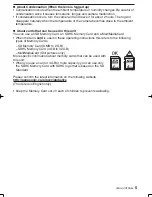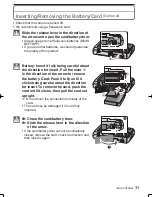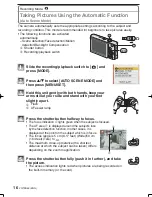4
VQT2B46 (ENG)
– If you see this symbol –
Information on Disposal in other Countries outside the European Union
This symbol is only valid in the European Union. If you wish to discard this
product, please contact your local authorities or dealer and ask for the
correct method of disposal.
Cautions for Use
• Do not use any other cables except a genuine Panasonic AV cable (DMW-AVC1:
optional).
• Do not use any other USB connection cables except the supplied one.
• Always use a genuine Panasonic AC adaptor (DMW-AC5PP: optional).
Keep the camera as far away as possible from electromagnetic equipment (such as
microwave ovens, TVs, video games etc.).
• If you use the camera on top of or near a TV, the pictures and sound on the camera may
be disrupted by electromagnetic wave radiation.
• Do not use the camera near cell phones because doing so may result in noise adversely
affecting the pictures and sound.
• Recorded data may be damaged, or pictures may be distorted, by strong magnetic
fi
elds
created by speakers or large motors.
• Electromagnetic wave radiation generated by microprocessors may adversely affect the
camera, disturbing the pictures and sound.
• If the camera is adversely affected by electromagnetic equipment and stops functioning
properly, turn the camera off and remove the battery or disconnect AC adaptor (DMW-
AC5PP: optional). Then reinsert the battery or reconnect AC adaptor and turn the
camera on.
Do not use the camera near radio transmitters or high-voltage lines.
• If you record near radio transmitters or high-voltage lines, the recorded pictures and
sound may be adversely affected.
Care of the camera
• Do not strongly shake or bump the camera by dropping it etc.
This unit may malfunction, recording pictures may no longer be possible or the lens or
the LCD monitor may be damaged.
• We strongly recommend you do not leave the camera in your trousers pocket when you
sit down or forcefully insert it into a full or tight bag etc.
Damage to the LCD monitor or personal injury may result.
• Be particularly careful in the following places as they may cause this unit to
malfunction.
– Places with a lot of sand or dust.
– Places where water can come into contact with this unit such as when using it on a
rainy day or on a beach.
• Do not touch the lens or the sockets with dirty hands. Also, be careful not to
allow liquids, sand and other foreign matter to get into the space around the lens,
buttons etc.
• If water or seawater splashes on the camera, use a dry cloth to wipe the camera
body carefully.
■
VQT2B46̲DMC-FS4̲PC̲EN.indd 4
VQT2B46̲DMC-FS4̲PC̲EN.indd 4
2009/02/17 12:51:01
2009/02/17 12:51:01