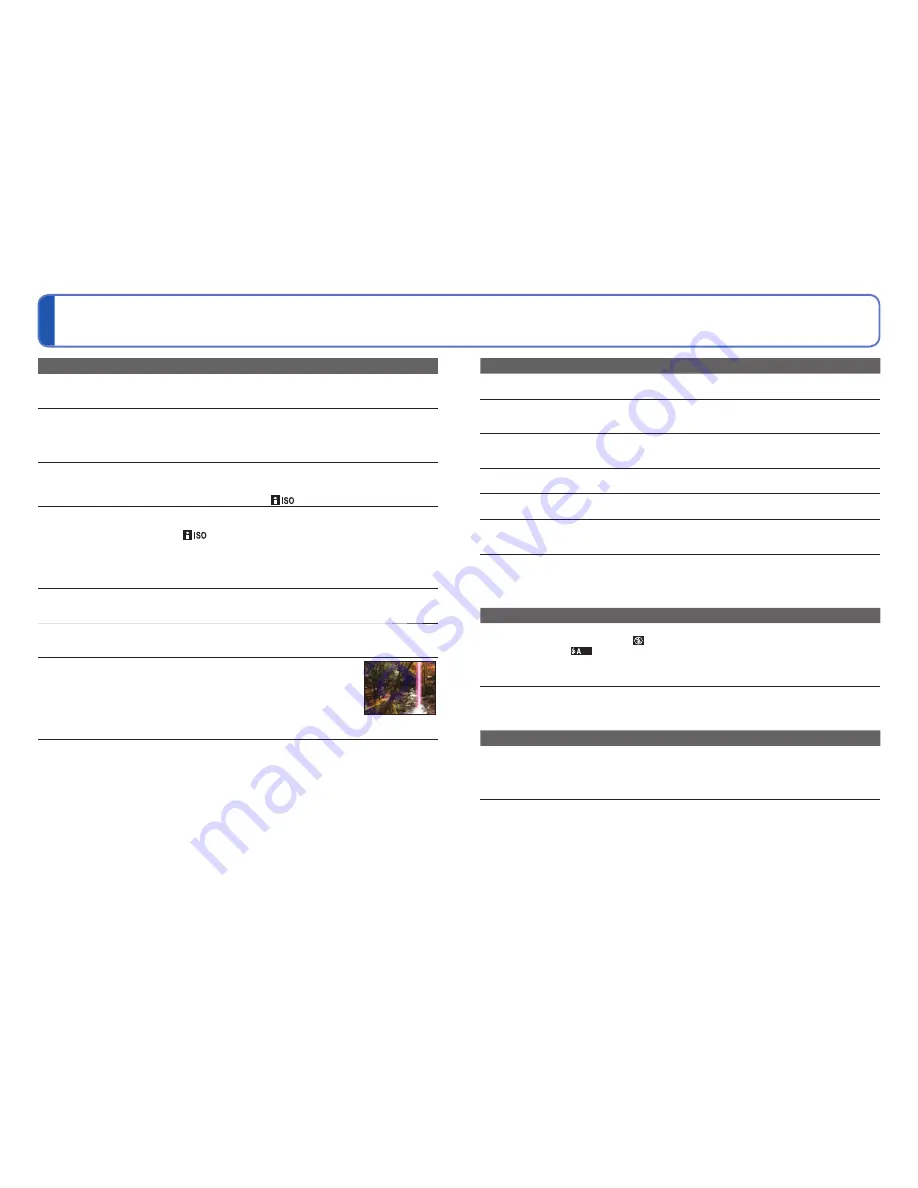
108
VQT2X62
VQT2X62
109
Q&A
Troubleshooting
(Continued)
Recording (continued)
2-3 pictures are taken when I press the shutter button just once.
●
The camera is set to use [BURST] (
→
77) or [HI-SPEED BURST] (
→
64) or [FLASH BURST] (
→
65) Scene
Modes.
Focus not aligned correctly.
●
Not set to mode appropriate for distance to subject. (Focus range varies according to Recording
Mode.)
●
Subject outside of focus range.
●
Caused by jitter or subject movement (
→
74, 78).
Recorded pictures are blurred. Optical Image Stabilizer ineffective.
●
Shutter speed is slower in dark locations and Optical Image Stabilizer is less effective.
→
Hold camera firmly with both hands, keeping arms close to body.
→
Set [DIGITAL ZOOM] to [OFF] and [SENSITIVITY] to [
]. (
→
49, 74)
Recorded pictures appear coarse, or there is interference.
●
ISO Sensitivity is high, or shutter speed is low.
(Default [SENSITIVITY] setting is [
] – interference may appear with indoor pictures.)
→
Lower [SENSITIVITY] (
→
74).
→
Set [COLOR MODE] to [NATURAL] (
→
78).
→
Take pictures in brighter locations.
●
Camera set to [HIGH SENS.] or [HI-SPEED BURST] Scene Modes.
(Picture becomes slightly coarser in response to high sensitivity)
Pictures appear dark or have poor colouring.
●
Colours may appear unnatural due to the effects of light source.
→
Use [WHITE BALANCE] to adjust the colouring. (
→
75)
Brightness or colouring of recorded picture different from real life.
●
Taking pictures under fluorescent lighting may require a faster shutter speed and result in slightly
changed brightness or colouring, but this is not a fault.
Red banding may appear on the LCD monitor or part or the entire
screen may have a reddish tint, when recording or pressing the shutter
button halfway.
●
This is a characteristic of CCD and may appear if subject contains brighter
areas. Some blurring may occur around these areas, but this is not a fault. This
will be recorded in motion pictures, but not in still pictures.
●
We recommend keeping the screen away from strong light sources such as
sunlight when taking pictures.
Motion picture recording stops midway.
●
With some cards, access display may appear briefly after recording, and recording may end midway.
●
When recording motion picture, use a card rated with an SD speed class
∗
of ‘Class 6’ or higher.
∗
SD speed class refers to a specification for sustained write speeds.
●
If recording stops even when using a card with speed of ‘Class 6’ or faster, the data writing speed is
low. We recommend backing up the data on the memory card and reformatting it. (
→
40)
LCD monitor
LCD monitor dims during Motion picture recording.
●
LCD monitor may dim if continuing Motion picture recording for long periods.
Monitor sometimes shuts off even though power is on.
●
After recording, monitor shuts off until next picture can be recorded. (Approx. 6 seconds (Max.)
when recording to the built-in memory)
Brightness is unstable.
●
Aperture value is set while shutter button is pressed halfway.
(Does not affect recorded picture.)
Monitor flickers indoors.
●
Monitor may flicker after turning on (prevents influence from fluorescent lighting).
Monitor is too bright/too dark.
●
Camera set to [LCD MODE] (
→
37).
Black/blue/red/green dots or interference appears. Monitor looks distorted when
touched.
●
This is not a fault, and will not be recorded on the actual pictures, so there is no need to worry.
Date/age is not displayed.
●
Current date, travel elapsed days (
→
71), and names and age in [BABY] and [PET] (
→
63) Scene Modes
are only displayed for approx. 5 sec. when the camera is turned on, after these settings are made,
or after switching from Playback Mode to Recording Mode, etc. They cannot be always displayed.
Flash
No flash emitted.
●
Flash set to [FORCED FLASH OFF]
(
→
54).
●
When set to [AUTO]
, flash may not be emitted in certain conditions.
●
Flash is disabled in the Scene Modes [SCENERY], [NIGHT SCENERY], [SUNSET], [HI-SPEED
BURST], [FIREWORKS], [STARRY SKY], and [AERIAL PHOTO], and when [BURST] is used.
●
No flash is emitted when recording a motion picture.
Multiple flashes are emitted.
●
Red-Eye Reduction is active (
→
54). (Flashes twice to prevent eyes from appearing red.)
●
The Scene Mode is set to [FLASH BURST].
Playback
Pictures have been rotated.
●
[ROTATE DISP.] is set to [ON].
(Automatically rotates pictures from portrait to landscape. Some pictures taken facing up or facing
down may be interpreted as being portrait.)
→
Set [ROTATE DISP.] to [OFF]. (
→
91)
Cannot view pictures.
●
Press the Playback button.
●
No pictures in built-in memory or card (pictures are played from card if inserted, from built-in
memory if card is not inserted).
●
Camera set to [CATEGORY PLAY] or [FAVORITE PLAY].
→
Set Playback Mode to [NORMAL PLAY] (
→
83).







































