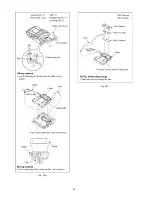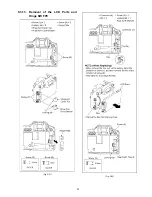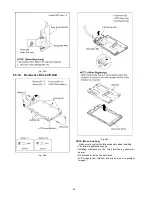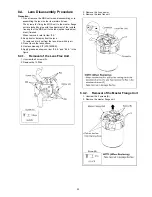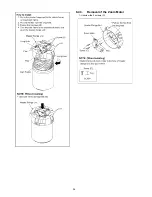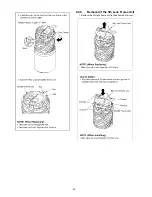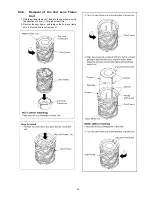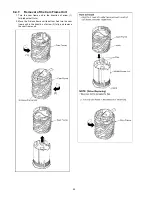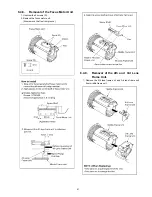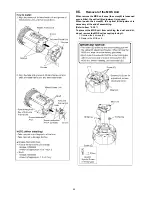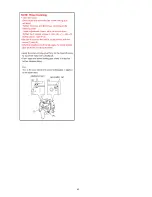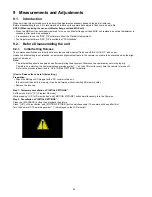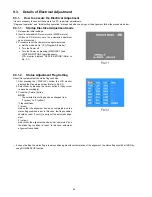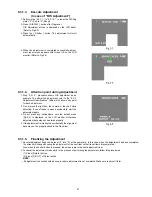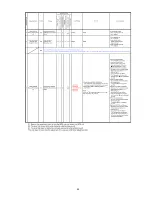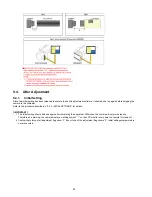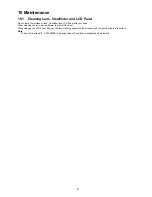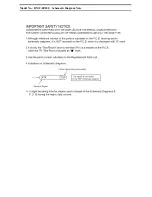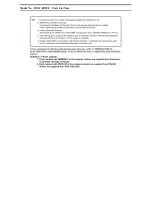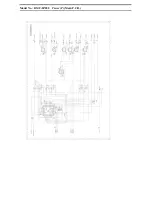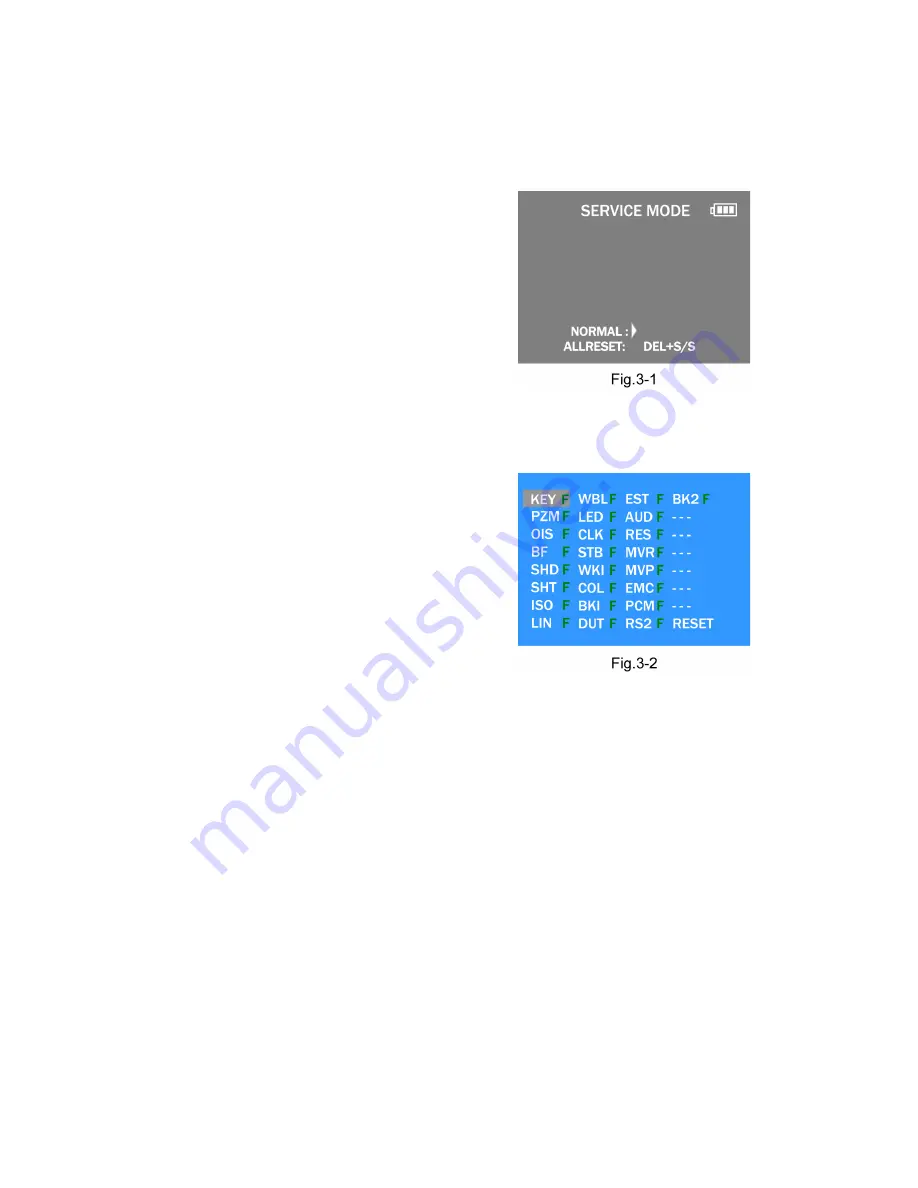
46
9.3.
Details of Electrical Adjustment
9.3.1.
How to execute the Electrical Adjustment
It is not necessary to connect the camera to a PC to perform adjustments.
“Flag reset operation” and “Initial setting operation” are required when carrying out the alignment, follow the procedure below.
9.3.1.1.
Startup Electrical Adjustment mode
1. Release the initial settings.
2. Insert a recordable SD memory card (32MB or more).
(Without a SD memory card, the automatic adjustment
can not executed.)
3. Procedure to set the camera into adjustment mode:
a. Set the mode dial to “[ P ] (Program AE mode)”.
b. Turn the Power off.
c. Turn the Power on pressing [ MENU/SET ] and
[ MOTION PICTURE ] simultaneously.
LCD monitor displays “SERVICE MODE”.(Refer to
Fig. 3-1)
9.3.1.2.
Status Adjustment Flag Setting
Reset (Not yet adjusted) the status flag condition.
1. After pressing the [ DISPLAY ] button, the LCD monitor
displays the Flag status screen (Refer to Fig.3-2)
2. Select item by pressing the Cursor buttons. (Gray cursor
is moved accordingly.)
3. Press the [ Delete ] button.
NOTE:
The selected item's flag has been changed from
“F (green)” to “0 (yellow)”.
*Flag conditions:
F (green)
means that the alignment has been completed and the
status flag condition is set. In this case, the flag condition
should be reset, if you try to carry out the automatic align-
ment.
0 (yellow)
means that the alignment has been not “completed” and
the status flag condition is “reset”. In this case, automatic
alignment is available.
• In case of setting the status flag into set condition again without completion of the alignment, the status flag should be UNDO by
using ROM BACKUP function.
Summary of Contents for Lumix DMC-FZ200P
Page 15: ...15...
Page 24: ...24 8 3 1 Removal of the Rear Case Unit Fig D1 Fig D2...
Page 25: ...25 8 3 2 Removal of the Rear Operation Unit Fig D3 8 3 3 Removal of the Main P C B Fig D4...
Page 29: ...29 Fig D12 8 3 10 Removal of the Flash P C B Fig D13...
Page 31: ...31 Fig D17 Fig D18...
Page 32: ...32 Fig D19 Fig D20...
Page 33: ...33 8 3 13 Removal of the LCD Parts and Hinge SW FPC Fig D21 Fig D22...
Page 36: ...36 8 4 3 Removal of the Zoom Motor 1 Unscrew the 2 screws C...
Page 43: ...43...
Page 49: ...49...
Page 58: ...Model No DMC FZ200 Schematic Diagram Note...
Page 59: ...Model No DMC FZ200 Parts List Note...
Page 60: ...Model No DMC FZ200 Power P Main P C B...
Page 61: ...Model No DMC FZ200 Jack J Main P C B...
Page 62: ...Model No DMC FZ200 EXT MIC EM Main P C B...
Page 63: ...Model No DMC FZ200 Digital D Main P C B...
Page 64: ...Model No DMC FZ200 SD Card SD Main P C B...
Page 65: ...Model No DMC FZ200 Gyro GY Main P C B...
Page 66: ...Model No DMC FZ200 Hot Shoe HS Main P C B...
Page 67: ...Model No DMC FZ200 Main Connection MC Main P C B...
Page 68: ...Model No DMC FZ200 System Driver SY Main P C B...
Page 69: ...Model No DMC FZ200 Flash Flash P C B...
Page 70: ...Model No DMC FZ200 Sub Sub P C B...
Page 71: ...Model No DMC FZ200 Lens Flex Lens Flex P C B...
Page 72: ...Model No DMC FZ200 Main P C B Component Side...
Page 73: ...Model No DMC FZ200 Main P C B Foil Side...
Page 74: ...Model No DMC FZ200 Flash P C B Component Side...
Page 75: ...Model No DMC FZ200 Flash P C B Foil Side...
Page 76: ...Model No DMC FZ200 Sub P C B Component Side...
Page 77: ...Model No DMC FZ200 Sub P C B Foil Side...
Page 78: ...Model No DMC FZ200 Lens Flex P C B...
Page 86: ...Model No DMC FZ200 Frame and Casing Section...
Page 87: ...Model No DMC FZ200 Camera Lens Section...
Page 88: ...Model No DMC FZ200 Packing Parts and Accessories Section...