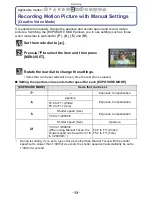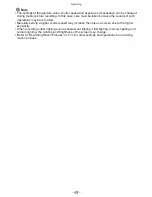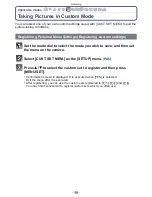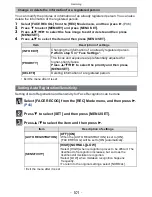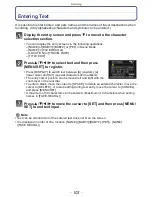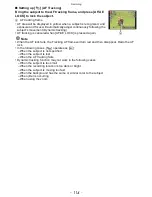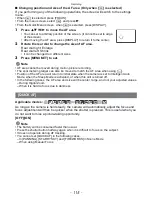- 101 -
Recording
You can modify the pictures or information of an already registered person. You can also
delete the information of the registered person.
1
Select [FACE RECOG.] from the [REC] Mode menu, and then press
1
.
(P46)
2
Press
4
to select [MEMORY] and press [MENU/SET].
3
Press
3
/
4
/
2
/
1
to select the face image to edit or delete and then press
[MENU/SET].
4
Press
3
/
4
to select the item and then press [MENU/SET].
•
Exit the menu after it is set.
Setting of Auto Registration and Sensitivity for Face Recognition can be done.
Select [FACE RECOG.] from the [REC] Mode menu, and then press
1
.
(P46)
Press
4
to select [SET] and then press [MENU/SET].
Press
3
/
4
to select the item and then press
1
.
•
Exit the menu after it is set.
Change or delete the information for a registered person
Item
Description of settings
[INFO EDIT]
Changing the information of an already registered person.
Perform step
5
in “Face Settings”.
[PRIORITY]
The focus and exposure are preferentially adjusted for
higher-priority faces.
Press
3
/
4
/
2
/
1
to select the priority and then press
[MENU/SET].
[DELETE]
Deleting information of a registered person.
Setting Auto Registration/Sensitivity
Item
Description of settings
[AUTO REGISTRATION]
[OFF]/[ON]
•
When the [AUTO REGISTRATION] is set to [ON],
[FACE RECOG.] will be set to [ON] automatically.
[SENSITIVITY]
[HIGH]/[NORMAL]/[LOW]
•
Select [HIGH] when recognition proves to be difficult. The
likelihood of recognition increases, but so does the
likelihood of mistaken recognition.
•
Select [LOW] when mistaken recognition happens
frequently.
•
To return to the original settings, select [NORMAL].