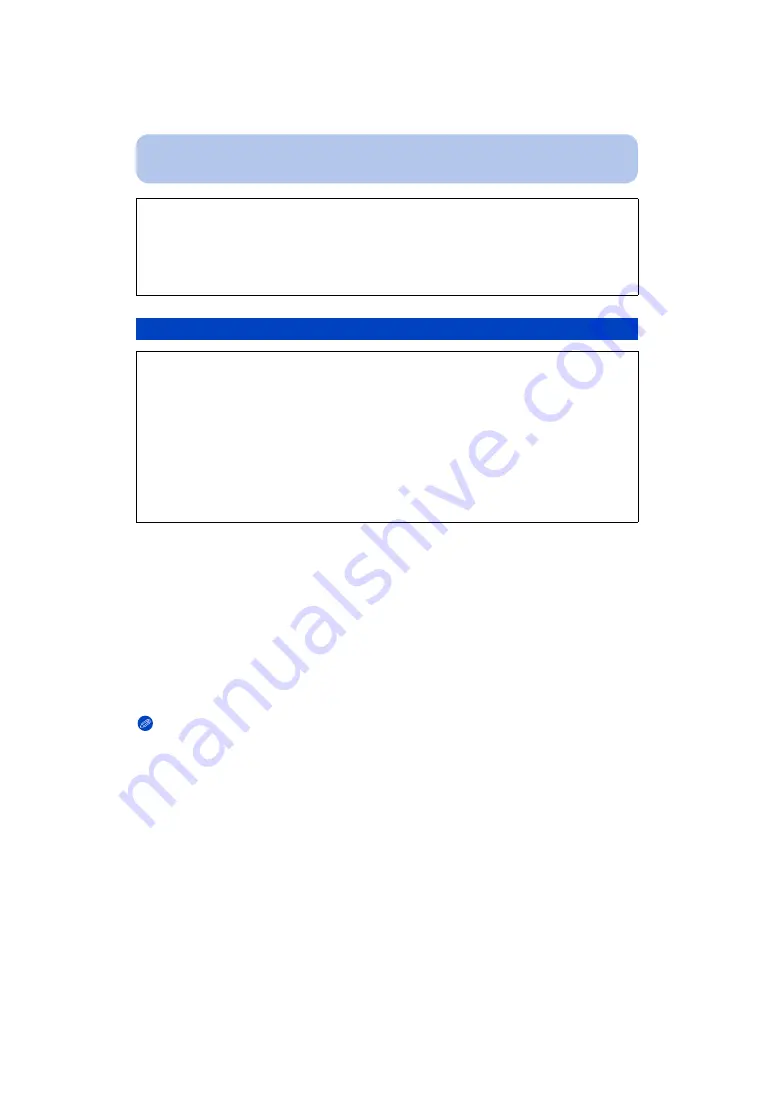
- 178 -
Connecting to other equipment
1
Connect this unit to a Panasonic TV compatible with VIERA Link with a
HDMI mini cable (optional)
2
Turn the camera on and then press [
(
].
3
Operate with the remote control for the TV.
• Operate with reference to the operation icons displayed on the screen.
Note
• To play back the audio of the motion pictures, set the [Sound] in the Slide Show setting screen to
[AUTO] or [Audio].
• It is recommended to connect this unit to an HDMI terminal other than the HDMI1 if there are 2 or
more HDMI input terminals on the TV.
• Operation using the button on this unit will be limited.
The recorded pictures can be played back on a TV with an SD Memory Card slot.
• Proper playback (aspect ratio) will be dependent on the TV used for viewing.
• The file format of the motion pictures that can be played back differs depending on the TV model.
• In some cases, panorama pictures cannot be played back. Also, auto-scroll playback of
panorama pictures may not work.
• For cards compatible with playback, refer to the operating instructions of the TV.
Using VIERA Link (HDMI)
What is the VIERA Link (HDMI) (HDAVI Control™)?
• This function allows you to use your remote control for the Panasonic TV for easy operations
when this unit has been connected to a VIERA Link compatible device using a HDMI mini cable
(optional) for automatic linked operations. (Not all operations are possible.)
• VIERA Link is a unique Panasonic function built on a HDMI control function using the standard
HDMI CEC (Consumer Electronics Control) specification. Linked operations with HDMI CEC
compatible devices made by other companies are not guaranteed. When using devices made by
other companies that are compatible with VIERA Link, refer to the operating instructions for the
respective devices.
• This unit is compatible with VIERA Link Ver.5. VIERA Link Ver.5 is the newest Panasonic version
and is also compatible with existing Panasonic VIERA Link devices. (As of November 2011)
Preparations:
Set the [VIERA Link] to [ON].
















































