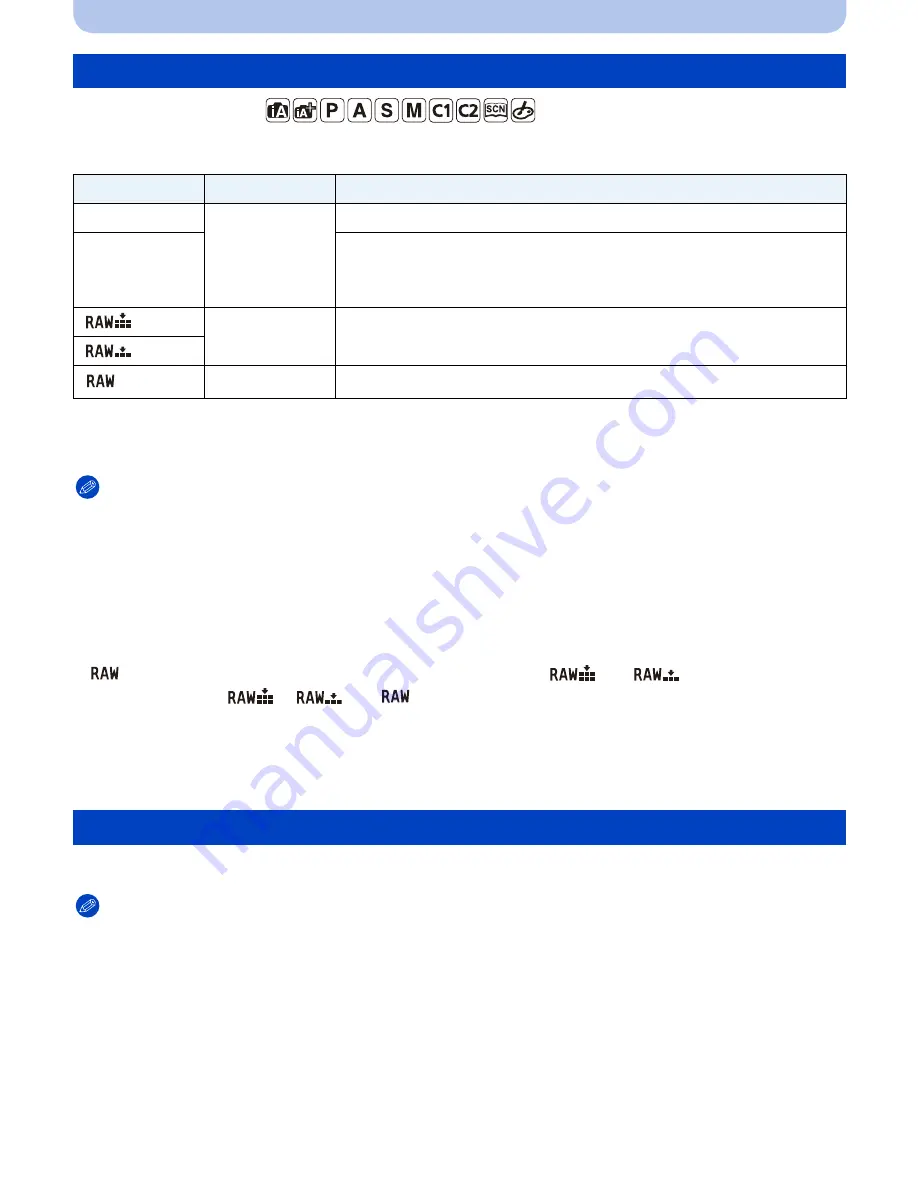
- 150 -
Recording
Applicable modes:
Set the compression rate at which the pictures are to be stored.
¢
1 If you delete a RAW file from the camera, the corresponding JPEG image will also be deleted.
¢
2 It is fixed to maximum recordable pixels ([L]) for each image aspect ratio.
Note
•
You can enjoy more advanced picture editing if you use RAW files. You can save RAW files in a file
format (JPEG, TIFF etc.) that can be displayed on your PC etc., develop them and edit them using
the software “SILKYPIX Developer Studio” by Ichikawa Soft Laboratory on the CD-ROM (supplied).
•
The following effects are not reflected in RAW images:
–
[Photo Style]/[i.Dynamic]/[Red-Eye Removal]/[i.Resolution]/[Color Space] ([Rec] menu)
–
Scene Guide Mode
–
Creative Control Mode
•
[
] images are recorded with a smaller data volume than [
] or [
].
•
You cannot set to [
], [
] or [
] in the following cases:
–
When [Burst Rate] is set to [SH]
–
When White Balance Bracket is set
–
When [HDR] is set to [ON]
Settings: [AFS]/[AFF]/[AFC]/[MF]
Note
•
Refer to
P36
for details.
[Quality]
Settings
File format
Description of settings
[
A
]
JPEG
A JPEG image in which image quality was given priority.
[
›
]
A standard image quality JPEG image.
This is useful for increasing the number of shots without changing
the number of pixels.
[
]
RAW
i
JPEG
You can record a RAW image and a JPEG image ([
A
] or [
›
])
simultaneously.
¢
1
[
]
[
]
RAW
You can only record RAW images.
¢
2
[Focus Mode]
















































