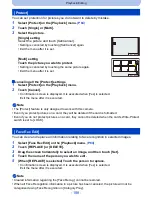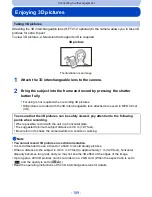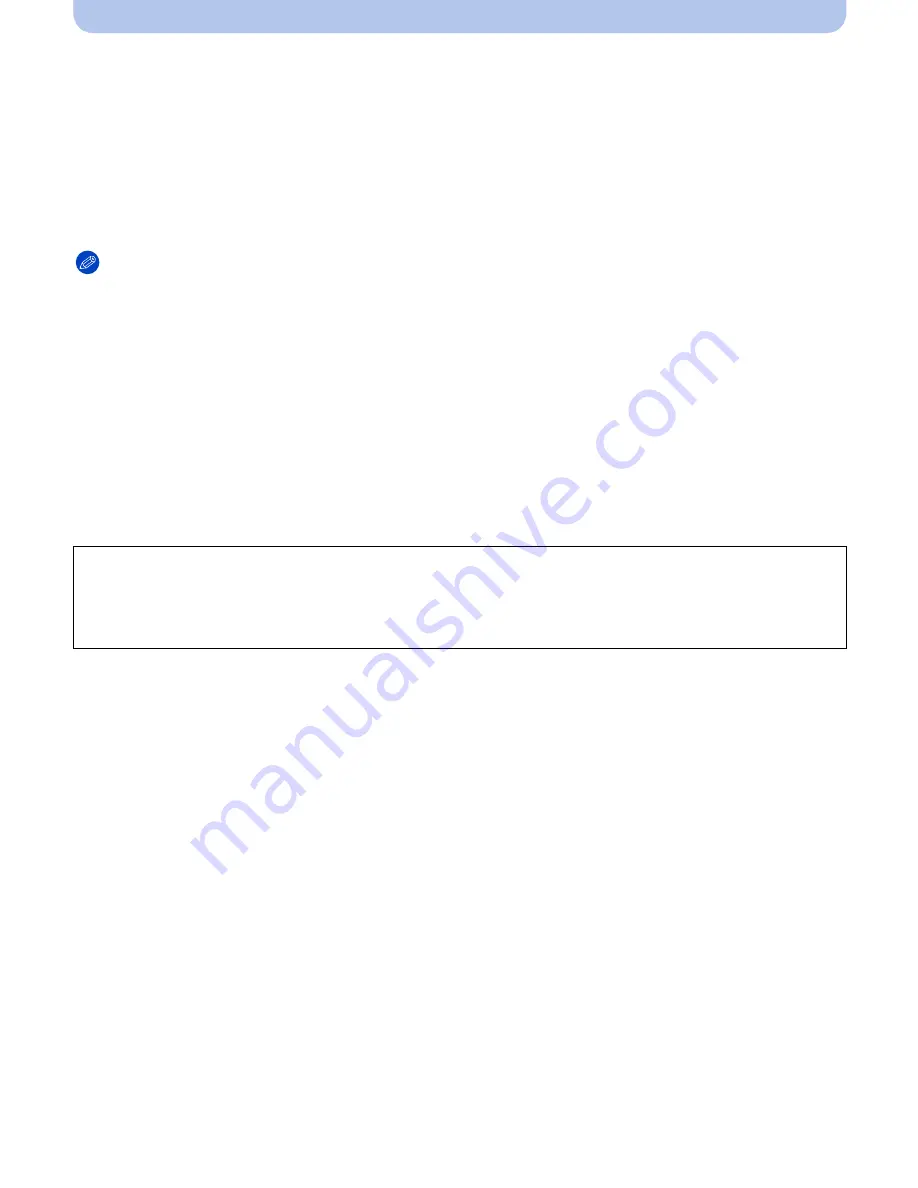
- 194 -
Connecting to other equipment
2
Turn on the TV and select the input to match the connector in use.
3
Turn the camera on and then press [
(
].
•
Input of the TV will switch automatically and playback screen is displayed when connected to
a VIERA Link compatible TV using an HDMI mini cable with the [VIERA Link]
(P75)
set to
[ON].
(P195)
Note
•
Depending on the [Aspect Ratio], black bands may be displayed on the top and bottom or the left
and right of the pictures.
•
Change the screen mode on your TV if the picture is displayed with the top or bottom cut off.
•
Output from the HDMI mini cable (optional) has priority when both AV cable (optional) and HDMI
mini cable (optional) are connected.
•
The connection with the USB connection cable (supplied) will take priority when you connect the
USB connection cable (supplied) simultaneously with the HDMI mini cable (optional).
•
When you play back a picture vertically, it may be blurry.
•
Proper playback will be dependent on the TV used for viewing.
•
No sound is output from the camera speakers.
•
Read the operating instructions for the TV.
The recorded pictures can be played back on a TV with an SD Memory Card slot.
•
Proper playback (aspect ratio) will be dependent on the TV used for viewing.
•
The file format of the motion pictures that can be played back differs depending on the TV model.
•
For cards compatible with playback, refer to the operating instructions of the TV.