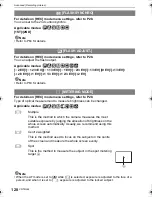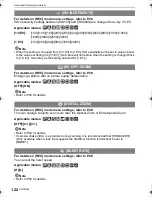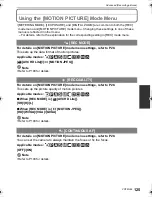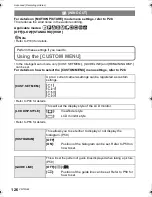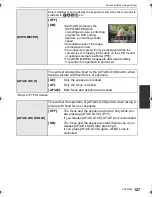VQT2G62
134
Advanced (Playback)
Using the [PLAYBACK] mode menu
You can use various functions in playback mode to rotate pictures, set protection for them
etc.
•
With [TEXT STAMP], [RESIZE], [TRIMMING] or [ASPECT CONV.], a new edited picture is
created. A new picture cannot be created if there is no free space on the card so we
recommend checking that there is free space and then editing the picture.
You can create a slide show and add music to enhance the presentation. In addition the
pictures will play with a fixed interval between each of the picture that you select. You can
select to play, only still pictures, only motion pictures, designated “favourite” pictures, or
pictures registered with face recognition as a slide show. To best enjoy this feature it’s
recommended that you connect your digital camera to your TV set.
Select [SLIDE SHOW] on the [PLAYBACK] mode menu. (P28)
Press
3
/
4
to select the item and then press
[MENU/SET].
•
[FAVORITE] can be selected only when [FAVORITE] on the
[PLAYBACK] menu (P137) is at [ON] and there are pictures
already set as favourites.
When [CATEGORY SELECTION] has been selected in step
2
[SLIDE SHOW]
When [ALL], [PICTURE ONLY], [MOTION PIC. ONLY] or
[FAVORITE] has been selected in step
2
Press
3
to select [START] and then press
[MENU/SET].
Press
4
to finish the slide show.
•
Normal playback resumes after the slide show finishes.
Press
3
/
4
/
2
/
1
to select the category to play back
and then press [MENU/SET] to set.
•
For details on categories, refer to P136.
Press
3
to select [START] and then press [MENU/
SET].
DMC-GF1GN-VQT2G62_eng.book 134 ページ 2009年8月20日 木曜日 午前11時7分