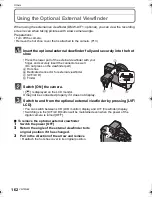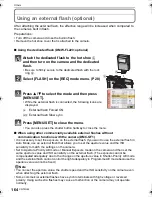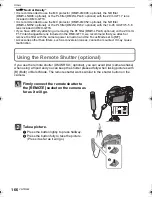VQT2G62
158
Connecting to other equipment
Printing the Pictures
If you connect the camera to a printer supporting PictBridge, you can select the pictures to
be printed out and instruct that printing be started on the camera’s LCD monitor.
Connect the camera to a printer via the USB connection cable
A
(supplied).
•
When the camera is connected to the printer, the cable disconnect prohibit icon [
å
]
appears. Do not disconnect the USB cable while [
å
] is displayed.
Press
3
/
4
to select [PictBridge(PTP)], and then
press [MENU/SET].
Note
•
Do not use any other USB connection cables except the supplied one. Use of cables other than
the supplied USB connection cable may cause malfunction.
•
Turn the camera off before connecting or disconnecting the AC adaptor (P167).
•
Before inserting or removing a card, turn the camera off, and disconnect the USB connection
cable.
•
HDMI connection is disabled and connection with the USB connection cable will take priority
when you connect the USB connection cable while the HDMI mini cable is connected (P150).
•
Motion pictures recorded in [AVCHD Lite] cannot be printed out.
Preparations: Turn on the camera and the printer.
Perform the print quality and other settings at the printer before printing the
pictures.
A
USB connection cable (supplied)
•
Check the directions of the connectors, and plug them straight in or unplug them straight out.
(Otherwise the connectors may be bent out of shape which may cause malfunction.)
B
Align the marks, and insert.
C
DC cable (DMW-DCC3; optional)
•
Use a battery with sufficient battery power or the AC adaptor (P167). If the remaining battery
power becomes low while the camera and the printer are connected, the status indicator blinks
and the alarm beeps. If this happens during printing, stop printing at once. If not printing,
disconnect the USB connection cable.
USB MODE
SELECT
SET
PLEASE SELECT
THE USB MODE
MENU
PictBridge(PTP)
PC
DMC-GF1GN-VQT2G62_eng.book 158 ページ 2009年8月20日 木曜日 午前11時7分