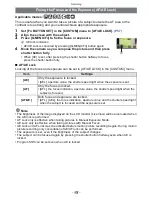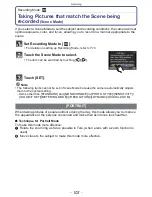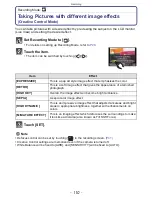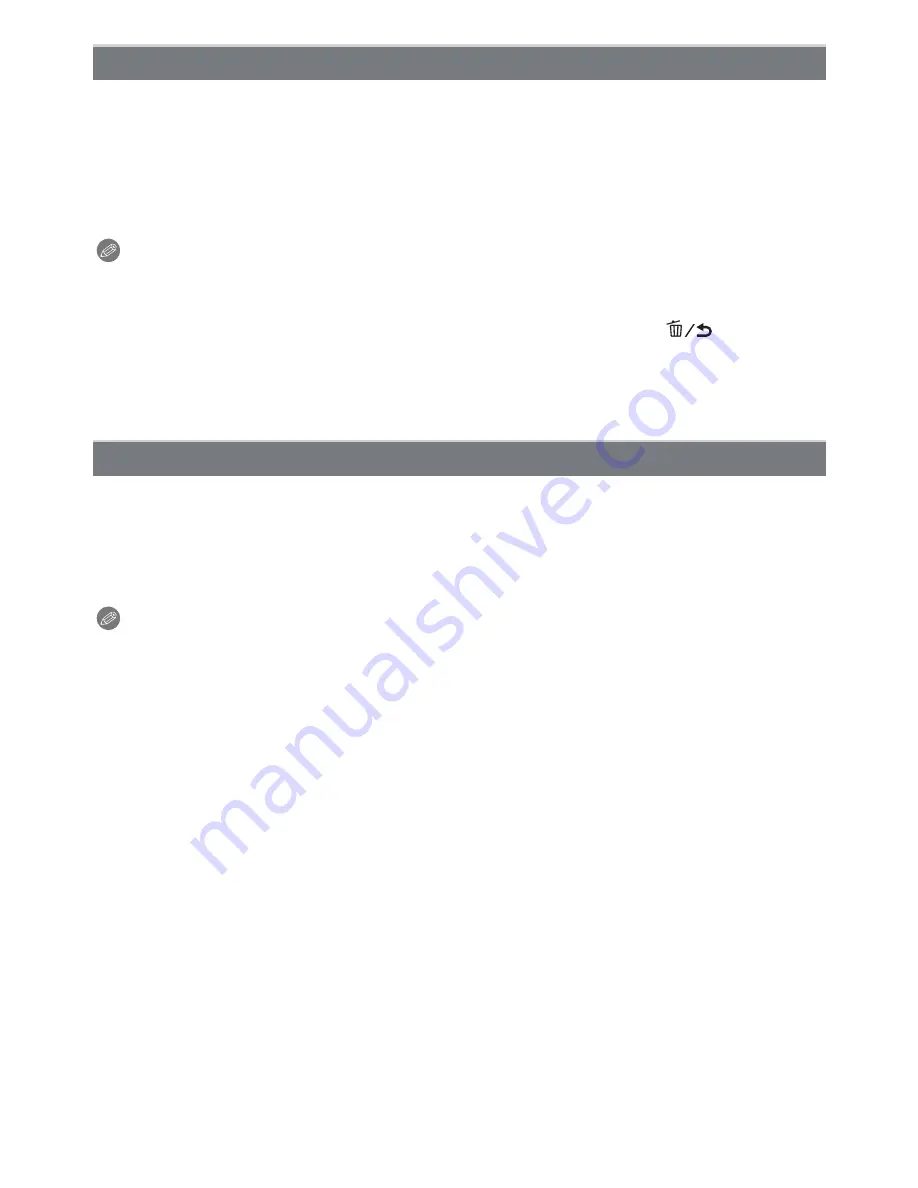
- 105 -
Recording
This mode makes it easy to pick out the subject on which to focus and blurs the
background to make the subject stand out.
∫
Setting the AF area
1
Touch the subject to move the AF area.
•
AF area can also be moved by pressing the cursor button.
2
Touch [SET].
Note
•
Quick AF is performed automatically.
•
Use the functions that are assigned to the cursor button, such as [WHITE BALANCE]
(P92)
, by
assigning them to the menu item of the Quick Menu
(P59)
.
•
AF area setting screen is displayed by pressing the cursor button. Press [
] to return the
AF area to the center of the screen.
•
The obtained effects will differ depending on factors such as the distance to the subject and
background, and the type of lens used. For best results, we recommend getting as close as
possible to the subject when taking pictures.
(P91)
Flowers outdoors are recorded with natural colors in macro settings. The guide lines are
displayed.
∫
Technique for Flower Mode
•
We recommend using a tripod and the self-timer.
•
We recommend setting the flash to [
Œ
] when you take pictures at close range.
Note
•
The focus range is different depending on lens used. Refer to
“
About the focus distance
reference mark
”
on
P91
for the focus range.
•
When a subject is close to the camera, the effective focus range is significantly narrowed.
Therefore, if the distance between the camera and the subject is changed after focusing on the
subject, it may become difficult to focus on it again.
•
Close-up regions are prioritized when taking pictures, and so time is required to focus if you
take a picture of a distant subject.
•
When you take pictures at close range, the resolution of the periphery of the picture may
decrease slightly. This is not a malfunction.
•
If the lens becomes dirty with fingerprints or dust, the lens may not be able to focus on the
subject correctly.
[PERIPHERAL DEFOCUS]
[FLOWER]