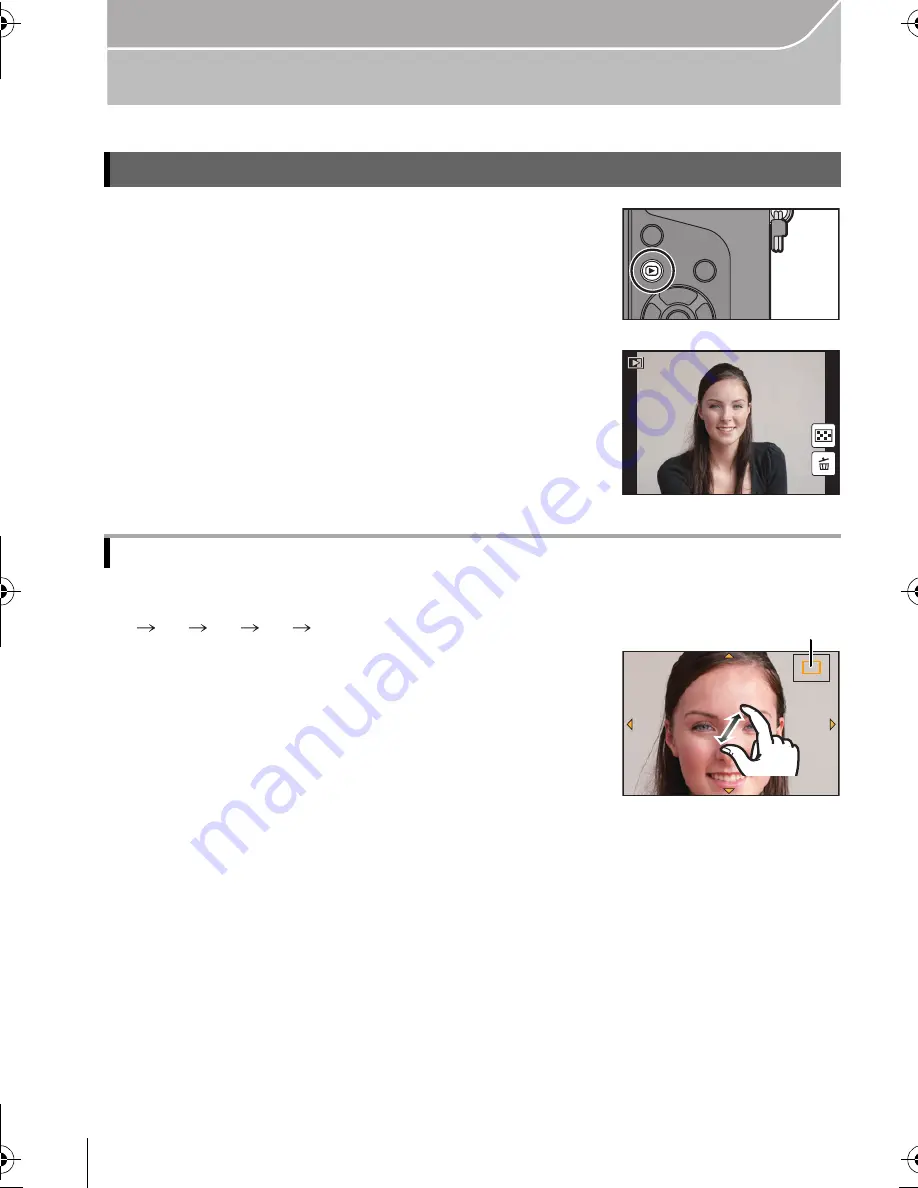
26
Basic
VQT5B20 (ENG)
Playing Back Pictures/Motion Pictures
1
Press [
(
].
2
Press
2
/
1
.
Rotate the rear dial right.
1
k
2
k
4
k
8
k
16
k
•
When you change the magnification, the zoom position
indication
A
appears for about 1 second.
•
You can move the enlarged part by pressing
3
/
4
/
2
/
1
of the
cursor button or dragging the screen. (P12)
•
You can also enlarge (2
k
) the image by double-touching the
part you want to enlarge. If you double-touch the enlarged
image, the magnification is reset to 1
k
.
Playing Back Pictures
2
: Play back the previous picture
1
: Play back the next picture
Using the Playback Zoom
1/98
1/98
1/98
1/98
2.0X
2.0X
2.0X
2.0X
A
DMC-GX7K&GX7GN-VQT5B20_eng.book 26 ページ 2013年7月22日 月曜日 午後2時50分












































