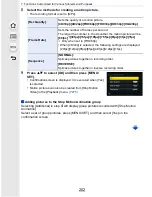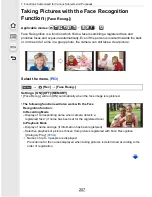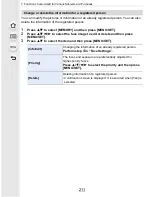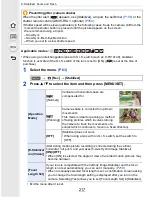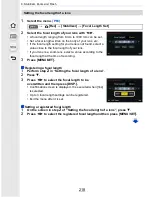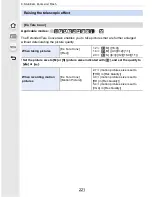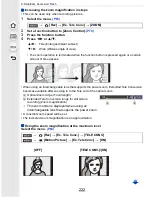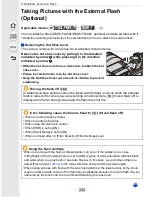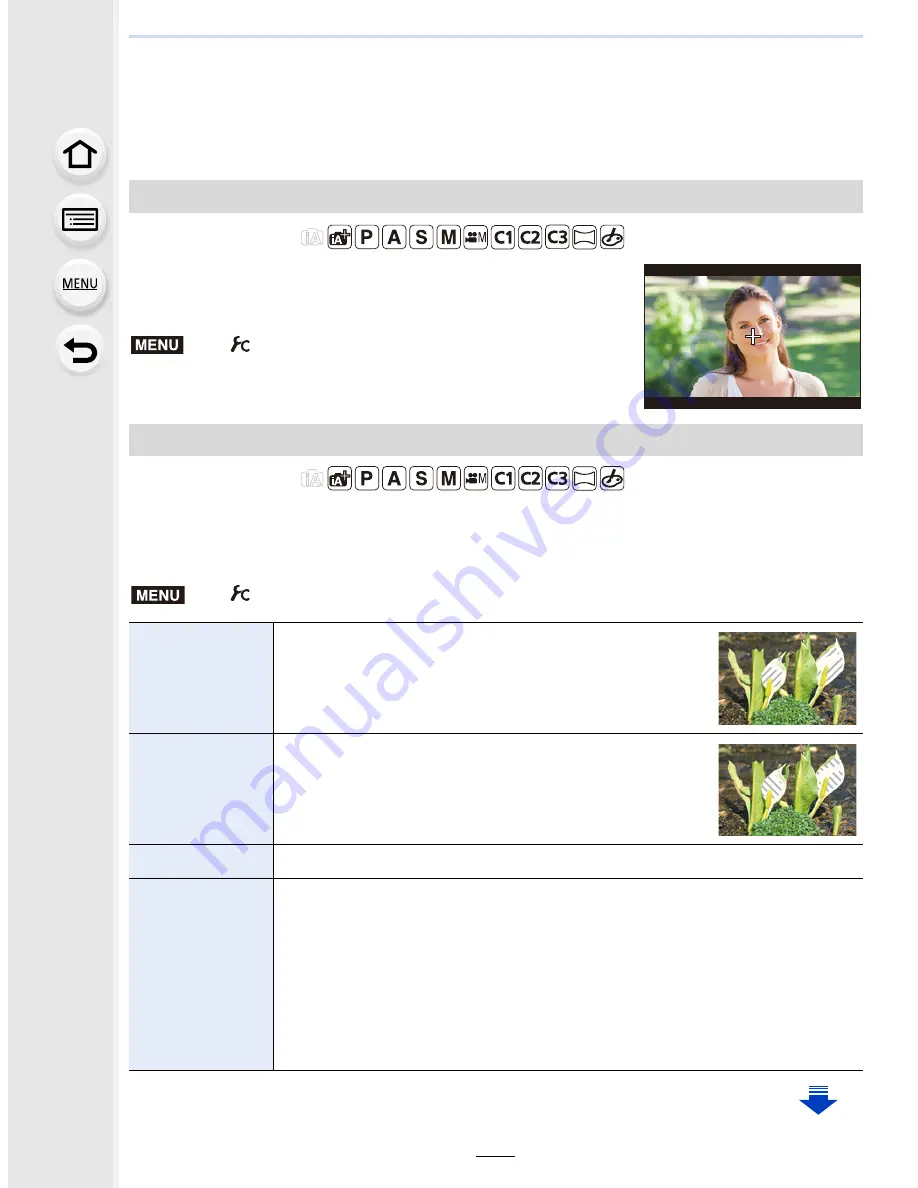
213
7. Functions Customized for Various Subjects and Purposes
Using screens and displays suitable for
recording
The center of the recording screen will be displayed as [+].
This is convenient for operating the zoom while keeping the
subject at the center of the screen.
Settings: [ON]/[OFF]
Applicable modes:
You can check areas that may be white saturated by displaying areas above a certain
luminance level in a zebra pattern. You can also set the minimum luminance level
(brightness) to be processed as a zebra pattern.
Displaying the center of the screen ([Center Marker])
Applicable modes:
>
[Custom]
>
[Center Marker]
Checking areas that may be white saturated ([Zebra Pattern])
>
[Custom]
>
[Zebra Pattern]
[ZEBRA1]
Displays areas above a certain luminance level by a
right-leaning zebra pattern.
[ZEBRA2]
Displays areas above a certain luminance level by a
left-leaning zebra pattern.
[OFF]
—
[SET]
Sets the minimum brightness level for each zebra pattern.
[Zebra 1]/[Zebra 2]
Press
3
/
4
to select the brightness, and press [MENU/SET].
•
You can select a brightness value between [50%] and [105%]. In [Zebra 2],
you can select [OFF]. If you select [100%] or [105%], only the areas that
are already white saturated are displayed in a zebra pattern. The smaller
the value is, the wider the brightness range to be processed as a zebra
pattern will be.
MENU
MENU