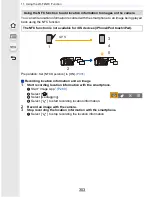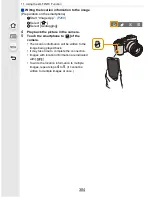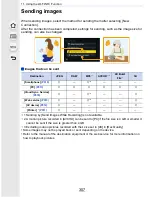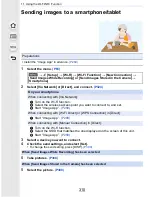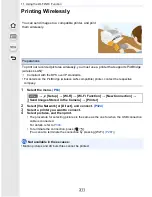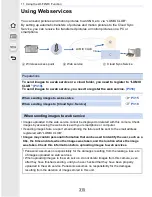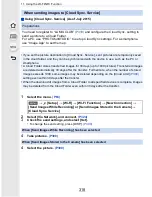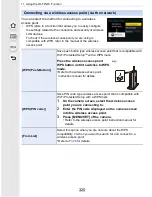11. Using the Wi-Fi/NFC Function
310
Sending images to a smartphone/tablet
1
Select the menu.
(P63)
2
Select [Via Network] or [Direct], and connect.
(P324)
3
Select a device you want to connect.
4
Check the send settings, and select [Set].
•
To change the send setting, press [DISP.].
(P309)
5
Take pictures.
(P308)
5
Select the picture.
(P308)
Preparations
•
Install the “Image App” in advance.
(P289)
>
[Setup]
>
[Wi-Fi]
>
[Wi-Fi Function]
>
[New Connection]
>
[Send Images While Recording] or [Send Images Stored in the Camera]
>
[Smartphone]
On your smartphone
When connecting with [Via Network]:
1
Turn on the Wi-Fi function.
2
Select the wireless access point you want to connect to, and set.
3
Start “Image App”.
(P289)
When connecting with [Wi-Fi Direct] or [WPS Connection] in [Direct]:
1
Start “Image App”.
(P289)
When connecting with [Manual Connection] in [Direct]:
1
Turn on the Wi-Fi function.
2
Select the SSID that matches the one displayed on the screen of this unit.
3
Start “Image App”.
(P289)
When [Send Images While Recording] has been selected
When [Send Images Stored in the Camera] has been selected
MENU