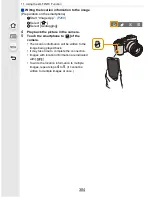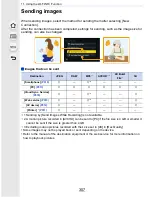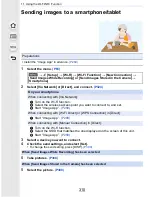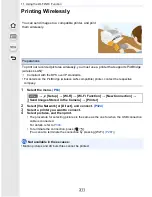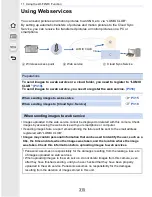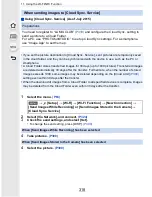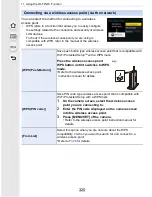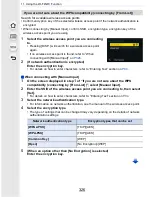11. Using the Wi-Fi/NFC Function
318
∫
Using [Cloud Sync. Service] (As of July 2015)
•
If you set the picture destination to [Cloud Sync. Service], sent pictures are temporarily saved
in the cloud folder, and they can be synchronized with the device in use, such as the PC or
smartphone.
•
A Cloud Folder stores transferred images for 30 days (up to 1000 pictures). Transferred images
are deleted automatically 30 days after the transfer. Furthermore, when the number of stored
images exceeds 1000, some images may be deleted depending on the [Cloud Limit]
(P309)
setting even within 30 days after the transfer.
•
When the download of images from a Cloud Folder to all specified devices is complete, images
may be deleted from the Cloud Folder even within 30 days after the transfer.
1
Select the menu.
(P63)
2
Select [Via Network], and connect.
(P324)
3
Check the send settings, and select [Set].
•
To change the send setting, press [DISP.].
(P309)
4
Take pictures.
(P308)
4
Select the picture.
(P308)
When sending images to [Cloud Sync. Service]
Preparations
You need to register to “LUMIX CLUB”
(P319)
and configure the Cloud Sync. setting to
send a picture to a Cloud Folder.
For a PC, use “PHOTOfunSTUDIO” to set up Cloud Sync settings. For a smartphone,
use “Image App” to set them up.
>
[Setup]
>
[Wi-Fi]
>
[Wi-Fi Function]
>
[New Connection]
>
[Send Images While Recording] or [Send Images Stored in the Camera]
>
[Cloud Sync. Service]
When [Send Images While Recording] has been selected
When [Send Images Stored in the Camera] has been selected
MENU