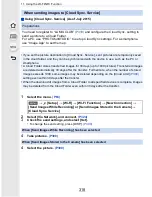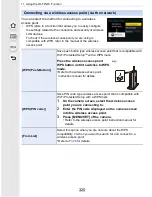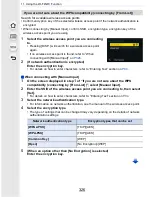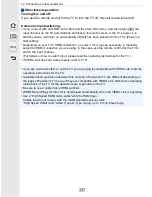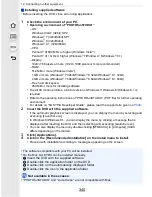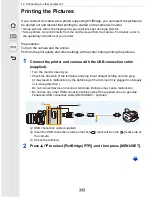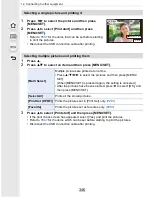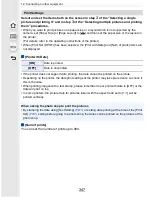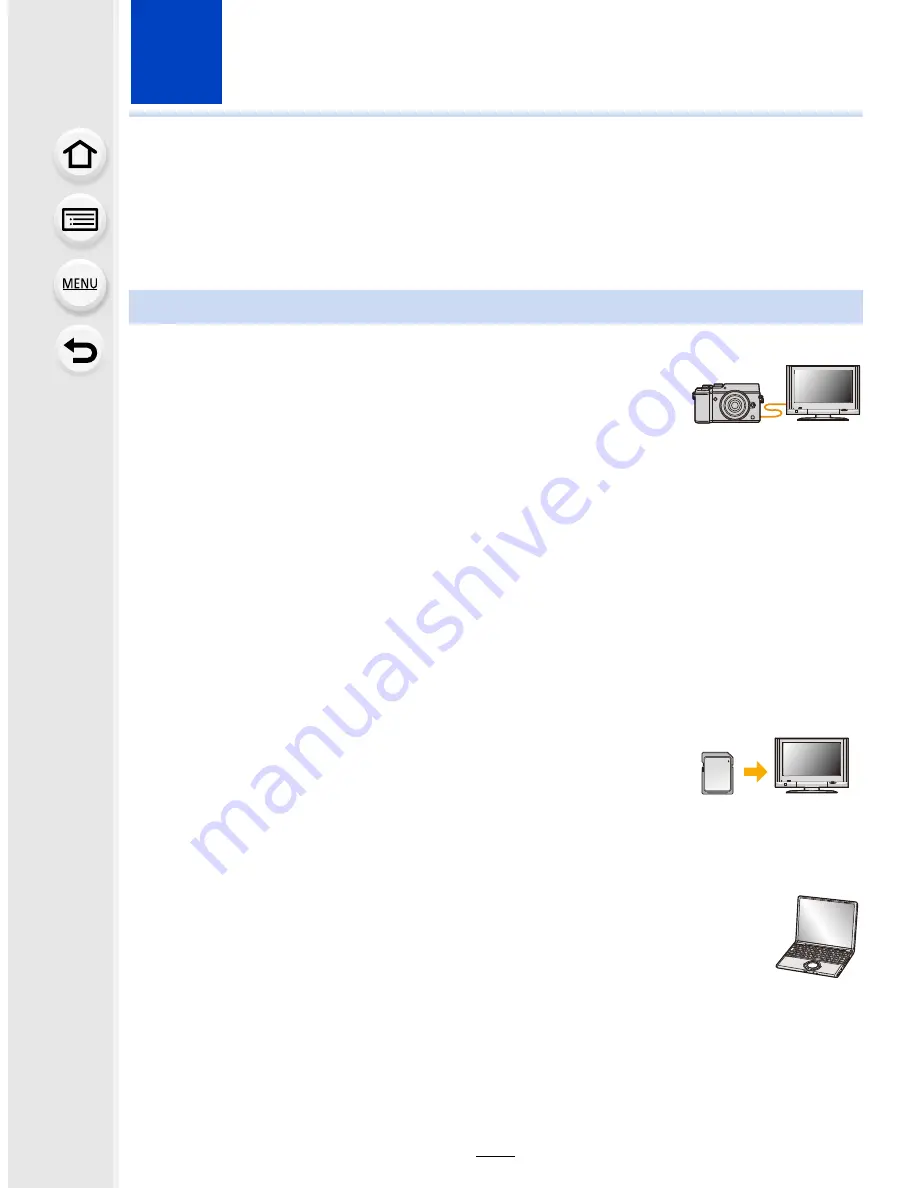
332
12
.
Connecting to other equipment
Watching 4K motion pictures on a TV/
Saving 4K motion pictures on your PC or
recorder
∫
Playing Back on a TV Screen
By connecting the camera to a TV that supports motion pictures in
4K and playing back motion pictures recorded with their size set to
[4K] in [Rec Quality], you can enjoy finely-detailed motion pictures
in 4K. Even though the output resolution will be lower, you can also
play them back by connecting the camera to a TV that does not support motion pictures in
4K.
•
When connecting to a TV that does not support 4K motion picture, select [AUTO].
Connect the camera and a 4K-compatible TV with an HDMI micro cable,
and display the playback screen.
(P334)
•
When [VIERA Link] is set to [ON] and the camera is connected to a TV supporting VIERA Link,
input of the TV will be switched automatically and playback screen will be displayed. Refer to
P336
for details.
•
When you have motion pictures recorded with [Rec Format] set to
[MP4] and their size set to [4K] in [Rec Quality], you can also play
them back by inserting the card into the SD card slot of a TV that
supports motion pictures in 4K.
•
Read the operating instructions for the TV.
∫
Watching on a PC
To play back motion pictures recorded with their size set to [4K] in [Rec
Quality] on a PC, use the software “PHOTOfunSTUDIO” on the DVD
(supplied).
•
To play back and edit motion pictures in 4K, you need a high-performance PC
environment.
•
Refer to the operating instructions of “PHOTOfunSTUDIO” (PDF).
Watching motion pictures in 4K
Preparation: Set [HDMI Mode (Play)]
(P80)
to [AUTO] or [4K].