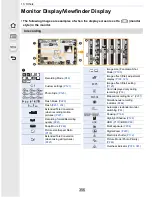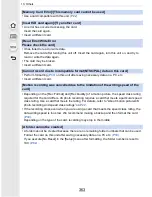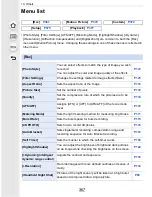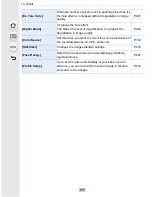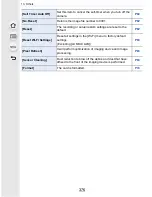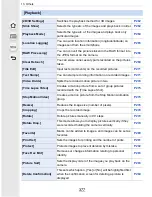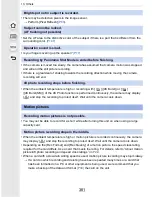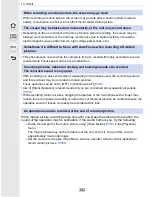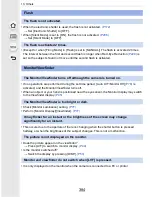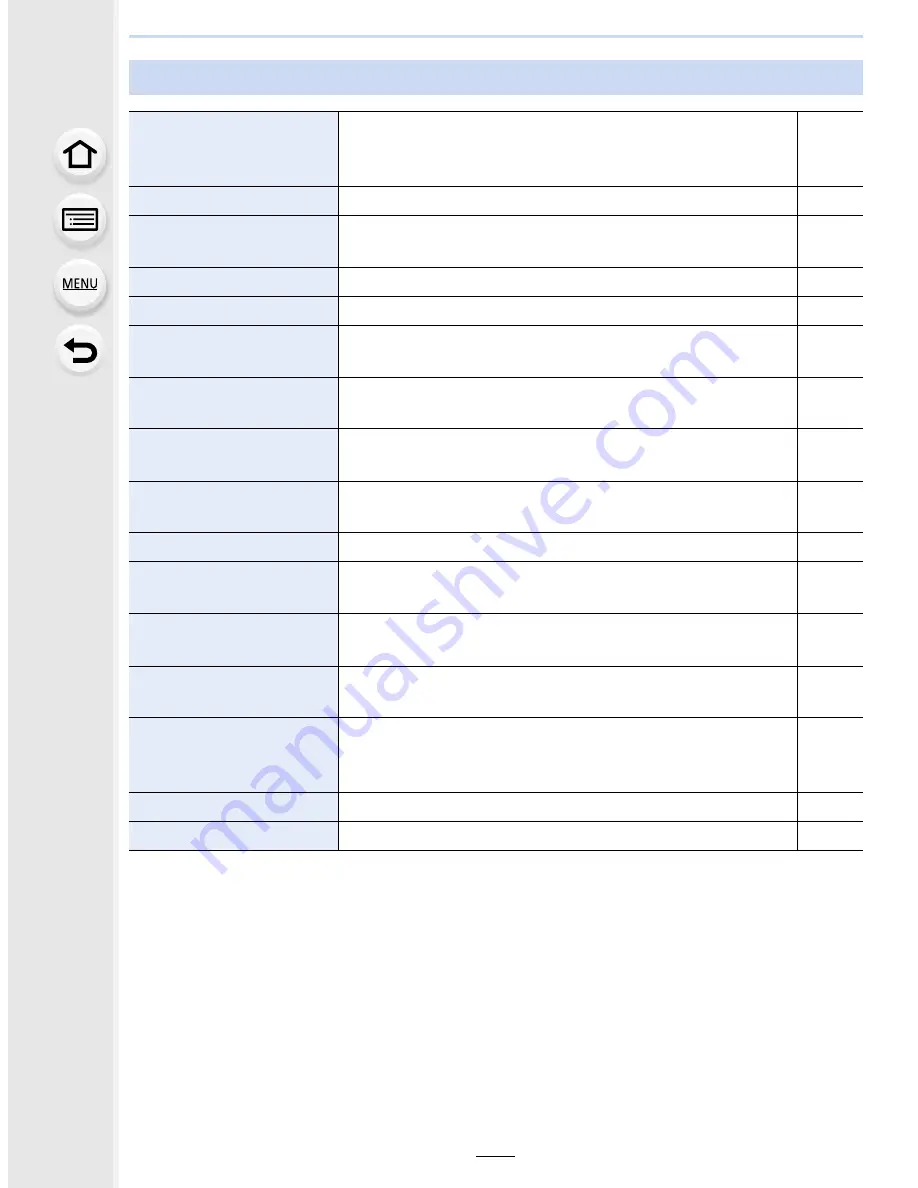
13. Others
370
[Motion Picture]
[Photo Style]
You can select effects to match the type of image you wish
to record.
You can adjust the color and image quality of the effects.
P123
[Filter Settings]
Changes the settings related to image effects (filters).
P125
[Snap Movie]
Lets you specify the recording time in advance and records
motion pictures just like you take snapshots.
P246
[Rec Format]
Sets the file format for the motion pictures you record.
P241
[Rec Quality]
This sets up the picture quality of motion pictures.
P241
[Exposure Mode]
Select the method for setting the aperture value and
shutter speed in Creative Video Mode.
P119
[AFS/AFF]
Assigns [AFS] or [AFF] to [AFS/AFF] of the focus mode
lever.
P143
[Picture Mode]
Sets the recording method for still pictures during motion
picture recording.
P244
[Continuous AF]
Continues to focus on the subject for which focus has been
achieved.
P243
[Metering Mode]
Sets the light metering method for measuring brightness.
P171
[Highlight Shadow]
You can adjust the brightness of bright and dark portions
on an image while checking the brightness on the screen.
P128
[i.Dynamic] (Intelligent
dynamic range control)
Adjusts the contrast and exposure.
P136
[i.Resolution]
Records images with more defined outlines and sense of
clarity.
P136
[Diffraction
Compensation]
The camera raises the resolution by correcting the
blurriness caused by diffraction when the aperture is
closed.
P139
[Luminance Level]
Select the luminance range to match the use of video.
P249
[Ex. Tele Conv.]
Increases the Tele effect.
P221