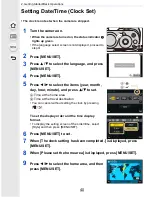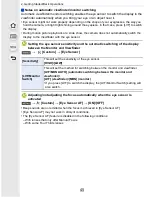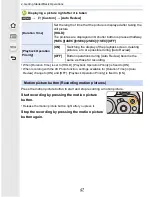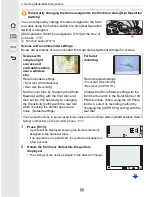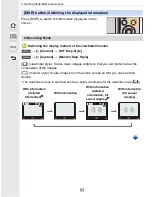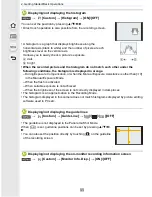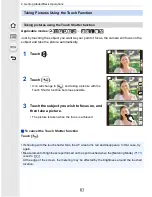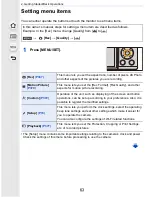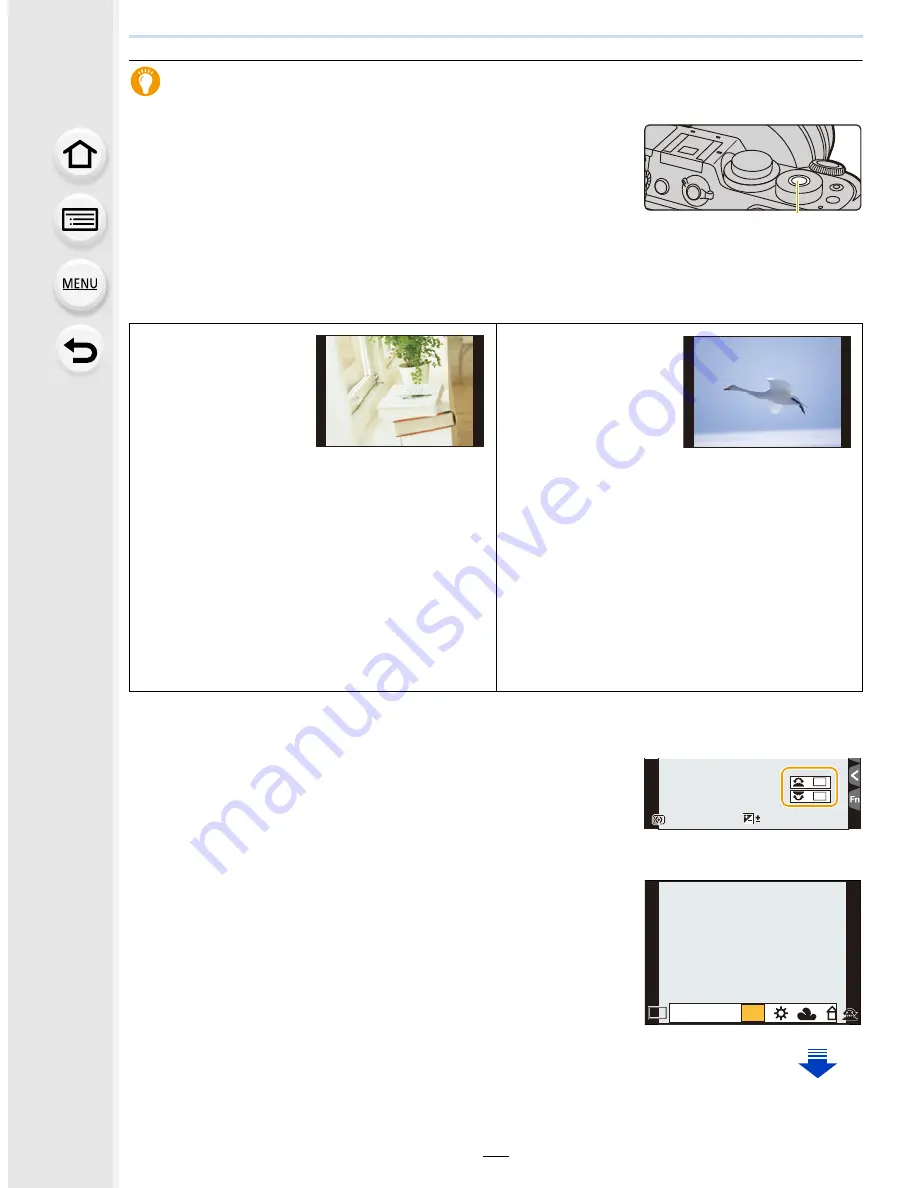
2. Getting Started/Basic Operations
50
Temporarily changing the items assigned to the front/rear dials ([Dial Operation
Switch])
You can temporarily change the items assigned to the front/
rear dials using the function button to which [Dial Operation
Switch] is assigned.
[Dial Operation Switch] is assigned to [Fn13] at the time of
purchase.
(P70)
A
Function button [Fn13]
Scenes and recommended settings
Below are examples of recommended front/rear dial assignment settings for scenes.
•
You can set the items to be assigned temporarily to the front/rear dials in [Dial Operation Switch
Setup] in [Dial Set.] in the [Custom] menu.
(P51)
1
Press [Fn13].
•
A guide will be displayed showing the items temporarily
assigned to the front/rear dials.
•
If no operations are performed, the guide will disappear in
a few seconds.
2
Rotate the front/rear dials while the guide is
displayed.
•
The settings of the items assigned to the dials will change.
Scenes with
complex light
sources and
contrast (locations
near a window,
etc.)
Recommended settings
•
Front dial: [White Balance]
•
Rear dial: [Sensitivity]
For burst
recording
Recommended settings
•
Front dial: [Drive Mode]
•
Rear dial: [4K PHOTO]
Set the color tone by changing the [White
Balance] setting with the front dial, and
then set the ISO sensitivity by changing
the [Sensitivity] setting with the rear dial
while checking the shutter speed and
noise. (Default settings)
Change the [Drive Mode] setting with the
front dial to switch to the Burst Mode or 4K
Photo function. When using the 4K Photo
function, select its recording method by
changing the [4K PHOTO] setting with the
rear dial.
A
98
98
98
0
ISO
ISO
ISO
ISO
WB
WB
WB
WB
WB
WB
WB
WB
WB
WB
WB
WB
WB
WB
WB
AWB
AWB