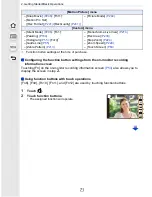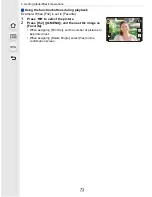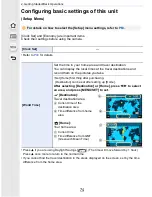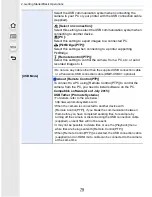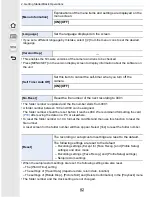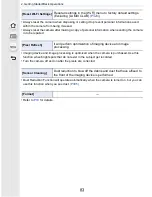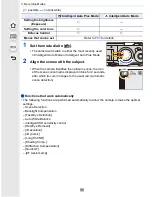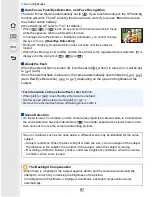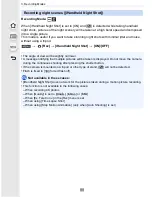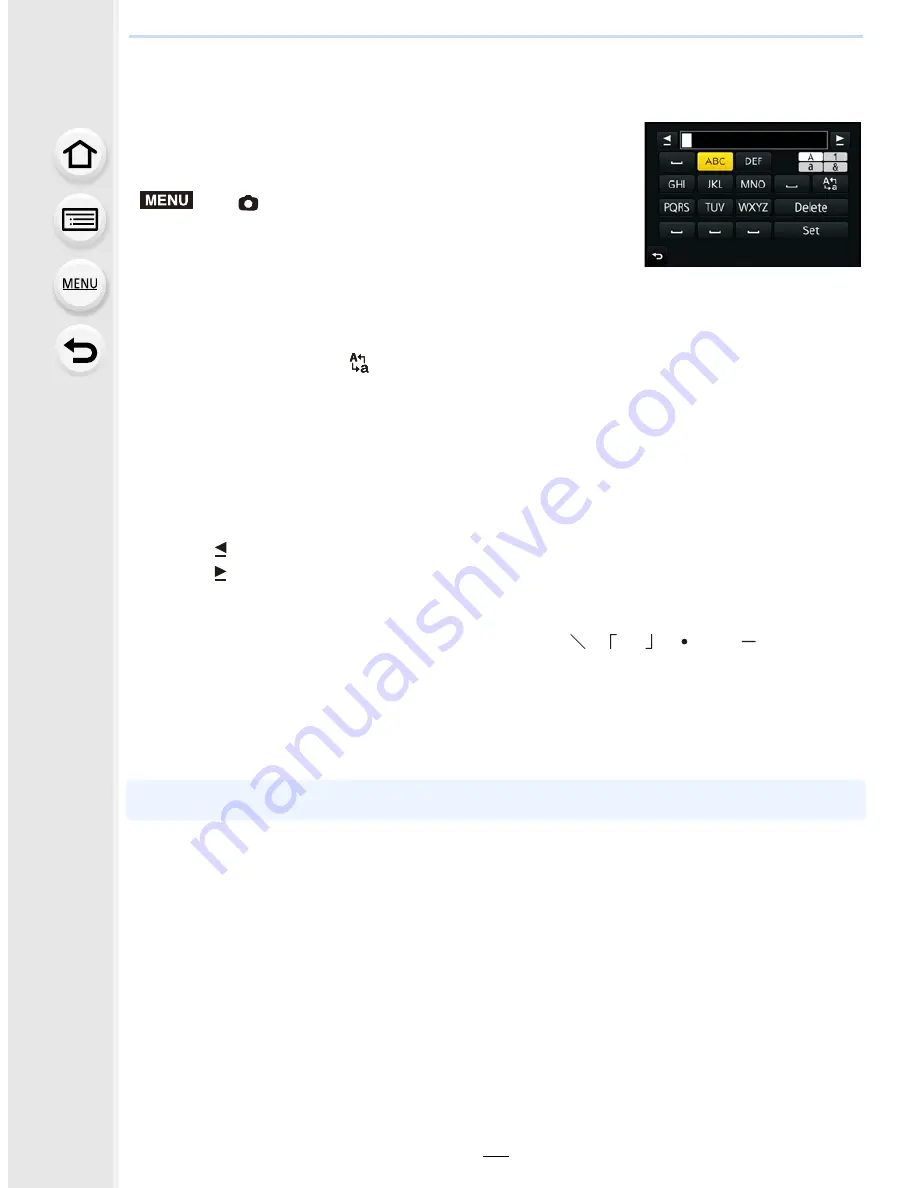
2. Getting Started/Basic Operations
84
Entering Text
When entering characters, you can switch between
alphabets, numbers, and special characters.
•
Example of operation for displaying a screen:
1
Press
3
/
4
/
2
/
1
to select text and then press [MENU/SET] to
register.
•
Move the cursor to [
] and then press [MENU/SET] to switch text between [A]
(capitals), [a] (lower case), [1] (numbers) and [&] (special characters).
•
To enter the same characters in a row, move the cursor by rotating the rear dial to the
right.
•
The following operations can be performed by moving the cursor to the item and
pressing [MENU/SET]:
–
[
]
]: Enter a blank
–
[Delete]: Delete a character
–
[ ]: Move the entry position cursor to the left
–
[ ]: Move the entry position cursor to the right
•
A maximum of 30 characters can be entered.
(Maximum of 9 characters when setting names in [Face Recog.])
•
A maximum of 15 characters can be entered for [ ], [ ], [ ], [ ] and [ ].
(Maximum of 6 characters when setting names in [Face Recog.])
2
Press
3
/
4
/
2
/
1
to move the cursor to [Set] and then press
[MENU/SET] to end text input.
•
Text can be scrolled if all of the entered text does not fit on the screen.
>
[Rec]
>
[Profile Setup]
>
[SET]
>
[Baby1]
>
[Name]
>
[SET]
MENU