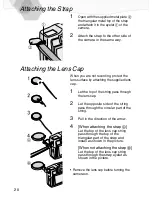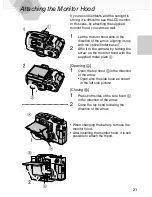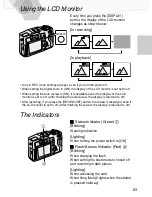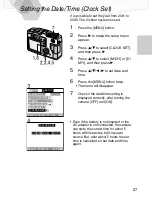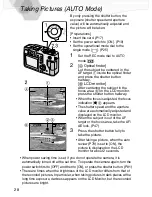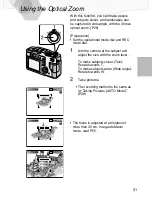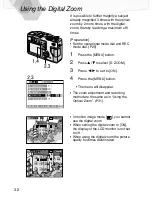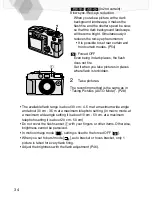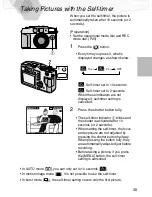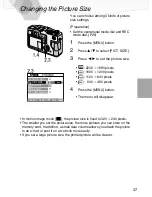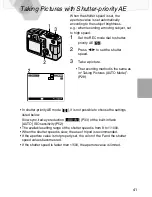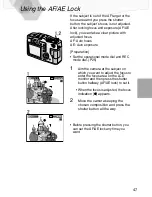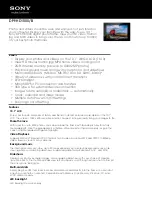34
/
(In 2nd curtain):
Slow sync./Red-eye reduction
When you take a picture with a dark
background landscape, it makes the
flash fire and the shutter speed be slow,
so that the dark background landscape
will become bright. Simultaneously it
reduces the red-eye phenomenon.
• It is possible to set rear curtain and
front curtain modes. (P54)
: Forced OFF
Even being in dark places, the flash
does not fire.
Set it when you take pictures in places
where flash is forbidden.
2
Take pictures.
The recording method is the same as in
“Taking Pictures (AUTO Mode)”. (P28)
• The available flash range is about 30 cm - 4.5 m at a maximum wide angle
and about 30 cm - 3.5 m at a maximum telephoto setting. (In macro mode, at
a maximum wide angle setting it is about 10 cm - 50 cm, at a maximum
telephoto setting it is about 20 cm - 50 cm)
• Do not cover the flash sensor
1
with your fingers or other items. Otherwise,
brightness cannot be perceived.
• In motion image mode [
], setting is fixed to the forced OFF [
].
• When you set to burst mode [
], auto bracket or focus bracket, only 1
picture is taken for every flash firing.
• Adjust the brightness with the flash adjustment (P46).
Summary of Contents for Lumix DMC-LC5PP
Page 106: ...106 Memo ...
Page 107: ...107 Memo ...