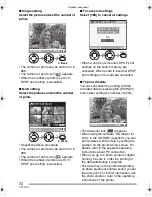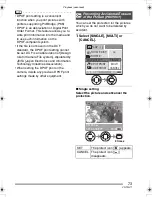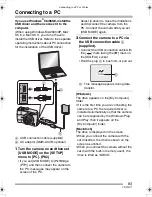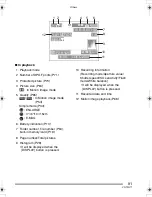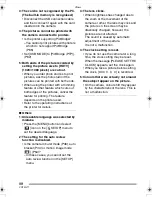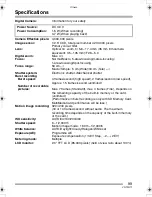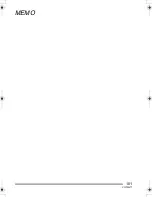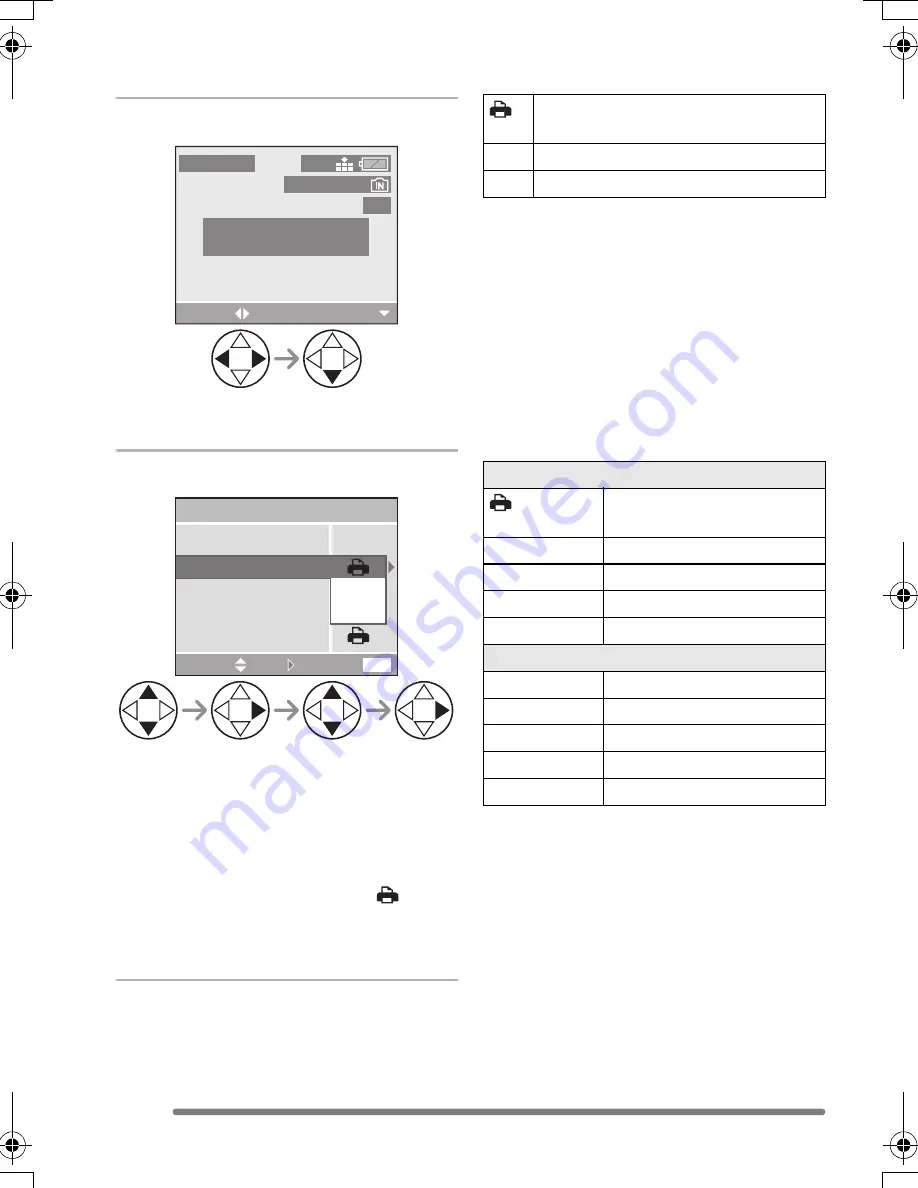
Connecting to a PC or Printer
86
VQT0Q71
∫
Single picture
1
Select a picture to be printed.
• A message disappears in about
2 seconds.
2
Set the print settings.
• The items which are not supported by
the printer are displayed in grey and
cannot be selected.
• When you want to print pictures in a
paper size or a layout which is not
supported by the camera, set [PAPER
SIZE] or [PAGE LAYOUT] to [
] and
then set the paper size or the layout on
the printer. (For details, refer to the
operating instructions of the printer.)
• [PRINT WITH DATE]
• If the printer does not support date
printing, the date cannot be printed on the
picture.
• [NUM. OF PRINTS]
Set the number of prints.
• [PAPER SIZE]
(Possible paper sizes on the camera)
The items are listed on 1/2 and 2/2. Press
4
to select the desired item.
¢
These items cannot be displayed when
the printer does not support the paper
sizes.
PLEASE SELECT
THE PICTURE TO PRINT
PictBridge
SELECT
100_0001
1 / 5
2304
CANCEL
MENU
PAPER SIZE
PAGE LAYOUT
NUM. OF PRINTS
PRINT START
SINGLE PICTURE
OFF
ON
PRINT WITH DATE
SELECT
SET
Settings on the printer are
prioritised.
OFF Date is not printed.
ON
Date is printed.
1/2
Settings on the printer are
prioritised.
L/3.5
qk
5
q
89 mm
k
127 mm
2L/5
q
k
7
q
127 mm
k
178 mm
POSTCARD
100 mm
k
148 mm
A4
210 mm
k
297 mm
2/2
¢
CARD SIZE
54 mm
k
85.6 mm
10
k
15cm
100 mm
k
150 mm
4
q
k
6
q
101.6 mm
k
152.4 mm
8
q
k
10
q
203.2 mm
k
254 mm
LETTER
216 mm
k
279.4 mm
VQT0Q71ENG.book 86 ページ 2005年2月14日 月曜日 午後2時19分
Summary of Contents for LUMIX DMC-LS1EB
Page 101: ...101 VQT0Q71 MEMO ...
Page 102: ...102 VQT0Q71 MEMO ...
Page 103: ...103 VQT0Q71 MEMO ...