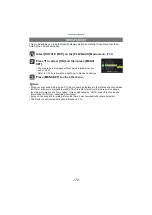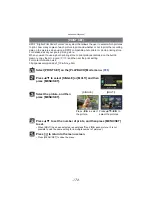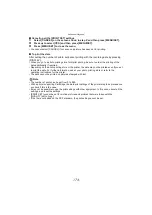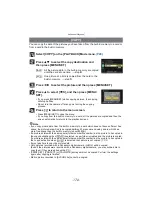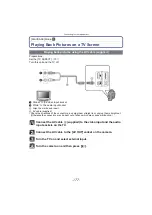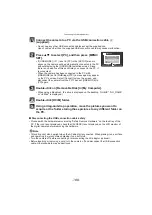- 183 -
Connecting to other equipment
Note
• Operation icons are hidden by pressing [RETURN], or if no operation is performed for a while
when the operation icons are displayed. Operation icons are displayed when one of the
following buttons is pressed while the operation icons are not displayed.
–
3
/
4
/
2
/
1
, [OK], [SUB MENU], [RETURN], Red button, Green button, Yellow button
• It is recommended to connect this unit to an HDMI terminal other than the HDMI1 if there are 2
or more HDMI input terminals on the TV.
of this unit is set to [ON], operation using the button on this unit
will be limited.
• VIERA Link must be activated on the connected TV. (Read the operating instructions of the TV
for how to set etc.)
• If you are not using VIERA Link, set [VIERA Link]
to [OFF].
∫
Other linked operations
Turning the power off:
If you use the remote control for the TV to turn off the power, the power on this unit also
turns off.
Automatic input switching:
• If you connect with a HDMI mini cable and then turn on the power on this unit, and then press
[
(
], the input channel on the TV automatically switches to this unit’s screen. If the TV’s power
is in standby status, it will turn on automatically (if [Set] has been selected for the TV’s [Power
on link] setting).
• Depending on the HDMI terminal on the TV, the input channel may not switch automatically. In
this case, use the remote control for the TV to switch the input channel. (For details on how to
switch input, please read the operating instructions for the TV.)
• If VIERA Link does not work properly, refer to page
Note
• If you are unsure whether or not the TV you are using is compatible with VIERA Link, read the
operating instructions for the TV.
• Available linked operations between this unit and a Panasonic TV is different depending on the
types of Panasonic TVs even if they are compatible with VIERA Link. Refer to the operating
instructions of the TV for the operations that support the TV.
• Operation is not possible with a cable that is not based on the HDMI standard.
• Always use a genuine Panasonic HDMI mini cable (RP-CDHM15, RP-CDHM30; optional).
Part numbers: RP-CDHM15 (1.5 m) (5 feet), RP-CDHM30 (3.0 m) (10 feet)
• VIERA Link will not work even if you connect the HDMI mini cable while the unit is connected to
the PC or the printer.
• [HDMI MODE]
for this unit is determined automatically when the VIERA Link is operating.
• The resolution may switch automatically when an [AVCHD Lite] motion picture that was
recorded with another camera is played back on this unit. The screen may turn black for a while
when that occurs, but it is not a malfunction.