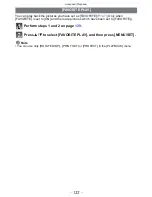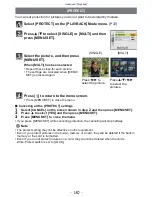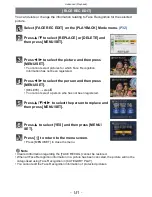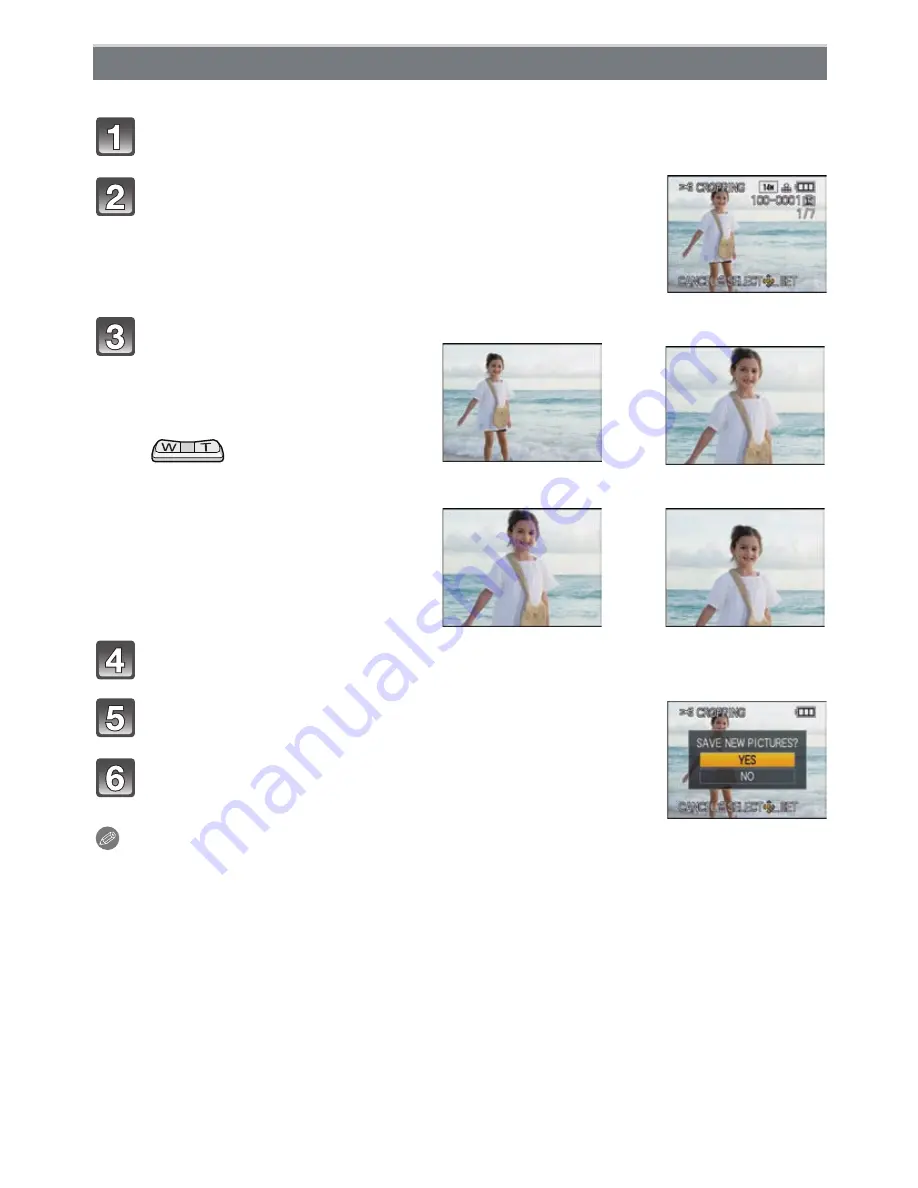
Advanced (Playback)
- 144 -
You can enlarge and then clip the important part of the recorded picture.
Select [CROPPING] on the [PLAYBACK] Mode menu.
(P32)
Press [MENU/SET].
Press
3
to select [YES] and then press [MENU/
SET].
Press [
‚
] to return to the menu screen.
•
Press [MENU/SET] to close the menu.
Note
•
Depending on the cut size, the picture size of the cropped picture may become smaller than
that of the original picture.
•
The picture quality of the cropped picture will deteriorate.
•
It may not be possible to crop pictures recorded with other equipment.
•
Motion pictures, pictures with audio, and pictures stamped with [TEXT STAMP] cannot be
cropped.
•
Information regarding the Face Recognition in the original picture will not be copied to images
having undergone [CROPPING].
[CROPPING]
Press
2
/
1
to select the picture, and then press
[MENU/SET].
Use the zoom lever and press
3
/
4
/
2
/
1
to select the parts
to be cropped.
Zoom lever (T): Enlargement
Zoom lever (W): Reduction
3
/
4
/
2
/
1
: Move
Reduction
Enlargement
()
Move the position
()