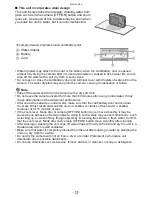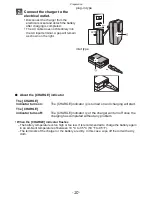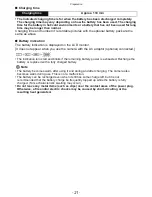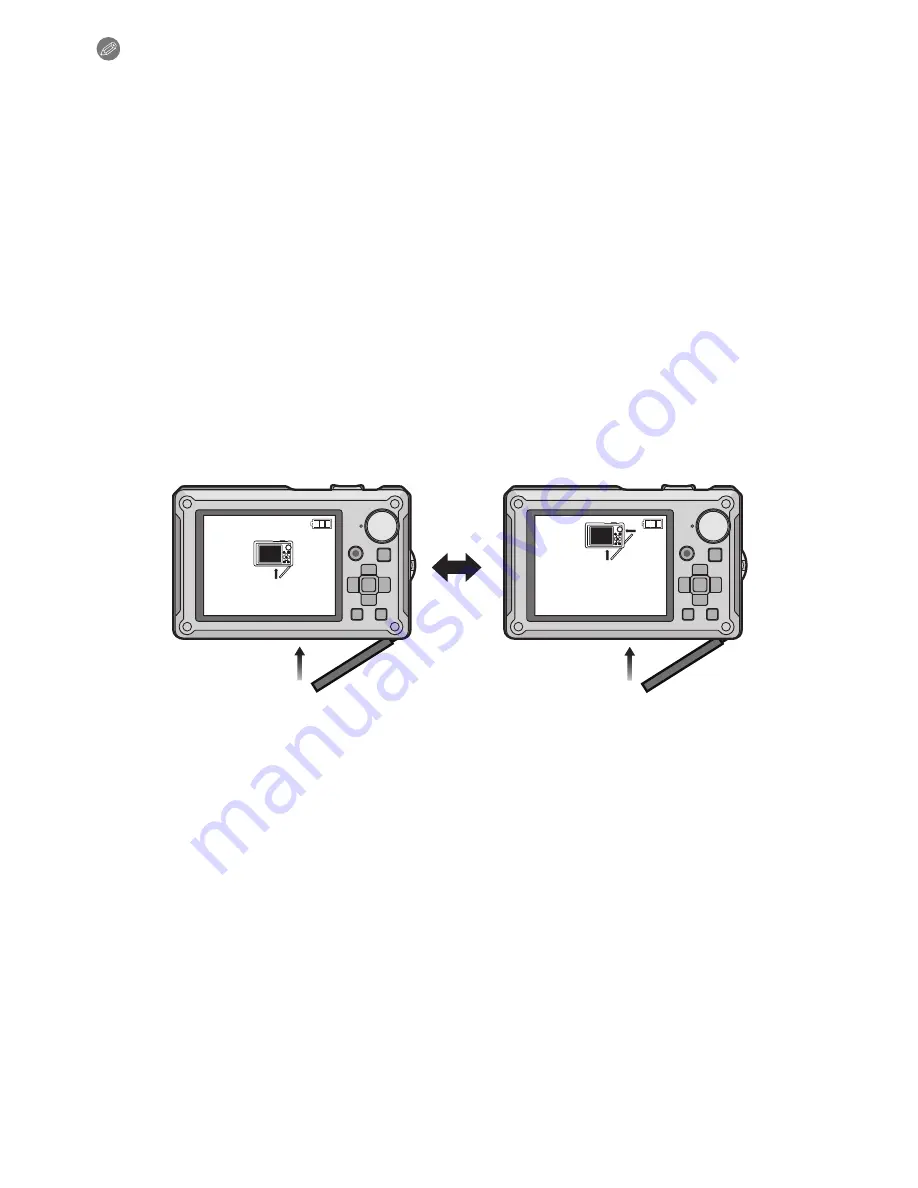
- 25 -
Preparation
Note
•
Remove the battery after use. Store the removed battery in the battery case (supplied).
•
Do not remove the battery until the LCD Monitor turns off as the settings on the camera may
not be stored properly.
•
The supplied battery is designed only for the camera. Do not use it with any other equipment.
•
The battery will be exhausted if left in the camera for a long period of time after being charged.
•
Turn the camera off and wait for the “LUMIX” display on the LCD monitor to clear before
removing the card or battery. (Otherwise, this unit may no longer operate normally and the card
itself may be damaged or the recorded pictures may be lost.)
∫
About the card/battery door
If you turn on the power with the card/battery door open, a warning sound will go off in
order to avoid immersion and the message shown below will appear on the LCD Monitor.
(P184)
The camera cannot be operated when the card/battery door is open. (Only the [OFF/ON]
button can be operated) Close it securely so no foreign object can get inside the card/
battery door.
•
Messages are not displayed when the terminal cover is opened. Also, the camera can be
operated, but close the cover securely so no foreign object gets inside before using the
camera.
If there is any foreign object, remove it with the attached brush.
CHECK THAT NO SAND,
HAIR, OR OTHER OBJECTS
ARE ON THE DOOR SEAL.
BATTERY COVER OPEN