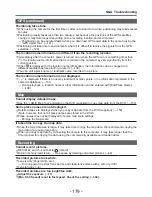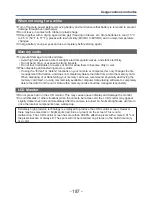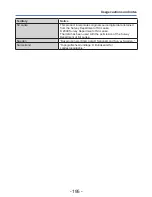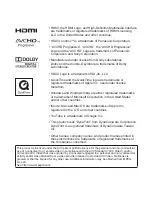- 187 -
Usage cautions and notes
When not using for a while
●
Turn off camera power before removing battery and card (ensure that battery is removed to prevent
damage through over-discharge).
●
Do not leave in contact with rubber or plastic bags.
●
Store together with a drying agent (silica gel) if leaving in drawer, etc. Store batteries in cool (15 °C
to 25 °C (59 °F to 77 °F)) places with low humidity (40%RH to 60%RH) and no major temperature
changes.
●
Charge battery once per year and use completely before storing again.
Memory cards
●
To prevent damage to cards and data
•Avoid high temperatures, direct sunlight, electromagnetic waves, and static electricity.
•Do not bend, drop, or expose to strong impacts.
•Do not touch terminals on reverse of card or allow them to become dirty or wet.
●
When disposing of/transferring memory cards
•If using the “format” or “delete” functions on your camera or computer, this only changes the file
management information, and does not completely delete the data from within the memory card.
When disposing of or transferring your memory cards, we recommend physically destroying the
memory card itself, or using commercially available computer data erasing software to completely
delete the data from the card. Data within memory cards should be managed responsibly.
LCD Monitor
●
Do not press hard on the LCD monitor. This may cause uneven display and damage the monitor.
●
In cold climates or other situations when the camera becomes cold, the LCD monitor may appear
slightly darker than normal immediately after the camera is turned on. Normal brightness will return
once the internal components have warmed up.
Extremely high precision technology is employed to produce the LCD monitor screen. However
there may be some dark or bright spots (red, blue or green) on the screen. This is not a
malfunction. The LCD monitor screen has more than 99.99% effective pixels with a mere 0.01% of
the pixels inactive or always lit. The spots will not be recorded on pictures on the built-in memory
or a card.