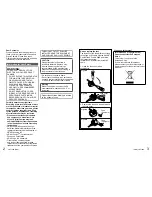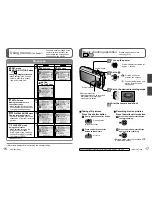28
VQT1Z96 (ENG)
(ENG) VQT1Z96
29
Taking images with self-timer
Mode:
Viewing your pictures
(NORMAL PLAY)
REC/PLAY switch:
We recommend using a tripod. This is also effective for correcting jitter when pressing the
shutter button, by setting the self timer to 2 seconds.
When set to BURST, three pictures are taken. When set to the ‘FLASH BURST’ scene
mode, five pictures are taken.
Focus will be automatically adjusted immediately before recording if shutter button is
pressed fully here.
After self-timer lamp stops flashing, it may then be lit for AF assist lamp.
This function cannot be used in the ‘UNDERWATER’ and ‘HI-SPEED BURST’ scene
modes, or in (MOTION PICTURE mode)
.
In some modes, only ‘2SEC.’ or only ‘10SEC.’ may be selected.
INTELLIGENT AUTO mode: ‘10SEC.’
CLIPBOARD mode, ‘SELF PORTRAIT’ scene mode: ‘2SEC.’
Self-timer indicator
(Flashes for set duration)
Display ‘SELFTIMER’
Select time duration
Displayed for approx. 5 sec.
Can also be selected with
◄
.
Take an image
Press fully the shutter button to start recording
after the preset time.
• To cancel while in operation
→
Press ‘MENU/SET’
Set to
Scroll through pictures
Previous
Next
File number
Picture number/
Total pictures
Hold down to quickly scroll forwards/
backwards.
(Only file numbers change while held down;
picture is displayed when released)
Scroll speed increases the longer you press.
(Speed may vary according to playback
conditions)
If file number is not displayed, press display
button.
After the final picture, display returns to the
first picture.
Some pictures edited on computer may not
be able to be viewed on this camera.
If the REC/PLAY switch is moved from
to
while the power is on, the lens barrel will
be retracted after approx. 15 seconds.
This camera is compliant with the unified
DCF (Design rule for Camera File system)
standard formulated by the Japan
Electronics and Information Technology
Industries Association (JEITA), and with Exif
(Exchangeable image file format). Files that
are not DCF-compliant cannot be played
back.
To enlarge (playback zoom)
Turn to
T side
Current zoom position (displayed
for 1 sec.)
• Zoom ratio: 1x/2x/4x/8x/16x
• To reduce zoom
→
Turn lever
towards W side
• Move zoom position
→
▲▼◄►
When there is no card inserted, the pictures played back from the built-in memory.
(Clipboard pictures can only be played back in CLIPBOARD mode.)
DISPLAY
Zoom lever