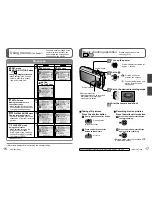34
VQT1Z96 (ENG)
(ENG) VQT1Z96
35
Digital Camera:
Information for your safety
Power Source
DC 5.1 V
Power Consumption
When recording: 1.2 W
When playing back: 0.6 W
Camera effective pixels
10,100,000 pixels
Image sensor
1/2.5” CCD, total pixel number 10,300,000 pixels
Primary colour filter
Lens
Optical 12 x zoom
f=4.1 mm to 49.2 mm (35 mm film camera equivalent: 25 mm to 300 mm)/
F3.3 to F4.9
Digital zoom
Max. 4 x
Extra optical zoom
Max. 21.4 x
Focus
Normal/AF Macro/Macro zoom
Face detection/AF tracking/11-area-focusing/
1-area-focusing (High speed)/1-area-focusing/Spot-focusing
Focus range
Normal/Motion picture
50 cm (Wide)/2 m (Tele) to
Macro/Intelligent Auto/
Clipboard
3 cm (Wide)/ 1 m (Tele) to
(2 m unless max.T)
Scene mode
There may be difference in above settings.
Shutter system
Electronic s Mechanical shutter
Motion picture recording
848 x 480 pixels
/ 640 x 480 pixels
/ 320 x 240 pixels
( Only when using an SD Memory Card)
30 frames/second with audio
Burst recording
Burst speed
2.5 pictures/second (Burst), Approx. 2 pictures/second (Unlimited)
Number of recordable
pictures
Max. 5 pictures (Standard), max. 3 pictures (Fine), Depends on the
remaining capacity of the built-in memory or the card (Unlimited).
Hi-speed burst
Burst speed
Approx. 10 pictures/second (Speed priority)
Approx. 7 pictures/second (Image priority)
Number of recordable
pictures
Approx. 15 pictures (When using the built-in memory, immediately after
formatting)
Max. 100 pictures (When using a card, it may differ depending on the type
of card and the recording conditions)
ISO sensitivity
AUTO/80/100/200/400/800/1600
[HIGH SENS.] mode: 1600 - 6400
Shutter speed
8 to 1/2000 th
[STARRY SKY] mode: 15 seconds, 30 seconds, 60 seconds
White balance
AUTO/Daylight/Cloudy/Shade/Halogen/White set
Exposure (AE)
AUTO (Programme AE)
Exposure compensation (1/3 EV Step, -2 EV to +2 EV)
Metering mode
Multiple/Centre weighted/Spot
Specifications DMC-TZ6/ DMC-ZS1
LCD monitor
2.7” amorphous silicon TFT LCD (Approx. 230,400 dots)
(field of view ratio about 100 %)
Flash
Flash range: (ISO AUTO) Approx. 60 cm to 5.3 m (Wide)
AUTO, AUTO/Red-eye reduction, Forced flash ON (Forced flash ON/
Red-eye reduction), Slow sync./Red-eye reduction, Forced flash OFF
Microphone
Monaural
Speaker
Monaural
Recording media
Built-in Memory (Approx. 40 MB)/SD Memory Card/SDHC Memory Card/
MultiMediaCard (Still pictures only)
Picture size
Still picture
When the aspect ratio setting is [
]
3648 x 2736 pixels / 3072 x 2304 pixels / 2560 x 1920 pixels /
2048 x 1536 pixels / 1600 x 1200 pixels / 640 x 480 pixels
When the aspect ratio setting is [
]
3648 x 2432 pixels / 3072 x 2048 pixels / 2560 x 1712 pixels / 2048 x 1360 pixels
When the aspect ratio setting is [
]
3648 x 2056 pixels / 3072 x 1728 pixels / 2560 x 1440 pixels / 1920 x 1080 pixels
Motion pictures
848 x 480 pixels / 640 x 480 pixels / 320 x 240 pixels
( Only when using an SD Memory Card)
Quality
Fine/Standard
Recording file format
Still Picture
JPEG (based on Design rule for Camera File system, based on Exif 2.21
standard)/DPOF corresponding
Still pictures with audio
JPEG (based on Design rule for Camera File system, based on Exif 2.21
standard) + QuickTime
Motion pictures
QuickTime Motion JPEG
Interface
Digital: USB 2.0 (High Speed)
Analogue video/audio:
NTSC/PAL Composit (Switched by menu), Audio line output (monaural)
Terminal
AV/DIGITAL/MULTI: Dedicated jack (14 pin)
Dimensions (excluding the
projection part)
Approx. 103.3 mm (W) x 59.6 mm (H) x 32.8 mm (D)
Mass
Excluding card and battery: Approx. 206
With card and battery: Approx. 229
Operating temperature
0 °C to 40 °C
Operating humidity
10 % to 80 %
Battery charger
(Panasonic DE-A66B):
Information for your safety
Output
CHARGE 4.2 V
0.65 A
Input
110 V to 240 V 50/60Hz, 0.2 A
Battery Pack (lithium-ion)
(Panasonic DMW-BCG10E):
Information for your safety
Voltage/capacity (Minimum)
3.6 V / 895 mAh