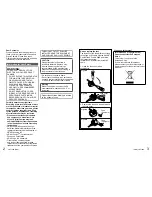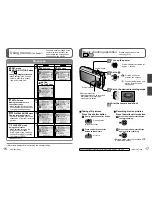6
VQT1Z96 (ENG)
(ENG) VQT1Z96
7
Before use
Before use .............................................. 7
Read first .......................................................7
To prevent damage and faults .......................7
Standard Accessories ........................... 8
Names of parts....................................... 9
Cursor button ................................................9
Preparations
Charging battery .................................. 10
Inserting battery and card .................. 12
Picture save destination
(cards and built-in memory) ........................13
Remaining battery and memory capacity ....13
Setting the clock .................................. 14
Using menus ........................................ 15
Menu type ...................................................16
Basics
Basic shooting operation
........ 17
Holding the camera/
Direction detection function .........................18
Mode dial .....................................................18
Basic shooting operation
........ 19
Holding the camera/
Direction detection function .........................20
Mode dial .....................................................20
Taking picture with automatic
settings ............................................. 21
Face Detection and Face Recognition ........23
AF TRACKING ............................................23
Taking pictures with your own
settings ............................................. 24
Align focus for desired composition ............25
Taking pictures/
motion pictures with zoom ................. 26
Taking pictures with flash ................... 27
Taking images with self-timer ............ 28
Viewing your pictures
(NORMAL PLAY) .................................. 29
Deleting pictures ................................. 30
To delete multiple (up to 50) or all pictures ...30
Others
Reading the Operating Instructions
(PDF format) ......................................... 31
Specifications ...................................... 32
Contents
Before use
Do a test shot first!
Check first to see if you can take pictures
and record sounds (motion pictures/
pictures with audio) successfully.
We will not compensate for failed/
lost recording or for direct/indirect
damage.
Panasonic will not provide compensation
even if damage is caused by faults with
camera or card.
Certain pictures cannot be played
back
•
Pictures edited on a computer
•
Pictures taken or edited on a different
camera
(Pictures taken or edited on this camera
may also not be able to be played back
on other cameras)
Software on the CD-ROM supplied
The following actions are prohibited:
•
Making duplicates (copying) for sale or
rent
•
Copying onto networks
Avoid shocks, vibration, and pressure
•
Avoid exposing the camera to strong
vibration or shock; e.g. dropping or
hitting the camera, or sitting down with
the camera in your pocket.
(Attach hand strap to avoid dropping
camera. Hanging any items other than
the supplied hand strap from the camera
can apply pressure against it.)
•
Do not press the lens or the LCD monitor.
Do not get the camera wet or insert
foreign objects
This camera is not waterproof.
•
Do not expose the camera to water, rain, or seawater.
(If camera gets wet, wipe with a soft,
dry cloth. Wring cloth thoroughly first if
wet with seawater, etc.)
•
Avoid exposing lens and socket to dust
or sand, and do not allow liquids to leak
into gaps around buttons.
Avoid condensation caused by
sudden changes in temperature and
humidity
•
When moving between places of
different temperature or humidity, place
camera into a plastic bag and allow to
adjust to conditions before use.
•
If the lens clouds up, switch off the
power and leave for about two hours to
allow camera to adjust to conditions.
•
If the LCD monitor clouds up, wipe with
a soft, dry cloth.
Read first
To prevent damage and faults
LCD monitor characteristics
Extremely high precision technology is employed to produce the LCD monitor screen.
However there may be some dark or bright spots (red, blue or green) on the screen.
This is not a malfunction.
The LCD monitor screen has more than 99.99% effective pixels with
a mere 0.01% of the pixels inactive or always lit. The spots will not be
recorded on pictures on the built-in memory or a card.
Grip area
Unit temperature
The camera may become warm during use. (Especially grip area, etc.)
This does not cause a problem with the performance or quality of the
camera.