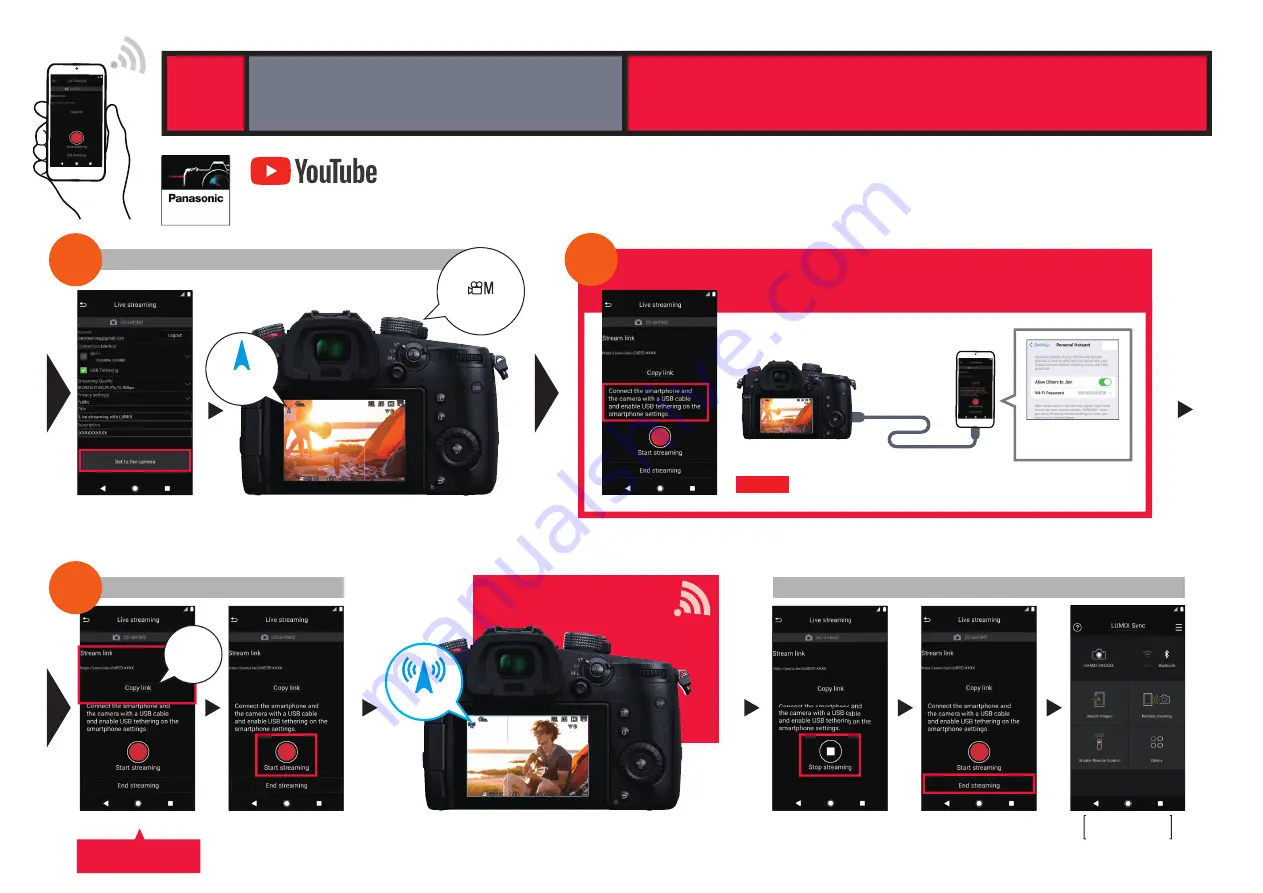
STEP
4
STEP 5
Smartphone
USB
Caution
Caution
When streaming using the USB tethering function,
a tethering service contract for your carrier is required.
*Connect the USB after the streaming function is
turned on.
Enable “tethering” on
your smartphone.
iOS
[ Set to the camera ]
[ Turn the camera’s streaming function ON ]
Streaming
function ON
•YouTube” and the “YouTube logo” are registered trademarks of Google Inc. *Here we will be explaining using a streaming setting
using YouTube Studio as an example.
*When you wish to schedule a post or if you have less than 1,000 subscribers on YouTube,
connect with RTMP/RTMPS.
*Please be sure to confirm the terms of use of the platform before using the streaming service.
How to set live streaming using your account and YouTube Studio if you are a YouTube user with
over 1,000
subscribers.
Set from LUMIX Sync to a camera
*The blue frame indicator can be switched ON/OFF.
Stopping and ending streaming
[ Blue frame indicator during live streaming ]
Spread the URL and start streaming
LIVE STREAMING
LIVE STREAMING
Announce the URL with
social media, email, etc.
[ Copy the stream URL ]
[ Start live streaming ]
[ Stop live streaming ]
[ End live streaming ]
Return to
the top screen
Copy
the URL
Creative Video
Mode
CHECK
Streaming with YouTube LIVE
13
13
Connect the USB cable and enable the tethering
function of the smartphone before streaming
STEP
5
STEP
3
USB Tethering
with a Smartphone









































