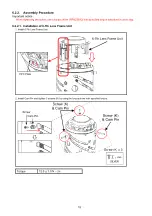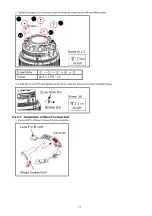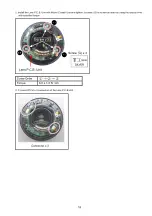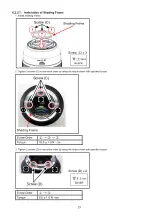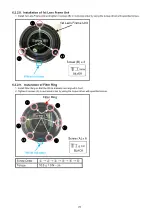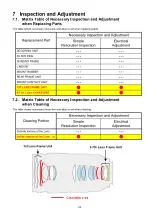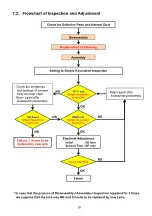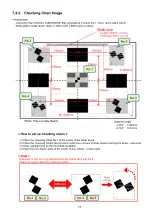Reviews:
No comments
Related manuals for Lumix S-E2470

C1440W
Brand: GE Pages: 76

C1033
Brand: GE Pages: 78

C1033
Brand: GE Pages: 78

A835
Brand: GE Pages: 106

C1440W
Brand: GE Pages: 76

APPCAM23
Brand: Uniden Pages: 42

SVD-4120A
Brand: Samsung Pages: 2

S1 Pro
Brand: Vantrue Pages: 28

DCS-8350LH
Brand: D-Link Pages: 41

EHD300N
Brand: EverFocus Pages: 12

NAVCAM-GPS
Brand: Navig8r Pages: 18

ELI-SIP-PPTZ-21-10X
Brand: e-Line Technology Pages: 50

CAMCOLBUL11
Brand: Velleman Pages: 12

CAM-X Polaris
Brand: Air Techniques Pages: 2

QHY1253
Brand: QHYCCD Pages: 15

CAMEDIA C-3020 Zoom
Brand: Olympus Pages: 180

SR8222
Brand: Lilin Pages: 111

IGB1110PF
Brand: XNET Pages: 71