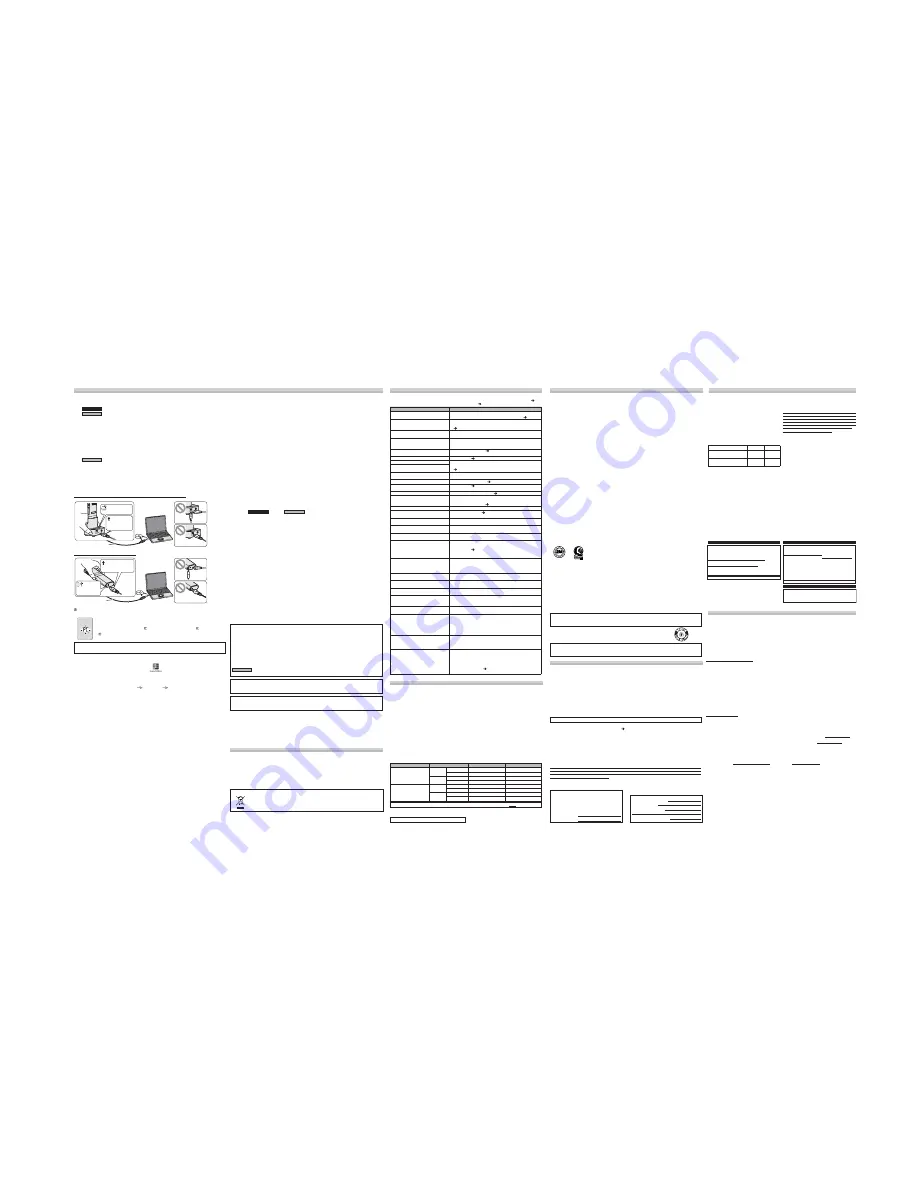
RQT8310
Before requesting service, make the following checks. If you are in doubt about some of the check points, or if
the remedies indicated in the chart do not solve the problem, refer to “Customer Services Directory” (
page
10-b) if you reside in the U.S.A., or refer to “Product information” (
page 9-d) if you reside in Canada.
• Specifications are subject to change without notice.
• Mass and dimensions are approximate.
Care and Use
Troubleshooting Guide
Using the unit with a computer
g
Installing Voice Editing
• Microsoft and its logo as well as Windows, Windows NT and DirectX are either registered trademarks or
trademarks of Microsoft Corporation in the United States and/or other countries.
• IBM and PC/AT are registered trademarks of International Business Machines Corporation of the U.S.
• Intel, Pentium and Celeron are registered trademarks or trademarks of Intel Corporation in the United States
and other countries.
• Nuance Communications, the Nuance Communications logo, and RealSpeak Solo are trademarks or registered
trademarks of Nuance Communications Inc. or its affiliates in the United States and/or other countries.
• Adobe and its logo, Acrobat, and Acrobat Reader are trademarks of Adobe Systems Incorporated.
• Other system names and product names appearing in this document are in general the registered trademarks
or trademarks of the respective developer companies.
Note that the “TM” mark and “®” mark do not appear in this document.
F o r C a n a d a
• FineSpeech(TM).
System requirements
You will need an IBM PC/AT computer with the following attributes or equivalent, and the following software and
hardware in order to use this application.
OS:
Microsoft
®
Windows
®
98 Second Edition
Microsoft
®
Windows
®
Millennium Edition
Microsoft
®
Windows
®
2000 Professional
※
Microsoft
®
Windows
®
XP Home Edition/Professional
※
※
Only available when the user is logged in as the system administrator. Cannot be used by multiple users.
(Windows
®
2000 / Windows
®
XP only)
• This software is not compatible with Microsoft Windows
®
3.1, Windows
®
95, Windows
®
98 (except for Windows
®
98SE) and Windows NT
®
.
• Operation is not guaranteed on an upgraded OS.
• This software is not Macintosh compatible.
Hardware:
CPU:
Windows
®
98 SE / Windows
®
Me: Intel
®
Pentium
®
II 333 MHz or higher
Windows
®
2000 / Windows
®
XP: Intel
®
Pentium
®
III 500 MHz or higher
RAM:
Windows
®
98 SE / Windows
®
Me: 128 MB or more
Windows
®
2000 / Windows
®
XP: 256 MB or more
Free hard disk space:
100 MB or more
• Additional free hard disk space may be necessary depending on the Windows
®
version and voice
file being used.
• Additional free space is required to install Acrobat
®
Reader
®
, DirectX
®
9.0c, and voice
recognition/text-to-speech/translation engines (all included), as well as “Voice Editing Launcher”
(Office Add-In and Internet Explorer Contextual Menu Add-In).
• Additional free space is temporarily required for sound waveform display, voice recognition,
text-to-speech conversion, translation, sound recording, CD-R recording (Windows
®
XP only), and
“Voice Editing Launcher”.
• Installing all Voice Editing functions and engines for all languages requires approximately 650 MB
(
For the U.S.A.
) or 1.5 GB (
F o r C a n a d a
) of free space.
Drive:
CD-ROM drive (for installation)
CD-R/RW drive (required to use the CD-R writing function in Windows
®
XP)
Sound: Windows compatible sound device
Display: High Color (16 bit) or more. Desktop resolution of 800
ȿ
600 pixels or more.
(1024
ȿ
768 pixels or more recommended)
Interface: USB port (Operation cannot be guaranteed if you use a USB hub or extension cable.)
Other requirements:
Mouse or equivalent pointing device
Note
The following hardware limitations should be noted.
• This software is not compatible with a multi-CPU environment.
• This software is not compatible with a multi-boot environment.
• This software may not run properly on 64-bit computers.
• Even if the system requirements mentioned in these operating instructions are fulfilled, some personal
computers cannot be used.
• This software may not run properly on home-made computers.
The following limitations should be noted.
• Voice recognition, text-to-speech, and translation engines are installed on the same drive as the operating
system (usually the C drive).
• The operating system must support the languages of the voice recognition, text-to-speech, and translation
engines.
• Before voice recognition, the speaker’s voice must be registered in a training process. Sound files of speakers
whose voices have not been registered in training cannot be converted to text correctly.
Necessary software:
DirectX
®
8.1 or later / Internet Explorer 6.0 or later
Microsoft Office 2000/XP/2003 (support for Word, Excel, and PowerPoint is required when using the
Office Add-in)
(Save and edit sound files you have recorded with the unit.)
g
Starting Voice Editing
g
Using the operating instructions (PDF file)
In the Windows “Start” menu, click “All Programs”
“Voice Editing”
“Voice Editing Operating Instructions” or in
the “Help (H)” menu in the Voice Editing main screen, click “Operating Instructions (H)”.
Connect one IC Recorder only while using Voice Editing.
This software does not support simultaneous use of multiple IC recorders.
When connected to a computer, “ ” appears. When transferring data, “ ” flashes.
Do not disconnect the USB cable while this is flashing.
Caution:
Use only the included USB cable with a ferrite core when connecting to computer.
Note
• If DirectX 8.1 or later is not installed on your computer, follow instructions that appear on-screen.
• Adobe Acrobat Reader is necessary to view the operating instructions (PDF file). If Adobe Acrobat Reader is
not installed on your computer, it is automatically installed at the same time as Voice Editing. Depending on the
computer, an Adobe Acrobat Reader restart message may appear. Ignore this and continue installing Voice
Editing.
• Uninstall the following before installing Voice Editing Ver.1.0 (included).
You cannot install two versions of Voice software on the same computer.
- Voice Editing Ver.1.0 Professional Edition
- Voice Editing Ver.1.0 Standard Edition
- Voice Editor 3
- Voice Editor 2
-
Previous versions of Voice Editing software
(for Panasonic IC Recorder RR-US360/RR-US361)
- SD Voice Editor Ver.1.x
- Other versions of Voice Editing Ver.1.0
• Sound files made with previous versions will remain intact, but you should back them up to be sure.
To reduce risk of radio interference caused by headphone-, earphone- or microphone cables, only use adequate
accessories with the cable length less than 3 m.
This product may receive radio interference caused by mobile telephones or other products during operation.
If such interference is apparent, please increase separation between the product and the mobile telephone or
other product.
DATE OF PURCHASE
DEALER NAME
DEALER ADDRESS
TELEPHONE NUMBER
User memo:
Product information
1. Damage requiring service
– The unit should be serviced by qualified service personnel if:
(a) The AC adaptor has been damaged; or
(b) Objects or liquids have gotten into the unit; or
(c) The unit has been exposed to rain; or
(d) The unit does not operate normally or exhibits a marked change in performance; or
(e) The unit has been dropped or the cabinet damaged.
2. Servicing
– Do not attempt to service the unit beyond that described in these operating instructions. Refer all
other servicing to authorized servicing personnel.
3. Replacement parts
– When parts need replacing ensure the servicer uses parts specified by the
manufacturer or parts that have the same characteristics as the original parts. Unauthorized substitutes may
result in fire, electric shock, or other hazards.
4. Safety check
– After repairs or service, ask the servicer to perform safety checks to confirm that the unit is in
proper working condition.
Symptom
Checkpoints
“U01” appears on the display.
• The battery has run down.
• Set the unit in and out of the recharging cradle several times. (
page 2-a)
No operation.
• Make sure the batteries are correctly inserted.
• You cannot operate when the unit is connected to a computer.
(
page 6-a)
Cannot recharge the batteries.
• Recharging may take dozens of seconds to start when you use
rechargeable batteries that had not been used for a long time.
Playback does not last long despite
recharging.
• When playback using recharged batteries ends extremely fast,
it means the battery is at the end of life. (Roughly speaking,
rechargeable batteries can be refreshed about 300 times.)
Operation is not possible when “hold”
appears on the display.
• The hold function is on. (
page 4-d)
“2006”, “12:00” flashes.
•
Set the time. (
page 3-a)
“EE:EE” is displayed.
• This can occur after repeatedly recording and deleting files.
-Unlock all your files, then delete all folders to remedy this.
(
page 3-d)
Available recording time does not increase
correspondingly after deleting files.
There is no sound from the earphone
or it is difficult to hear or noisy.
• Ensure the plug is inserted firmly.
• Wipe the plug clean.
Recording stops.
• VAS may be functioning. (
page 4-b)
“-- --” appears instead of the recording
date.
• Set the time. (
page 3-a)
Playback speed is too fast or slow.
• Set the play speed to normal. (
page 5-c)
“FULL” appears.
• There are 99 files in the folder.
• There is no remaining recording time.
-Delete unneeded files. (
page 3-d)
No sound from the speaker.
• There is no sound when you have connected earphones.
Cannot delete a file or folder.
• The file is protected. (
page 3-d)
• The folder is already empty.
Cannot move a file.
• You cannot move files to folders that already contain 99 files.
• You cannot move files from A through D folder to the dictation folder.
A recording disappeared.
• Recordings can disappear if the unit receives a shock (e.g. it is
dropped), or the batteries go out during recording.
Cannot set a file to move.
• Settings for moving a file are cancelled if you adjust the playback
speed while making the settings.
Cannot set timer recording.
• The timer covers 24 hours from the present time only.
• You cannot set a recording period longer than 24 hours using the timer.
• Set the time. (
page 3-a)
• You cannot set the timer if there is less than 1 minute of available
recording time.
Timer recording does not work.
• The settings are cancelled if the batteries are removed and the
clock settings are cleared.
• Timer recording does not work if the unit is used for playback or
another operation at a set time.
Cannot use a battery that can be used
on other equipment.
• This unit considers the battery as empty even if there is actually
power left in it. This is to preserve the clock and other memory items.
Sound is distorted.
• Non-voice recordings such as music on CDs may become
distorted in playback.
Sound is distorted when listening to the
recorded audio with the stereo earphones.
• Lower the volume.
• Keep the stereo earphones and the microphone you are using separate.
The battery indicator flashes when you
use the unit with the AC adaptor.
• Make sure batteries used are the specified type.
• The battery indicator flashes during recording and playback
when you use dry cell batteries.
I hear noises.
• Move the mobile telephone away from this unit when you use the
two in the same area.
Voice Editing does not start or does
not work correctly.
• Make sure that “PC” is on this unit’s display, and that this unit is
recognized as a drive in Voice Editing.
Set the USB cable in and
out of IC Recorder’s USB jack several times when the unit is not
recognized as a drive.
• The connection may not work if you connect via a USB hub or a
USB extension cable.
I used the “Dictation cord” supplied
with the unit, but microphone
sensitivity did not improve. Computer
voice recognition level is still low.
• Adjust the volume on the IC Recorder. Depending on your
computer, you may also be able to improve the sensitivity by
reversing the “Straight mini plug” and the “L-shaped mini plug”
connections.
Cannot successfully convert audio to
text with Voice Editing.
• Audio files in stereo contain sounds simultaneously made in the
surroundings in addition to the speaker’s voice. These sounds
cause voice recognition software to operate poorly. You should
use IC Recorder in the dictation recording mode. You can make
better recordings for voice recognition (monaural recordings) in
this recording mode (
page 2-c). (Refer to the Voice Editing
operating instructions (PDF file).)
Specifications
Product Service
Start Windows.
1
For the U.S.A.
Insert the included CD-ROM into your computer’s CD-ROM drive.
F o r C a n a d a
Insert the included CD-ROM #1 into your computer’s CD-ROM drive.
The program installer starts automatically.
2
Click “Voice Editing Ver.1.0”.
Installation starts.
Follow on-screen instructions for any subsequent operations.
• The voice recognition engine and text to speech/Translation engine should start installing while Voice
Editing is being installed. (Alternatively, you can install them afterwards.)
F o r C a n a d a
• Change the CD-ROM #1 for #2 according to the message that will appear in the middle of installation.
Installation continues automatically.
• Change the CD-ROM #2 for #1 according to the message that will appear when the installation of #2 is complete.
3
Click “Finish” from the InstallShield Wizard Complete screen.
Selecting “Yes, I want to restart my computer now” automatically re-starts the computer and completes installation.
4
Double-click the “Voice Editing” icon on the desktop.
After double clicking, follow on-screen instructions.
Connecting a computer to IC Recorder
g
Unit
• Avoid using or placing this unit near sources of heat. Do not leave it in an automobile exposed to direct sunlight
for a long period of time with doors and windows closed.
• To avoid product damage, do not expose this product to rain, water or other liquids.
• The unit’s speaker does not have magnetic shielding. Do not place the unit near televisions, personal
computers, magnetized cards (bank cards, commuter passes) or other devices easily influenced by a magnet.
g
Batteries
• Do not peel off the covering on batteries and do not use the batteries if the covering has been peeled off.
• Align the poles
(
and
)
correctly when inserting the batteries.
• Do not mix different types of batteries or old and new batteries.
• Remove the batteries if you do not intend to use the unit for a long time.
• Do not throw into fire, short-circuit, disassemble or expose batteries to excessive heat.
• Do not attempt to recharge dry cell batteries.
• Battery mishandling can cause electrolyte leakage which can damage items the fluid contacts and may cause
a fire. If electrolyte leaks from the batteries, consult your dealer. Wash thoroughly with water if electrolyte
comes in contact with any part of your body.
• Keep batteries out of reach of small children. Accidental swallowing of batteries can result in stomach and
intestinal damage.
• When carrying batteries in a pocket or bag, ensure no metal objects such as necklaces are placed together
with them. Contact with metal may cause short-circuiting which can cause a fire. For safety, carry the
rechargeable batteries in the battery carrying case.
g
AC adaptor
This AC adaptor operates on AC between 100 V and 240 V.
But
• In the U.S.A. and Canada, the AC adaptor must be connected to a 120 V AC power supply only.
• When connecting to an AC supply outside of the U.S.A. or Canada, use a plug adaptor to suit the AC outlet
configuration. Remove the plug adaptor from the household AC outlet when you do not use it.
• With the appropriate outlet adaptor plug (not included), it is also possible to use it in other countries.
• It is recommended to unplug the AC adaptor from the outlet when not in use for a prolonged period of time.
g
Allergies
Discontinue use if you experience discomfort with the earphones or any other parts that directly contact your
skin.
Continued use may cause rashes or other allergic reactions.
• When the installer does not automatically start
ӱ
ġ
From the “Start” menu click “Run”.
Ӳ
ġ
Type “
ɦ
:\Launcher\VEdV1Launcher.exe” and click “OK”.
ġ ġ ɦ
is the CD-ROM drive ID.
g
Listening caution
Do not play your headphones or earphones at a high volume. Hearing experts
advise against continuous extended play.
If you experience a ringing in your ears, reduce volume or discontinue use.
Do not use while operating a motorized vehicle. It may create a traffic hazard and is
illegal in many areas.
You should use extreme caution or temporarily discontinue use in potentially hazardous situations.
Even if your headphones or earphones are the open-air type designed to let you hear outside sounds, don’t turn
up the volume so high that you can’t hear what’s around you.
Sound can be deceiving. Over time your hearing “comfort level” adapts to higher volumes of sound. So what
sounds “normal” can actually be loud and harmful to your hearing.
Guard against this by setting your equipment at a safe level BEFORE your hearing adapts.
To establish a safe level:
• Start your volume control at a low setting.
• Slowly increase the sound until you can hear it comfortably and clearly, and without distortion.
Once you have established a comfortable sound level:
• Leave it there.
EST. 1924
Limited Warranty
(ONLY FOR U.S.A.)
Limited Warranty
(ONLY FOR CANADA)
Panasonic Canada Inc.
PANASONIC/TECHNICS PRODUCT – LIMITED WARRANTY
Panasonic Canada Inc. warrants this product to be free from defects in material and workmanship and agrees
to remedy any such defect for a period as stated below from the date of original purchase.
Technics Audio Product One (1) year, parts and labour
Panasonic Audio & DVD Product One (1) year, parts and labour
Accessories including rechargeable batteries Ninety (90) days
In-home Service will be carried out only to locations accessible by roads and within 50 km of an authorized
Panasonic service facility.
LIMITATIONS AND EXCLUSIONS
This warranty does not apply to products purchased outside Canada or to any product which has been
improperly installed, subjected to usage for which the product was not designed, misused or abused, damaged
during shipping, or which has been altered or repaired in any way that affects the reliability or detracts from the
performance, nor does it cover any product which is used commercially. Dry cell batteries are also excluded
from coverage under this warranty.
This warranty is extended to the original end user purchaser only. A purchase receipt or other proof of date of
original purchase is required before warranty service is performed.
THIS EXPRESS, LIMITED WARRANTY IS IN LIEU OF ALL OTHER WARRANTIES, EXPRESS OR IMPLIED,
INCLUDING ANY IMPLIED WARRANTIES OF MERCHANTABILITY AND FITNESS FOR A PARTICULAR
PURPOSE.
IN NO EVENT WILL PANASONIC CANADA INC. BE LIABLE FOR ANY SPECIAL, INDIRECT OR
CONSEQUENTIAL DAMAGES.
In certain instances, some jurisdictions do not allow the exclusion or limitation of incidental or consequential
damages, or the exclusion of implied warranties, so the above limitations and exclusions may not be applicable.
WARRANTY SERVICE
FOR PRODUCT OPERATION ASSISTANCE, please contact:
Our Customer Care Centre: Telephone #: (905) 624-5505
1-800 #: 1-800-561-5505
Fax #: (905) 238-2360
Email link: “Contact Us” on www.panasonic.ca
FOR PRODUCT REPAIRS,
please locate your nearest Authorized Servicentre at www.panasonic.ca:
Link: “Servicentres™ locator” under “Customer support”
Panasonic Factory Service:
Richmond British Columbia Mississauga Ontario
Panasonic Canada Inc. Panasonic Canada Inc.
12111 Riverside Way 5770 Ambler Drive
Richmond BC V6W 1K8 Mississauga ON L4W 2T3
Tel: (604) 278-4211 Tel: (905) 624-8447
Fax: (604) 278-5627 Fax: (905) 238-2418
IF YOU SHIP THE PRODUCT TO A SERVICENTRE
Carefully pack and send prepaid, adequately insured and preferably in the original carton.
Include details of the defect claimed, and proof of date of original purchase.
USB cable
(included)
Align the jack
orientation
Inser t straight in
w i t h t h e a r r o w
facing left
Slanted
Arrow side facing
right
For assistance in the continental U.S.A. in obtaining repairs please ship the product to:
Panasonic Services Company- Customer Servicenter
Suite B 4900 George McVay Drive
McAllen, TX 78503
In Puerto Rico contact the Panasonic Puerto Rico, Inc.
Tel. (787) 750-4300 Fax. (787) 768-2910
When shipping the unit carefully pack and send it prepaid, adequately insured and preferably in the original
carton. Include a letter detailing the complaint and provide a day time phone number where you can be reached.
IF REPAIR IS NEEDED DURING THE WARRANTY PERIOD THE PURCHASER WILL BE REQUIRED TO
FURNISH A SALES RECEIPT/PROOF OF PURCHASE INDICATING DATE OF PURCHASE, AMOUNT PAID
AND PLACE OF PURCHASE, CUSTOMER WILL BE CHARGED FOR THE REPAIR OF ANY UNIT RECEIVED
WITHOUT SUCH PROOF OF PURCHASE.
Also, the purchaser will be responsible for shipping the unit to the above address.
In Canada, contact the Panasonic Canada Inc. Customer Care Centre at 905-624-5505, or visit the website
(www.panasonic.ca), or an authorized Servicentre closest to you.
For product information or assistance with product operation:
In the U.S.A., refer to “Customer Services Directory” (
page 10-b).
The serial number of this product can be found
on the back of the cassette compartment cover or
inside the battery compartment.
Please note it in the space provided below and
keep as a permanent record of your purchase to
aid identification in the event of theft.
MODEL NUMBER
RR-US500
SERIAL NUMBER
Power requirement:
DC 2.4 V (2 AAA size rechargeable batteries)
DC 3.0 V (2 AAA size/LR03 batteries)
AC adaptor input:
AC 100 V to 240 V 50/60 Hz
Power output:
350 mW (max.)
Frequency response:
320 Hz to 5,300 Hz (HQ mode)
310 Hz to 3,500 Hz (FQ/SP mode)
S/N:
35 dB (Stereo HQ mode)
Output jack:
Earphone, ø 3.5 mm (
1
/
8
in.); 0.6 mW + 0.6 mW 16
Ϯ
Input jack:
Mic, ø 3.5 mm (
1
/
8
in.); 0.56 mV plug in power
Speaker:
20 mm (1
3
/
32
in.) 8
Ϯ
Dimensions (W x H x D):
Max
dimensions;
34.3 mm x 119.3 mm x 16.1 mm (1
11
/
32
in. x 4
23
/
32
in. x
21
/
32
in.)
Cabinet
dimensions;
33.6 mm x 119 mm x 14.9 mm (1
5
/
16
in. x 4
11
/
16
in. x
19
/
32
in.)
Mass:
With rechargeable batteries;
65
g
(2.29 oz.)
Without
batteries;
40
g
(1.41 oz.)
Operational temperature range:
0 °C to 40 °C (32 °F to 104 °F)
Rechargeable temperature range:
5 °C to 40 °C (41 °F to 104 °F)
Recharging time:
approx. 3 hours
Memory capacity:
128
MB
Power consumed by the recharging cradle when the unit is not connected is 0.2 W.
Batteries
Recording mode
Playback
Recording
Panasonic nickel-metal
hydride rechargeable
batteries
Stereo
HQ
8 hours
8 hours 30 minutes
FQ/SP
9 hours
10 hours 30 minutes
Monaural
HQ
8 hours 30 minutes
10 hours
FQ/SP
9 hours 30 minutes
12 hours 30 minutes
Panasonic alkaline
batteries
Stereo
HQ
10 hours 30 minutes
11 hours 30 minutes
FQ/SP
13 hours
14 hours 30 minutes
Monaural
HQ
12 hours
14 hours
FQ/SP
13 hours 30 minutes
18 hours
Battery life:
[When used at 25 °C (77 °F) on a flat, stable surface]
The battery life may be less depending on the operating conditions.
g
Connecting this unit to a computer with the USB cable
Connecting a computer to the recharging cradle housing IC Recorder
USB cable
(included)
Align the jack
orientation
Insert straight
i n w i t h t h e
arrow facing
upward
Slanted
Arrow side facing
downward
This unit cannot be operated.
Do not use such solvents as benzine, paint thinner and alcohol for cleaning.
• Remove rechargeable batteries and unplug the AC adaptor from the outlet in advance.
• Solvents may cause casing to deform and coating to go off.
• Wipe dust and fingerprints off using a soft, dry cloth. Soak the cloth in water, wring it thoroughly and use it for
cleaning when the unit is very dirty. Wipe moisture off with a dry cloth after removing tough dirt.
• Do not use kitchen detergents or chemically-enhanced cleaning cloths.
Maintenance
The socket outlet shall be installed near the equipment and easily accessible. The mains plug of the power
supply cord shall remain readily operable. To completely disconnect this apparatus from the AC Mains,
disconnect the power supply cord plug from AC receptacle.
R B R C
N i - M H
T M
A nickel metal hydride battery that is recyclable powers the product you have purchased.
Please call 1-800-8-BATTERY for information on how to recycle this battery.
Recording and operating problems may occur on some computer systems.
Please note that Panasonic and Panasonic dealers cannot be held liable for any lost audio data or other
direct or indirect damage except in cases of intentional or gross negligence.
Marking sign is located on bottom of the unit.
Panasonic Consumer Electronics Company,
Division of Panasonic Corporation of North America
One Panasonic Way Secaucus, New Jersey 07094
Panasonic Puerto Rico, Inc.
Ave. 65 de Infantería, Km. 9.5
San Gabriel Industrial Park, Carolina, Puerto Rico 00985
Panasonic Portable Audio Products Limited Warranty
Limited Warranty Coverage
If your product does not work properly because of a defect in
materials or workmanship, Panasonic Consumer Electronics
Company or Panasonic Puer to Rico, Inc. (collectively
referred to as “the warrantor”) will, for the length of the period
indicated on the chart below, which starts with the date of
original purchase (“warranty period”), at its option either
(a) repair your product with new or refurbished parts, or (b)
replace it with a new or a refurbished product. The decision to
repair or replace will be made by the warrantor.
Product or Part Name
Parts
Labor
All Portable Audio Products
except item listed below
One (1) Year One (1) Year
Rechargeable batteries (in
exchange for defective item)
Ten (10)
Days
Not
applicable
During the “Labor” warranty period there will be no charge
for labor. During the “Parts” warranty period, there will be
no charge for parts. You must mail-in your pro duct during
the warranty period. This Limited Warranty excludes both
parts and labor for batteries, antennas, and cosmetic parts
(cabinet). This warranty only applies to products purchased
and serviced in the United States or Puerto Rico. This
warranty is extended only to the original purchaser of a new
product which was not sold “as is”.
Mail-In Service
For assistance in the continental U.S.A. in obtaining repairs
please ship the product to:
Panasonic
Services
Company
Customer
Servicenter
Suite
B
4900 George McVay Drive
McAllen,
TX
78503
For assistance in Puerto Rico call Panasonic Puerto Rico,
Inc. (787)-750-4300 or fax (787)-768-2910.
When shipping the unit carefully pack and send it prepaid,
adequately insured and preferably in the original carton.
Include a letter detailing the complaint and provide a day time
phone number where you can be reached.
IF REPAIR IS NEEDED DURING THE WARRANTY PERIOD
THE PURCHASER WILL BE REQUIRED TO FURNISH A
SALES RECEIPT/PROOF OF PURCHASE INDICATING DATE
OF PURCHASE. AMOUNT PAID AND PLACE OF PURCHASE.
CUSTOMER WILL BE CHARGED FOR THE REPAIR OF ANY
UNIT RECEIVED WITHOUT SUCH PROOF OF PURCHASE.
Limited Warranty Limits And Exclusions
This warranty ONLY COVERS failures due to defects in materials
or workmanship, and DOES NOT COVER normal wear and tear
or cosmetic damage. The warranty ALSO DOES NOT COVER
damages which occurred in shipment, or failures which are caused
by products not supplied by the warrantor, or failures which result
from accidents, misuse, abuse, neglect, mishandling, misapplication,
alteration, faulty installation, set-up adjust ments, misadjustment
of consumer controls, improper maintenance, power line surge,
lightning damage, modification, introduction of sand, humidity or
liquids, commercial use such as hotel, office, restaurant, or other
business or rental use of the product, or service by anyone other
than a Factory Servicenter or other Authorized Servicer, or damage
that is attributable to acts of God.
THERE ARE NO EXPRESS WARRANTIES EXCEPT AS
LISTED UNDER “LIMITED WARRANTY COVERAGE”.
THE WARRANTOR IS NOT LIABLE FOR INCIDENTAL OR
CONSEQUENTIAL DAMAGES RESULTING FROM THE USE
OF THIS PRODUCT, OR ARISING OUT OF ANY BREACH OF
THIS WARRANTY.
(As examples, this excludes damages for lost
time, travel to and from the servicer, loss of or damage to media
or images, data or other memory or recorded content. The items
listed are not exclusive, but are for illustration only.)
ALL EXPRESS AND IMPLIED WARRANTIES, INCLUDING THE
WARRANTY OF MERCHANTABILITY, ARE LIMITED TO THE
PERIOD OF THE LIMITED WARRANTY.
Some states do not allow the exclusion or limitation of incidental
or consequential damages, or limitations on how long an implied
warranty lasts, so the exclusions may not apply to you.
This warranty gives you specific legal rights and you may also
have other rights which vary from state to state. If a problem with
this product develops during or after the warranty period, you may
contact your dealer or Servicenter. If the problem is not handled
to your satisfaction, then write to the warrantor’s Consumer Affairs
Department at the addresses listed for the warrantor.
PARTS AND SERVICE, WHICH ARE NOT COVERED BY
THIS LIMITED WARRANTY, ARE YOUR RESPONSIBILITY.
Customer Services Directory
Obtain Product Information and Operating Assistance;
locate your nearest Dealer or Servicenter; purchase Parts and
Accessories; or make Customer Service and Literature requests
by visiting our Web Site at:
http://www.panasonic.com/consumersupport
or, contact us via the web at:
http://www.panasonic.com/contactinfo
You may also contact us directly at:
1-800-211-PANA (7262),
Monday-Friday 9 am-9 pm; Saturday-Sunday 10 am-7 pm, EST.
For hearing or speech impaired TTY users, TTY: 1-877-833-8855
Accessory Purchases
For hearing or speech impaired TTY users, TTY: 1-866-605-1277
Service in Puerto Rico
Panasonic Puerto Rico, Inc.
Ave. 65 de Infantería, Km. 9.5, San Gabriel Industrial Park,
Carolina, Puerto Rico 00985
Phone (787)750-4300, Fax (787)768-2910
Purchase Parts, Accessories and Instruction Books online
for all Panasonic Products by visiting our Web Site at:
http://www.pasc.panasonic.com
or, send your request by E-mail to:
npcparts@us.panasonic.com
You may also contact us directly at:
1-800-332-5368 (Phone) 1-800-237-9080 (Fax Only)
(Monday – Friday 9 am to 8 pm, EST.)
Panasonic Services Company
20421 84th Avenue South, Kent, WA 98032
(We Accept Visa, MasterCard, Discover Card, American
Express, and Personal Checks)
-If you see this symbol-
Information on Disposal in other Countries outside the European Union
This symbol is only valid in the European Union.
If you wish to discard this product, please contact your local authorities or dealer and ask for the
correct method of disposal.
Translation (interpreter) results are merely one example of translation (interpreter), and accuracy cannot be
guaranteed. We cannot be liable for the translation (interpreter) results in any way. Additionally, please refrain from
publishing, selling, or distributing unedited translation (interpreter) results, which may violate copyright law.





















