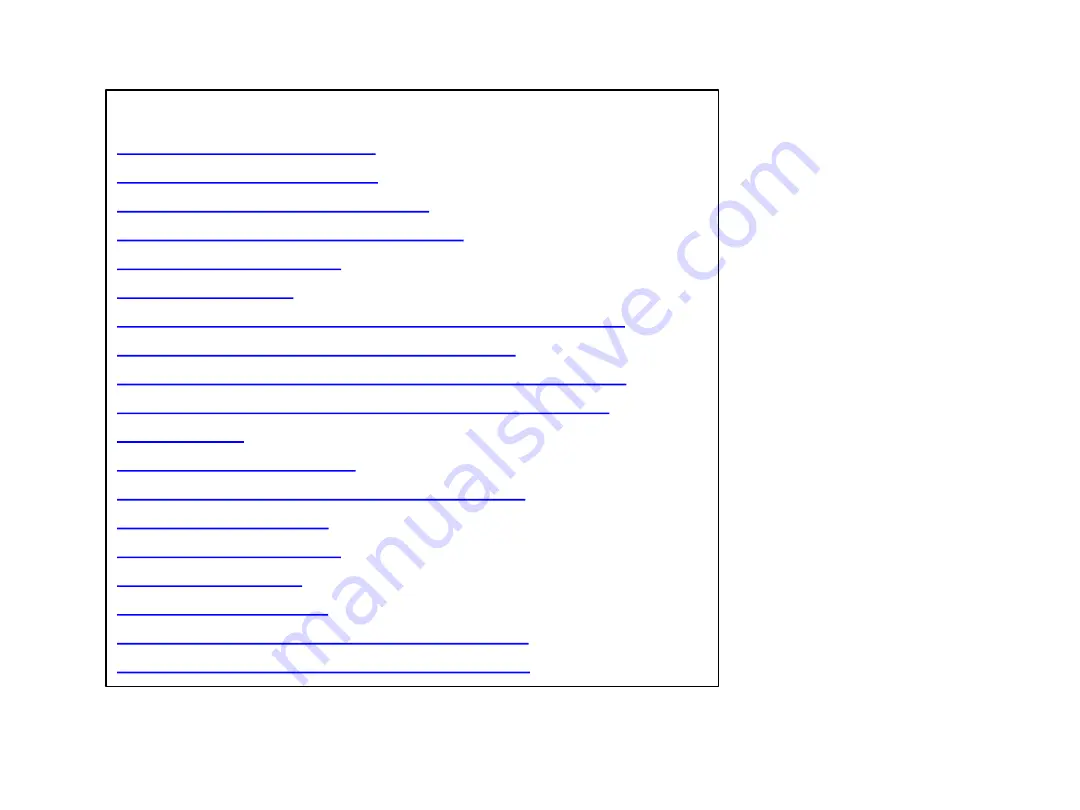
CONTENT
..
……………………………………………
.3
..
…………………………………
.
…
..
…
..4-5
..
………………………………
........6
……………………………
........7
……………………………
..
…
..
……………
........8
……………………………
..
…
..
……………………
........9
BLUETOOTH - SEARCHING FOR MOBILE PHONES
.
……
.10
BLUETOOTH - CREATING A CONNECTION
…………………
.
…
.
…
11
BLUETOOTH - DEAUTHORIZE A MOBILE TELEPHONE
………
12
BLUETOOTH - INTERACTING WITH MOBILE PHONE
.
………
..13
...
……………………………………………………………
..
…
14
……………………………………………
..
……
15
MEDIA - RADIO, USB, BT AND SMARTLINK
...
……………
...
……
16
...
……………………………………………
..
…
17
…
.
……………………………………………
.
……
18
...
………………………………………………
...
……
19
…
.
………………………………………………
..
…
20
………………………
21
.
………………
22-24
2
Continental



































