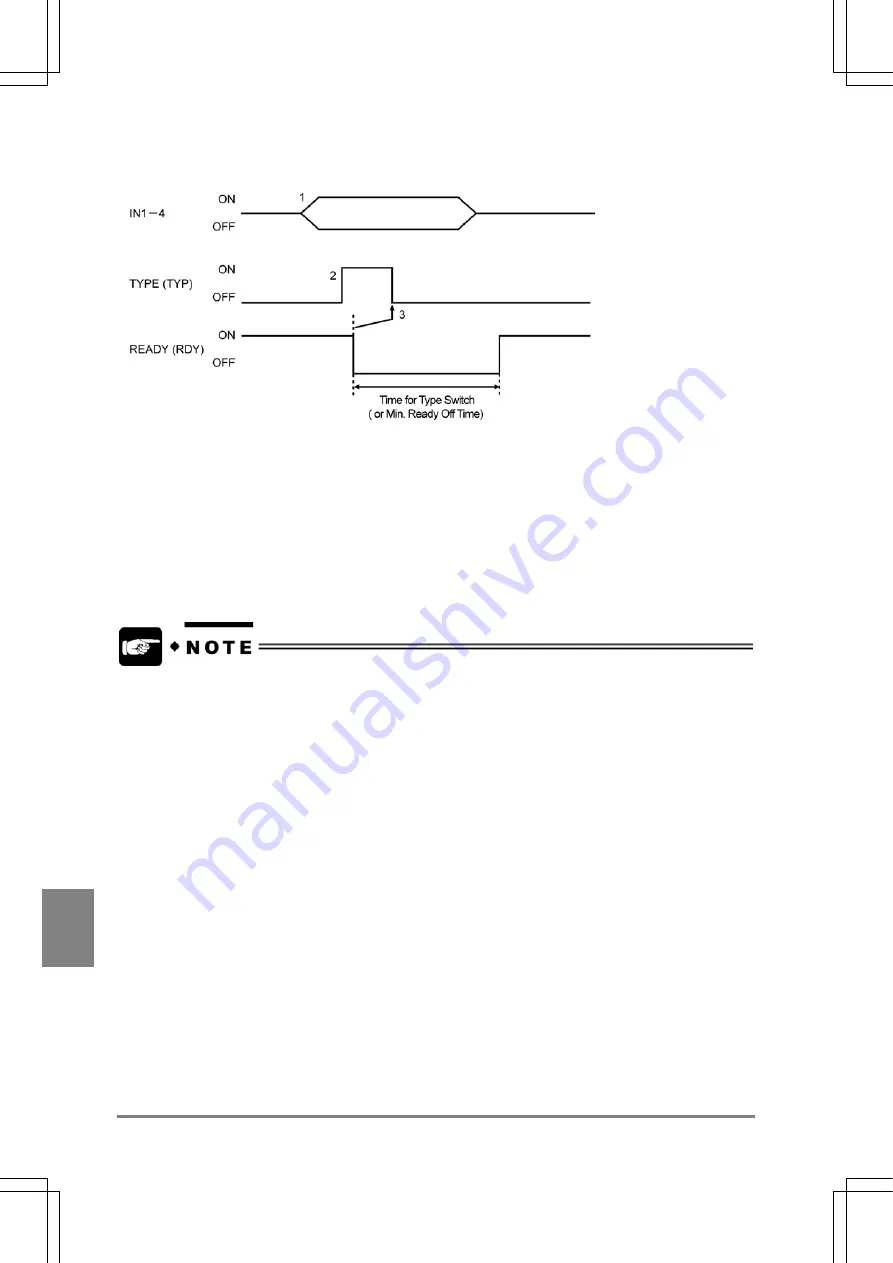
212
Parallel Communicatio
n
Cha
p
ter 1
0
Timing Chart
1. Assign the numbers of the product types to which are changed to IN 1- 4 signals (Input the
data more than 1 ms before FCT1 signal input).
2. After making sure that READY signal is on, input TYPE signal.
After READY signal is turned off, the product types are switched.
3. Make sure that READY signal is off and then turn the type signal off
After the product types are switched, READY signal is turned on.
•
If TYPE signal is input by assigning the same product type number as the current product
type number to the current product type, READY signal is turned off, but the following action
that is normally executed on product type switch is not be performed.
Resetting statistics data
•
If the unavailable product numbers are assigned and TYPE signal is input, the AX40 cannot
execute product type switch properly and outputs ERROR signal.
•
The time for switching product types differs depending on the setting data. Check the time on
the actual device.
•
If the external device cannot recognize that READY signal has been recovered (OFF > ON)
due to short product switch time, set Min. Ready Off time by selecting Menu bar >
ENVIRONMENT> Initial Settings in the menu bar.
Summary of Contents for Micro-Imagechecker AX40
Page 9: ...1 Names and Functions of Parts Chapter 1 Chapter 1 Names and Functions of Parts ...
Page 15: ...7 Installation and Wiring Chapter 2 Chapter 2 Installation and Wiring ...
Page 25: ...17 Input and Output Interface Ports Chapter 3 Chapter 3 Input and Output Interface Ports ...
Page 42: ......
Page 70: ......
Page 94: ...86 Setting Checkers Chapter 6 6 7 Gray Edge 6 7 1 Menu Options ...
Page 108: ...100 Setting Checkers Chapter 6 6 9 Smart Matching 6 9 1 Menu Options ...
Page 184: ......
Page 185: ...177 TOOL Chapter 8 Chapter 8 TOOL ...
Page 192: ......
Page 193: ...185 Environment Settings Chapter 9 Chapter 9 Environment Settings ...
Page 215: ...207 Chapter 10 Parallel Communication Chapter 10 Parallel Communication ...
Page 225: ...217 Chapter 11 RS232C Communication Chapter 11 RS232C Communication ...
Page 255: ...247 Chapter 12 Ethernet Communication Chapter 12 Ethernet Communication ...
Page 261: ...253 Chapter 13 Using a CF Card Chapter 13 Using a CF Card ...
Page 279: ...271 Chapter 15 Troubleshooting Chapter 15 Troubleshooting ...
Page 292: ...284 Specifications and Product Numbers Chapter 16 Camera Cable Keypad ...
Page 294: ...286 Specifications and Product Numbers Chapter 16 ANM88161 ANM88251 ANB842NL Unit mm ...
















































