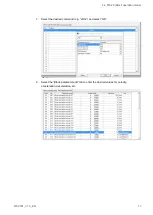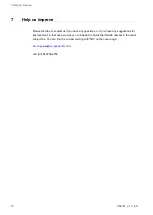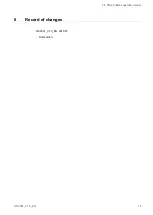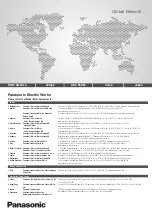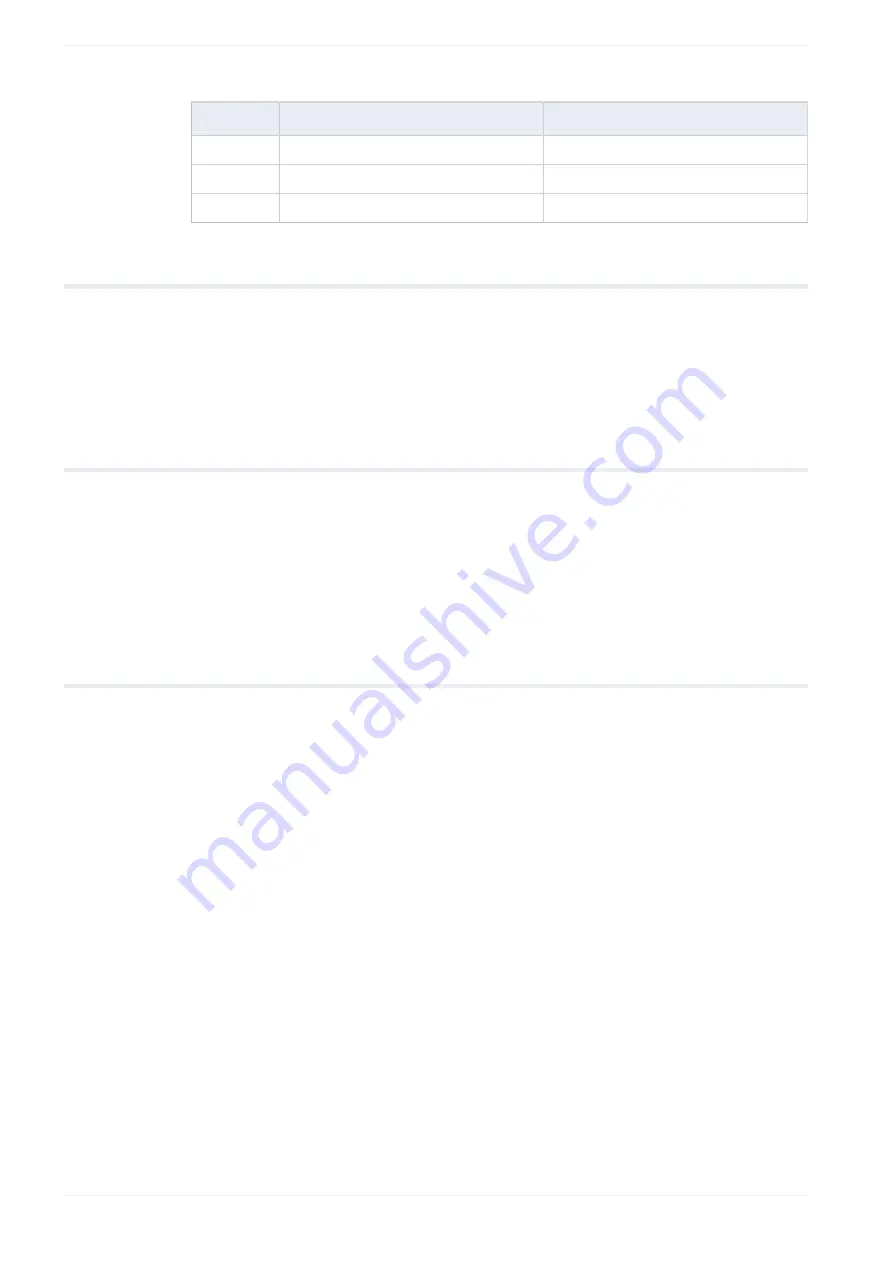
4 Make parameter settings in PANATERM
Parameter
Range
Description
Pr0.00
0 or 1
Motor rotation direction
Pr0.01
0 to 6
Control mode
Pr6.28
0 to 2
Block operation mode
4.2
Pr0.00 (Motor rotation direction)
PANATERM parameter: “Rotational direction setting”
Setting range: 0 or 1
The default value is 1: Rotation in CCW direction (counterclockwise direction).
4.3
Pr0.01 (Control mode)
PANATERM parameter: “Control mode setting”
Setting range: 0 to 6
The default value is 0: Position control
Select 0: Position control (block operation mode only supports position control)
4.4
Pr6.28 (Block operation mode)
PANATERM parameter: “Special function selection”
Setting range: 0 to 2
The default value is 0: Block operation invalid
Select 2: Block operation valid (Input signal)
14
QS2001_V1.0_EN