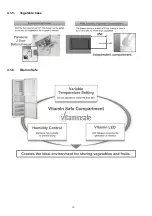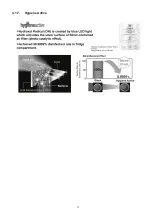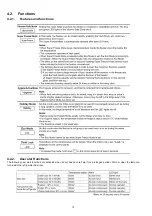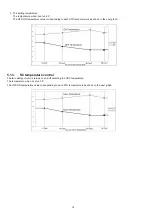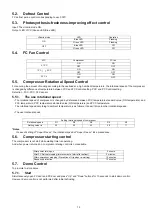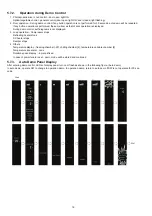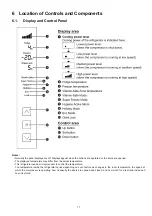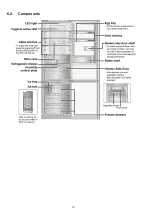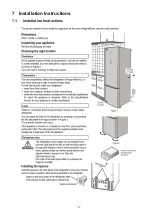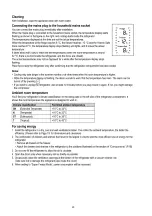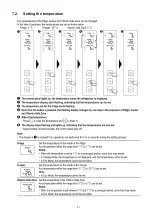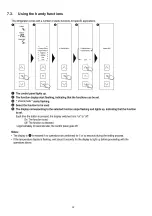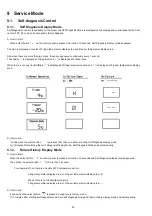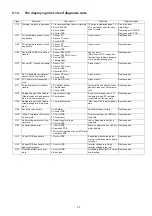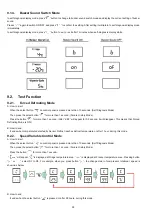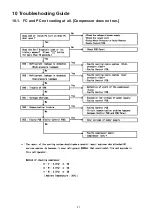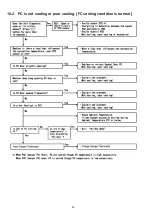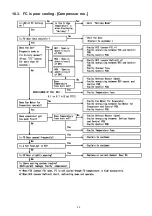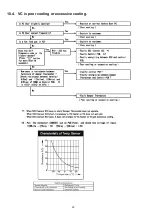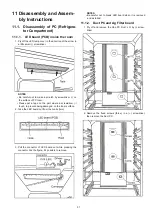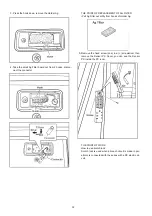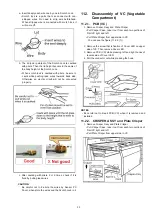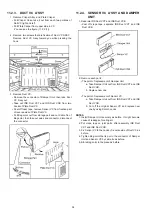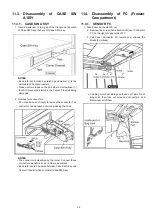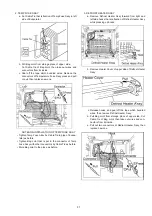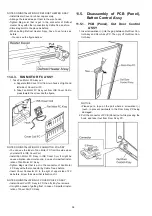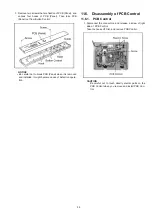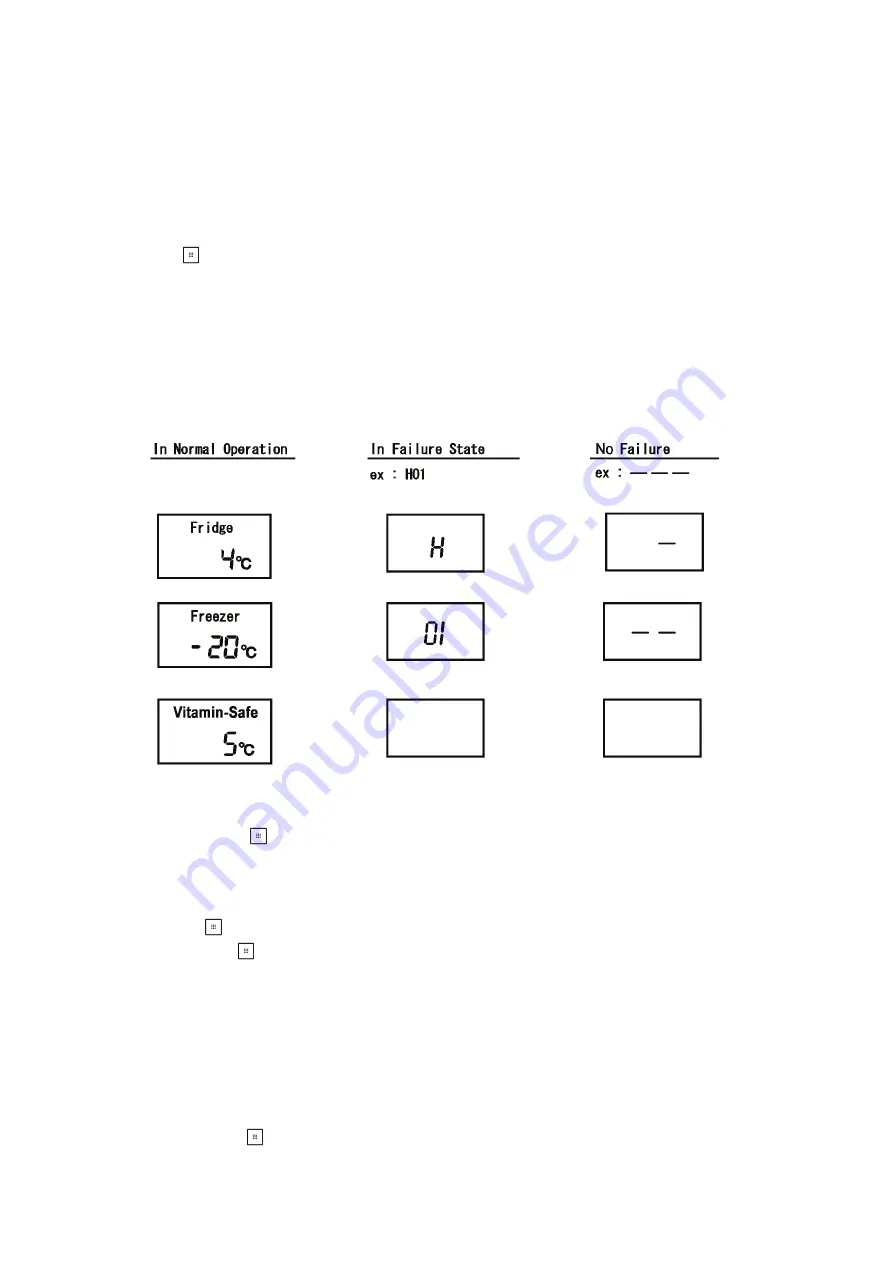
24
9 Service Mode
9.1.
Self-diagnosis Control
9.1.1.
Self Diagnosis Display Mode
Self Diagnosis Function is available on the model and Self Diagnosis Mode is displayed on the display and control panel at the front
center of PC Door, when trouble and/or failure happens.
A: How to start
When select button “
” on the control panel is pressed more than 10 seconds, Self Diagnosis display mode appeared.
The sign is displayed at center of Fridge temperature display area and Freezer temperature display area.
And when there are more than two signs, those are appeared continuously every 1 second.
Then finally “-” is displayed at Fridge area and “--” is displayed at Freezer area.
When there is not any trouble/failure, “-” is displayed at Fridge temperature area and “--” is displayed at Freezer temperature display
area.
B: How to end
It ends when the select button “
” is pressed less than one second, during Self diagnosis display mode.
Or 7 minutes after starting the Self Diagnosis Display Mode, Self Diagnosis Mode ends automatically.
9.1.2.
Failure History Display Mode
A: How to start
When the select button “
” on control panel is pressed more than 10 seconds and Self diagnosis display mode appeared.
Then press the select button “
” for more than 1 second.
For example: When there is a trouble of FC temperature sensor.
Fridge temperature display area: H, Freezer temperature display area: -01
When there is not trouble/failure history.
Fridge temperature display area: H, Freezer temperature display area: ---
B: How to end
It ends when the select button “
” is pressed, during failure history mode.
Or 7 minutes after starting self diagnosis mode, both self diagnosis mode and failure history display mode end automatically.
Summary of Contents for NR-B32FX3
Page 6: ...6 3 General Introduction 3 1 Flow of Refrigerant And Air ...
Page 7: ...7 4 Features 4 1 Features 4 1 1 High Efficiency Cabinet ...
Page 8: ...8 4 1 2 Storage Solution ...
Page 9: ...9 4 1 3 Refrigerator Compartment 4 1 4 Hygiene Active and Multi Airflow ...
Page 10: ...10 4 1 5 Vegetable Case 4 1 6 Vitamin Safe ...
Page 11: ...11 4 1 7 Hygiene Active ...
Page 18: ...18 6 2 Components ...
Page 19: ...19 7 Installation Instructions 7 1 Installation Instructions ...
Page 20: ...20 ...
Page 21: ...21 7 2 Setting the temperature ...
Page 22: ...22 7 3 Using the handy functions ...
Page 27: ...27 10 Troubleshooting Guide 10 1 FC and PC not cooling at all Compressor does not run ...
Page 28: ...28 10 2 PC is not cooling or poor cooling FC cooling condition is normal ...
Page 29: ...29 10 3 FC is poor cooling Compressor run ...
Page 30: ...30 10 4 VC is poor cooling or excessive cooling ...
Page 48: ...48 12 Maintenance ...
Page 49: ...49 ...
Page 50: ...50 ...
Page 51: ...51 13 Dimensions 13 1 Outside ...
Page 52: ...52 13 2 Inside ...