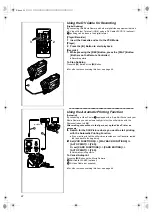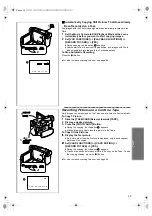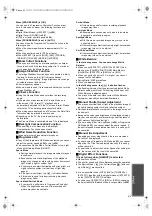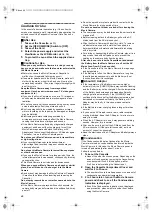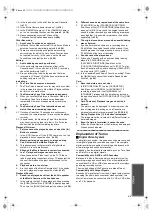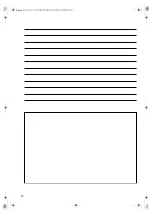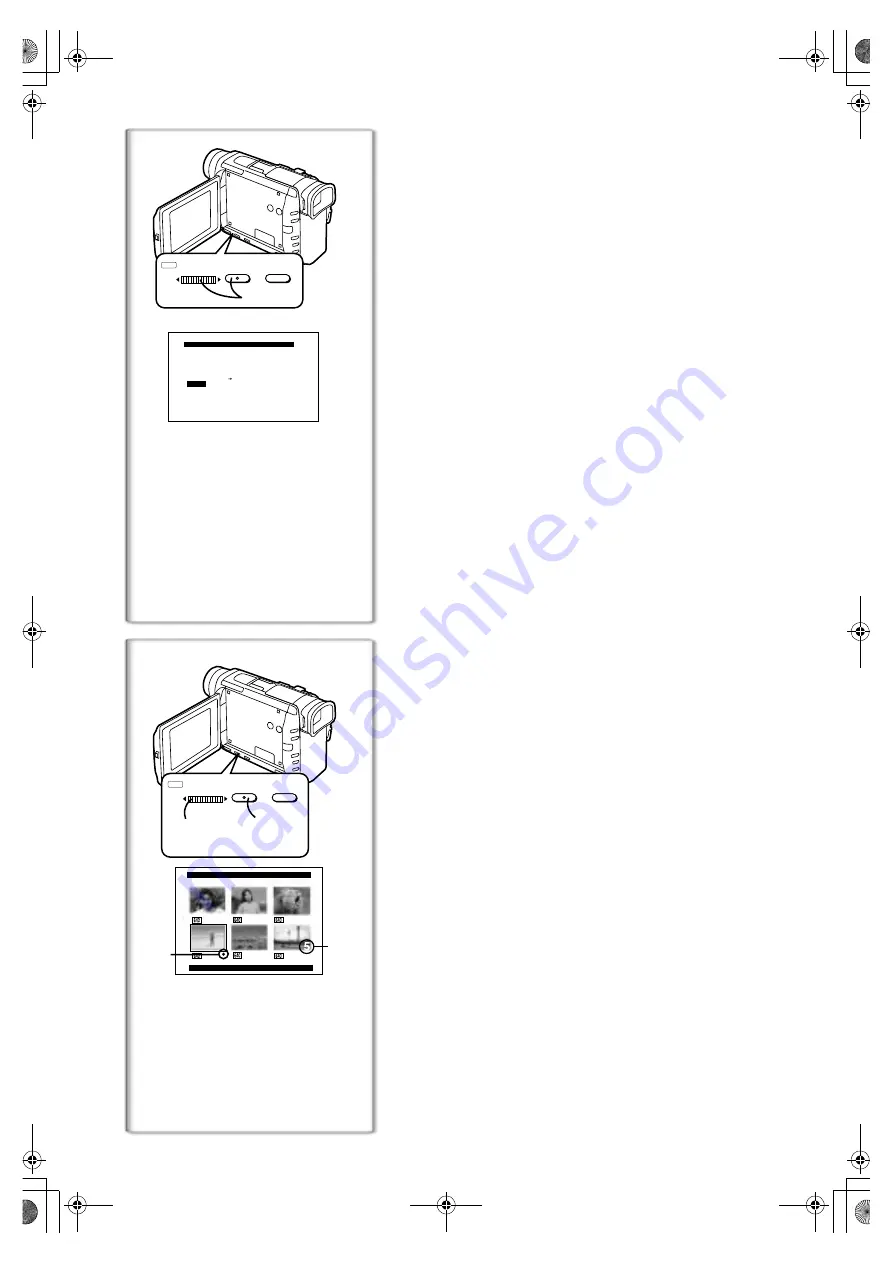
40
Formatting a Card
If a Card becomes unreadable by the Movie Camera, formatting it may make
it reusable. Formatting erases all the data recorded on a Card.
1
Set [CARD FUNCTIONS] >> [CARD EDITING] >>
[CARD FORMAT] >> [YES].
≥
Since a confirmation message appears, select [YES] and formatting will
be carried out.
≥
When the formatting is completed, the screen becomes white.
≥
It may not be possible to use the Card which was formatted using this
Movie Camera on another unit. In this case, format the Card on the unit
which will be using the Card. Take steps to ensure that valuable
pictures are stored on the personal computer, etc. as well before
proceeding.
~~~~~~~~~~~~~~~~~~~~~~~~
Writing Printing Data on a Card
(DPOF Setting)
DPOF Setting Printing data (DPOF Settings), such as the number of images
to be printed, can be written to the Card. “DPOF” means Digital Print Order
Format.
1
Set [CARD FUNCTIONS] >> [CARD EDITING] >>
[DPOF SETTING] >> [YES] >> [VARIABLE].
≥
To print all pictures one at a time, select [ALL 1]. When all images are
not printed, select [ALL 0].
2
Select a desired picture and press the [PUSH] Dial.
≥
The selected picture is marked with a frame.
≥
The number of prints set by DPOF
1
is displayed.
3
Turn the [PUSH] Dial and select the number of pictures to be
printed, and press the [PUSH] Dial.
≥
[
µ
] Indication
2
is displayed in the picture set.
4
Repeat Step 2 and 3 and press the [MENU] Button when the
setup is completed.
To Verify DPOF Setting
Select [VERIFY] in Step 1 above. The pictures for which 1 or more print is set
in DPOF are played back continuously.
≥
For other notes concerning this item, see page 45.
FORMAT WILL ERASE
ALL PICTURES, MUSIC
FILES AND PRESET TITLES
NO --- RETURN
YES
CARD FORMAT
1
W.B/SHUTTER/IRIS/MF/VOL/JOG
MENU
MENU
FOCUS
FOCUS
PUSH
DPOF SETTING
(PRINT QUANTITY)
PRESS MENU TO EXIT
2
1
1, 2,
3, 4
1, 4
W.B/SHUTTER/IRIS/MF/VOL/JOG
MENU
MENU
FOCUS
FOCUS
PUSH
A.book 40 ページ 2001年7月28日 土曜日 午前9時27分