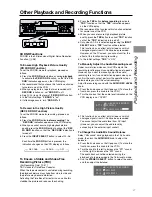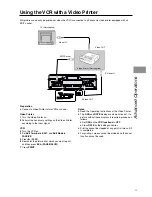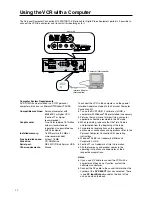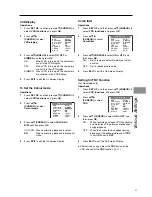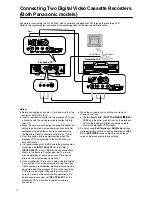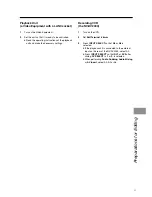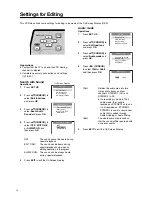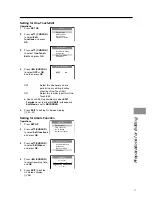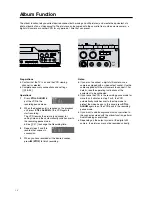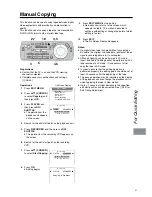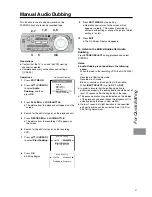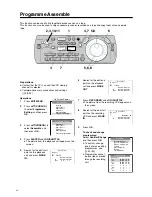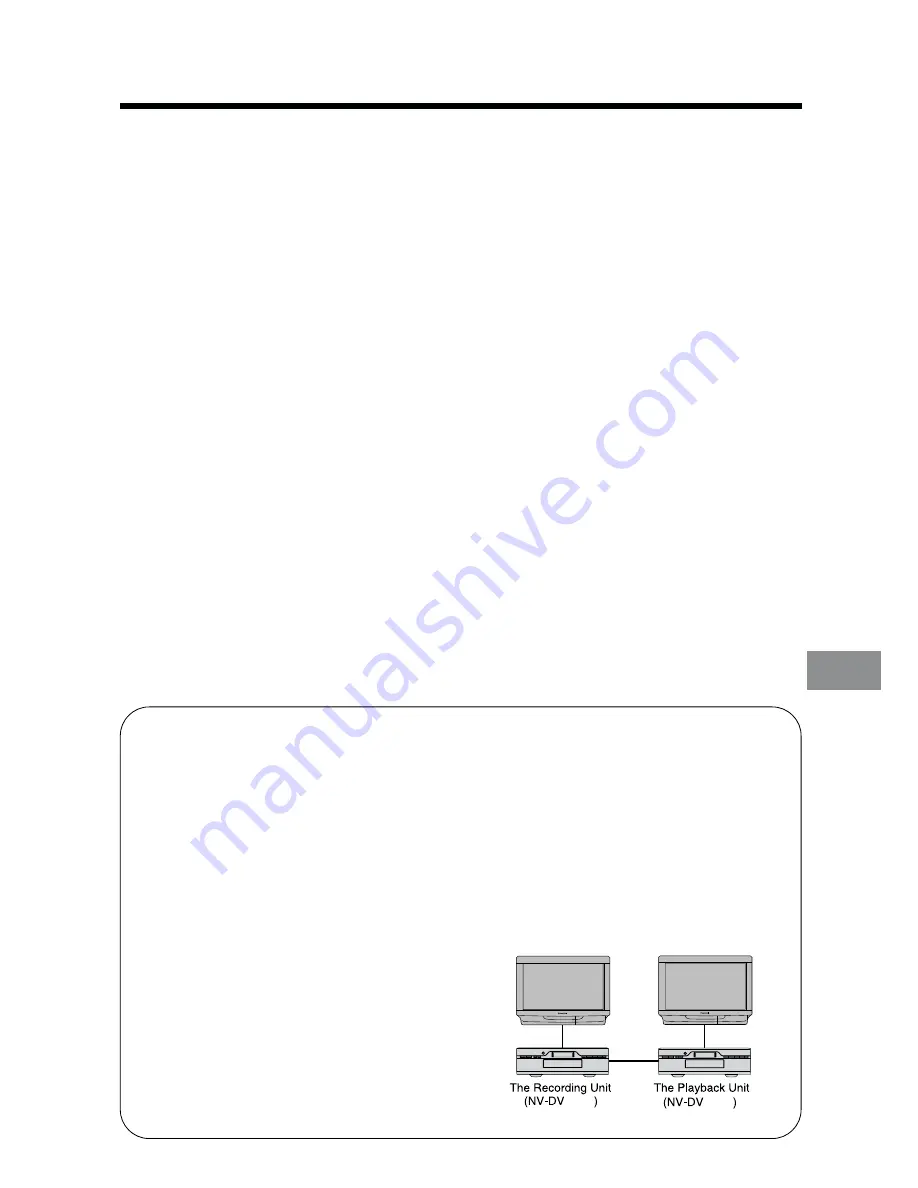
31
Preparations for Editing
Notes:
≥
When this connection is made, the recording VCR
cannot be controlled using the
DV
cable.
≥
Although noise may appear on the screen,
depending on the connections, the noise has no
effect on the actual editing operations.
≥
When connecting only with
DV
cable,
Audio
Insert
and
AV Insert
are not possible.
≥
When performing editing with this connection, the
editing accuracy may be worse than when
controlled from the recording VCR.
Playback VCR
1
Turn on the VCR.
2
Set
Edit Mode
to
PASSIVE.
3
Set
Edit Terminal
to
EDIT.
(
Set
DV SELECT
to
1
or
2
.)
Recording VCR
1
Turn on the VCR.
2
Set
Edit Mode
to
RECORDER.
3
Set
Edit Terminal
to
EDIT.
4
Press
INPUT SELECT
so that
DV1
or
DV2
after
sliding
DV SELECT
to
1
or
2
, is selected.
≥
When performing
Audio Dubbing
or
AV Insert
,
select A2, A3 or A4.
Note:
The following editing functions can be used by
connecting the playback VCR with just a
DV
cable:
Copying
(See page 43 after seeing page
25.)
Video Insert
(See pages 44 and 48 after seeing
page 25.)
Audio Insert
(See pages 44 and 48 after seeing
page 25.)
Assemble
(See pages 40 and 46 after seeing
page 26.)
except
Audio Dubbing, Audio Mixing
and
AV
Insert
In this case, simply set
INPUT SELECT
to
DV1
or
DV2
,
and set
Edit Terminal
to
DV.
2000
2000
Controlling the Recording VCR through
the Playback VCR
Follow the procedure described below:
≥
Connect the edit cable to the
EDIT
socket on both
the playback VCR and the recording VCR.
≥
Use 21-pin Scart cable or
AV
cables to connect
the input sockets on the recording VCR with the
output sockets on the playback VCR.
≥
Connect two TVs, one to each of the VCRs, so
that the screens from both VCRs can both be
seen.
≥
Set
Edit Terminal
on both the playback VCR and
the recording VCR to
EDIT.
≥
Press
INPUT SELECT
on the playback VCR and
select a position to which a cable is not
connected.
≥
Set
Edit Mode
on both VCRs as follows:
Playback VCR :
PLAYER
Recording VCR :
PASSIVE
Summary of Contents for NV-DV2000EC
Page 67: ...67 ...