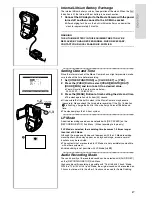5
1
2
3
4
5, 6
3
4
CAMERA
CARD P. B
VCR
OFF ON
MODE
7
8
6
5
CAMERA
CARD P. B
VCR
1
QUICK
100%
CHARGE
POWER
OFF ON
MODE
2
OPEN/EJECT
Getting Started
1
Charge the Battery.
(
l
10)
≥
Attach the Battery to the AC Adaptor.
≥
Connect the AC Mains Lead. (Charging starts.)
≥
After the [POWER] Lamp has lighted up, the [CHARGE] Lamp flashes.
When the [100%] Lamp
1
on the AC Adaptor is lit, charging is finished.
2
Attach the Charged Battery to the Movie Camera.
(
l
10)
3
Insert the Cassette.
(
l
11)
≥
Slide the
2
Lever to open.
≥
Insert the Cassette.
≥
Close the Cassette Compartment Covers.
4
Turn the Movie Camera on and start recording.
(
l
12, 18)
≥
Set the
3
Switch to [ON]. (The [CAMERA] Lamp lights up.)
≥
Press the
4
Button. (Recording starts.)
≥
Press the
4
Button again to pause the recording.
Viewing What Has Been Recorded
5
Switch to the VCR Mode, rewind the tape, and play the tape
back.
(
l
26)
≥
Slide the
5
Switch. (The [VCR] Lamp lights up.)
≥
Press the
6
Button. (Rewind the tape.)
≥
Press the
7
Button. (Playback starts.)
≥
Press the
8
Button. (Playback stops.)
6
Turn the Movie Camera off.
(
l
12)
≥
Set the
5
Switch to [OFF].
Summary of Contents for NV-EX21B
Page 59: ...59 ...