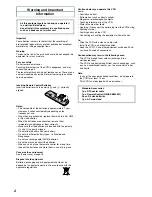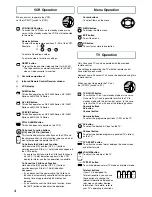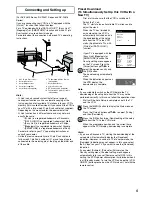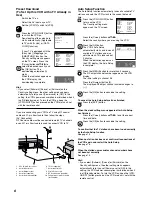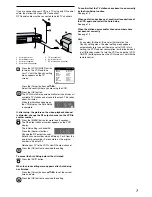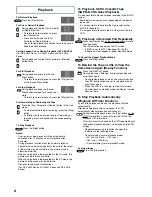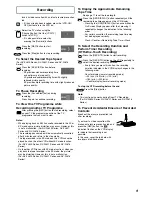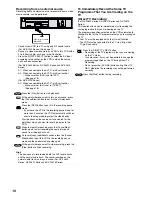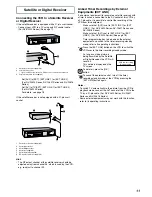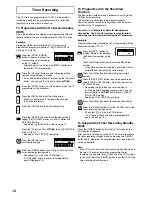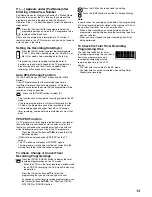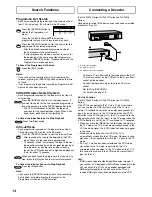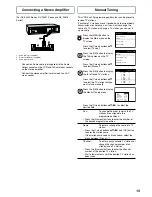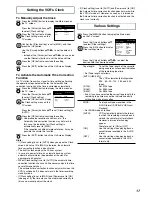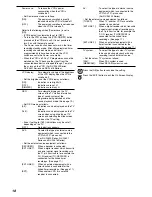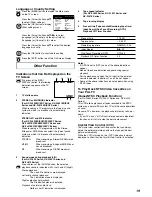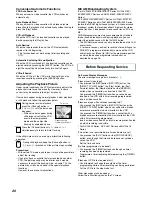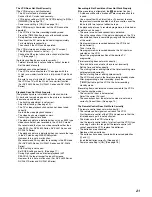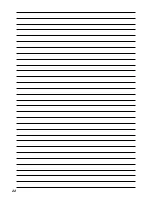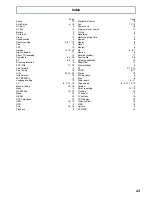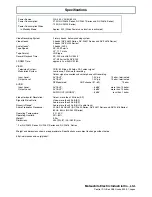11
1
2
3
4
5
6
1
2
3
EXT LINK
EXT LINK
Satellite or Digital Receiver
Connecting the VCR to a Satellite Receiver
or Digital Receiver
If the satellite receiver is equipped with a 21-pin scart socket
– Connect your VCR to a TV using only RF coaxial cable.
(For NV-SJ220 Series) (See page 7.)
1
Satellite receiver (not supplied)
2
21-pin Scart socket
– If your satellite receiver has a VCR socket, connect the cable to it.
3
21-pin Scart cable (not supplied)
Set [AV2] to [EXT], [EXT LINK 1] or [EXT LINK 2].
(For NV-FJ620 Series, NV-FJ621 Series and NV-FJ616
Series)
Set [AV] to [TV/EXT], [EXT LINK 1] or [EXT LINK 2].
(For NV-SJ220 Series)
For details, see page 18.
If the satellite receiver is not equipped with a 21-pin scart
socket
1
Satellite receiver (not supplied)
2
Aerial Input socket
3
Aerial Output socket
4
Aerial (not supplied)
5
Aerial lead (not supplied)
6
RF coaxial cable (not supplied)
Hint:
– The RF output channel of the satellite receiver should be
adjusted away from channel 36, which is used by the VCR,
e.g. re-adjust to channel 33.
Linked Timer Recordings by External
Equipments (EXT LINK)
If an external equipment (for example a satellite receiver) with
a timer function is connected to the AV socket of this VCR by
a 21-pin cable, it is possible to control the recording of the
VCR from this equipment.
Make sure that [AV2] is set to [EXT LINK 1] or [EXT
LINK 2]. (For NV-FJ620 Series, NV-FJ621 Series and
NV-FJ616 Series)
Make sure that [AV] is set to [EXT LINK 1] or [EXT
LINK 2]. (For NV-SJ220 Series) (See page 18.)
Timer programming has to be done on the external
equipment and switch to the timer recording standby
mode, refer to its operating instructions.
Press the [EXT LINK] button on the VCR to switch the
VCR over to the timer recording standby mode.
As long as a video picture is
being trasmitted by the Satellite
or Digital Receiver, the VCR will
record it.
This notice is displayed on the
TV screen.
To delete it, press the [OK]
button.
To cancel the external control, turn off the timer
recording standby mode of the VCR by pressing the
[EXT LINK] button again.
Notes:
– To switch TV automatically to the picture from the VCR in
playback mode, connect the AV1 socket of this VCR to the
TV by a 21-pin cable. (For NV-FJ620 Series, NV-FJ621
Series and NV-FJ616 Series)
– Some external equipments may not work with this function,
refer to its operating instructions.
VCR now recording
this programme
OK
Summary of Contents for NV-FJ616 Series
Page 22: ...22 ...