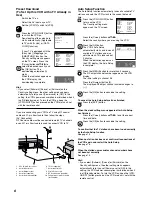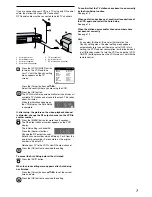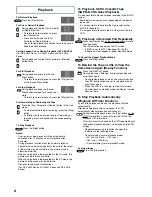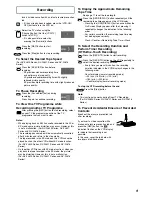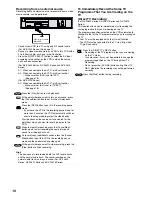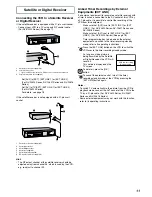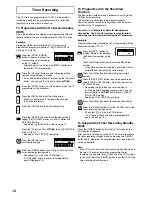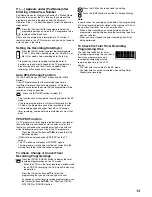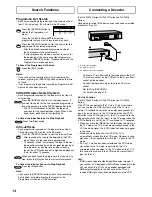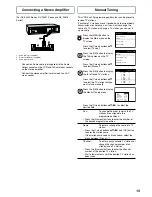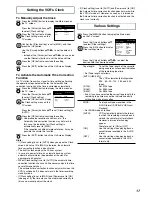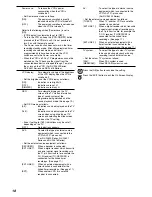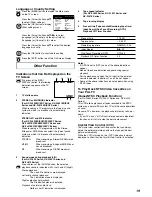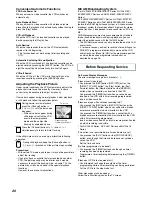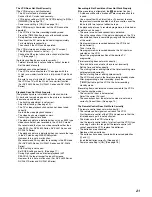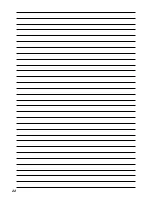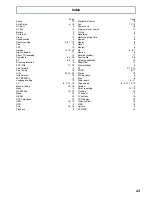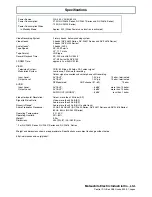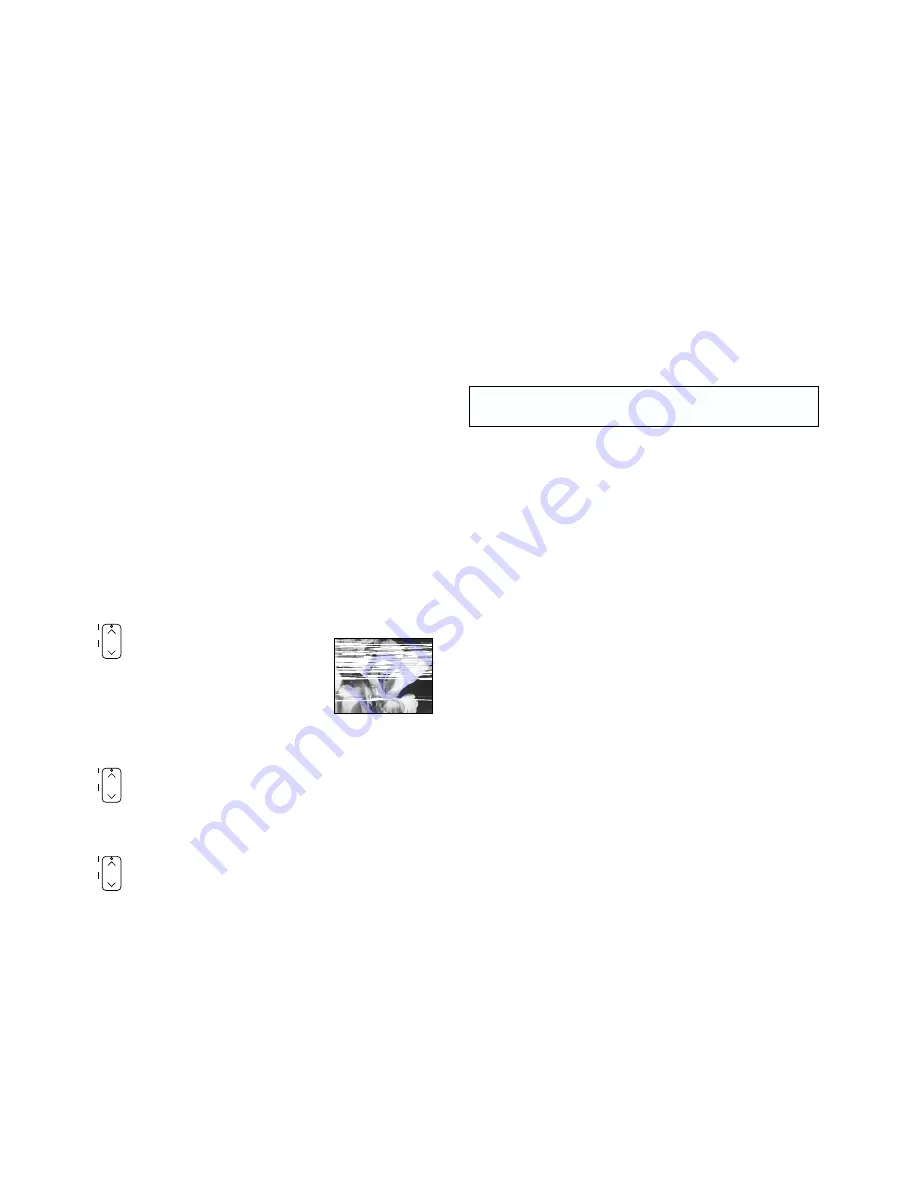
20
TRACKING/V-LOCK
+
–
TRACKING/V-LOCK
+
–
TRACKING/V-LOCK
+
–
Convenient Automatic Functions
VCR Auto Power On
When you insert a video cassette, the VCR switches on
automatically.
Auto Playback Start
When you insert a video cassette with a broken erasure
prevention tab, playback start automatically without having to
press the [Play] button.
VCR-off Playback
When the VCR is off, an inserted cassette can be played
back by pressing the [Play] button.
Auto Rewind
When the tape reaches the end, the VCR automatically
rewinds it to the beginning.
– This function does not work during timer recording and
OTR.
Automatic Switching Off and Ejection
When the VCR is switched off, and inserted cassette can be
ejected simply by pressing the [EJECT] button. The VCR will
eject the cassette and automatically turn itself off again.
VCR-off Search
When the VCR is off, the VCR starts Intro-Jet Scan of an
inserted cassette by pressing the [SEARCH] button.
Adjusting the Playback Picture
Under normal conditions, the VCR automatically adjusts the
playback picture for optimum quality. However, in some
cases it may be necessary to adjust it manually.
If noise bars appear during normal playback, slow playback
or still playback, follow the operations below.
During normal or slow playback,
press the [Channel] button
I
(
j
) or
J
(
i
) until the bars noise
disappear.
– If the noise bars appear during
still playback, switch the VCR
over to the slow playback
mode and then adjust the
tracking as explained above.
Press the [Channel] buttons
I
(
j
) and
J
(
i
)
simultaneously to return to Auto Tracking.
TV screen
Playback picture
containing noise bars
NICAM Broadcasting System
(For NV-FJ620EC/ECM/ECN/ECY Series, NV-FJ621EC/
ECM/ECN/ECY Series and NV-FJ616EC/ECM/ECN/ECY
Series)
NV-FJ620EC/ECM/ECN/ECY Series, NV-FJ621EC/ECM/
ECN/ECY Series and NV-FJ616EC/ECM/ECN/ECY Series
feature the NICAM digital sound system, a 2-channel sound
broadcast system that provides either 2 high-quality stereo
sound tracks or 2 independent mono sound tracks, M1 and
M2.
NICAM programmes are always accompanied by standard
(mono) sound broadcasts, and during playback, you can
select the desired sound with the [AUDIO] button.
– The NICAM stereo sound can only be recorded on the Hi-Fi
audio tracks.
– If, for some reason, you want to record a stereo, bilingual or
NICAM TV programme intentionally in mono on the Hi-Fi
audio tracks, set [Mono] to [ON] for the programme position
on which the desired programme is broadcast, as
described on page 16.
Before Requesting Service
On Screen Display Messages
The error messages are given in brackets [
].
[Please insert video tape!]
– You pressed the [REC] button, [REC/OTR] button, the
[DIRECT TV REC] button
°
, the [Play] button, the [Fast
Forward] button, the [Rewind] button or the [SEARCH]
button when no cassette was inserted in the VCR.
You pressed the [TIMER] button when no cassette was
inserted in the VCR with a timer recording programmed.
Insert a video cassette.
[Please use tape with unbroken recording tab!]
– You pressed the [REC] button, [REC/OTR] button or the
[DIRECT TV REC] button
°
when a cassette with a broken
out erasure prevention tab was inserted in the VCR.
You pressed the [TIMER] button when a cassette with a
broken out erasure prevention tab was inserted in the VCR
with a timer recording programmed.
Insert a video cassette with an intact erasure prevention tab
on which recording is possible.
°
For NV-FJ620 Series, NV-FJ621 Series and NV-FJ616
Series
[This action is not possible before time and date are set]
– You pressed the [SV/V
+
] button or the [PROG./CHECK]
button, even though the time and date have not yet been
set on the VCR.
Set the time and date.
[No timer programmes to be done!]
– You pressed the [TIMER] button even though no timer
recording has been programmed.
Programme a timer recording before pressing the [TIMER]
button.
[Please put VCR into stop mode first]
– You attempted to change the contents of the timer
programming while a timer recording was being performed.
Put the VCR into the stop mode first.
Other messages may also appear.
Follow the instructions given on the TV screen.
If the still picture scrolls up or down, perform the following
operation.
During still playback, keep the [Channel] button
I
(
j
) or
J
(
i
) pressed until the picture stops scrolling.
Precautions:
– With certain TV models and tapes, it may not be possible to
adjust the tracking.
– If you play back a cassette that was recorded on another
VCR, the picture quality may be inferior and it may be
necessary to adjust the tracking. Also, on some TVs, the
picture may scroll up and down in the special playback
functions.
However, these are not malfunctions.
Summary of Contents for NV-FJ616 Series
Page 22: ...22 ...